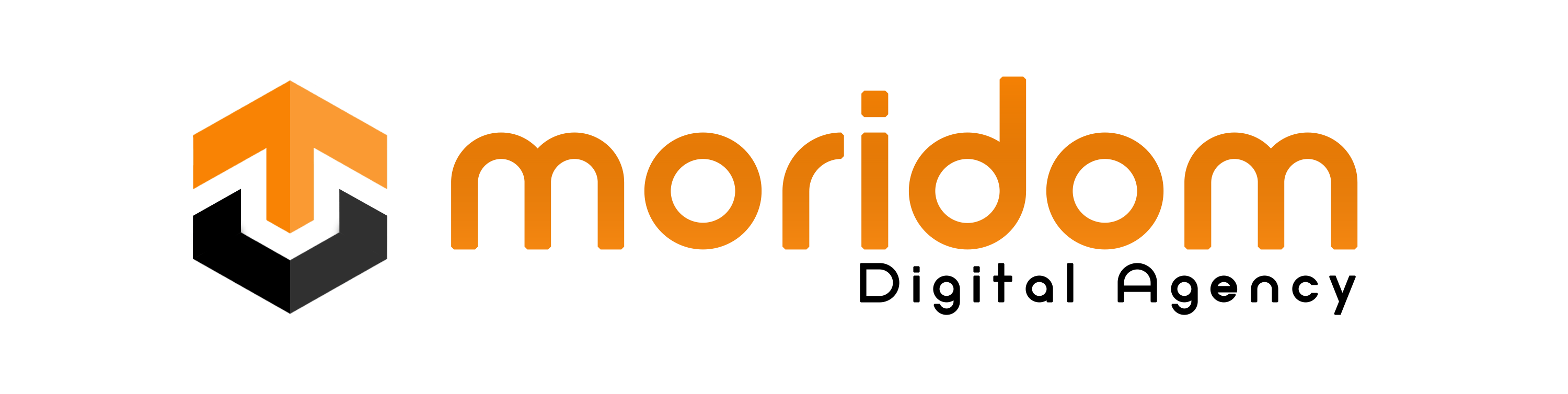There are lots of Windows users who search for screenshot apps for Windows. Most of the screenshot programs are pretty capable.
But it all comes down to which features you want and which interface you like the most. So, if you are also searching for the best Windows 11/10 screenshot tools, you can check out the list shared in this article.
12 Best Screenshot Tools for Windows 11/10
This article will share a list of the best Windows screenshot tools that provide many unique features. These screenshot tools are much superior to the Sniping tools. So, let’s explore the list of best Windows 11/10 screenshot tools.
1. ScreenRec
ScreenRec is basically a full-fledged screenshot and screen recorder app available for the Windows operating system. The Screenshot tool of ScreenRec is available for free, and it can capture screenshots with just a single click.
With ScreenRec, you can easily capture your entire screen or selected region. You can even annotate your screenshots and edit them.
2. Lightshot

If you are searching for a lightweight screenshot tool for Windows 10/11, look no other than Lightshot. Lightshot is extremely simple to use, and it’s pretty lightweight.
Users need to press the Print Screen Key to launch the Lightshot application. The great thing about Lightshot is that it allows users to draw on the screenshots before capturing them.
3. Icecream Screen Recorder

Well, if you are searching for a Windows 10 screenshot tool that not only captures screenshots but records screens as well, then you need to try Icecream Screen Recorder.
Icecream Screen Recorder allows users to highlight specific areas or sections of a captured image. Apart from that, the Icecream screen recorder even allows users to annotate the screenshot, add a watermark to it, and more.
4. Greenshot
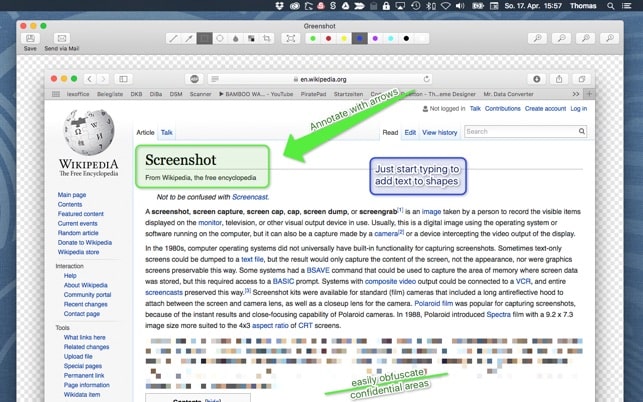
It’s pretty much similar to the Lightshot tool, which has been listed above. Like Lightshot, Greenshot allows users to edit the screenshot even before saving it.
With Greenshot, users can capture their entire screen or selected region. Also, there’s an option to annotate, highlight, and obfuscate screenshots.
5. ShareX

It is an open-source screenshot tool that supports the Print Screen keyboard shortcut. Apart from capturing the screen, ShareX also got the ability to record the screen as well. The open-source screenshot tool provides users with lots of screen capture modes.
For instance, you can hide the mouse cursor while recording or capturing a screenshot, choose a specific region, etc.
6. PicPick

This one offers users a wide range of editing options. For example, you can easily resize and crop screenshots, insert texts and symbols, apply effects, etc.
Apart from that, PicPick also allows users to upload the captured or edited screenshots directly to social networking sites like Facebook, Twitter, etc.
7. Nimbus Screenshot

It’s one of the best Windows desktop tools allowing users to capture screenshots. What’s excellent about Nimbus Screenshot is that it can also be operated from the web browser through the extension.
If we talk about the features, the Nimbus Screenshot allows users to capture the selected section of the entire webpage.
8. FireShot
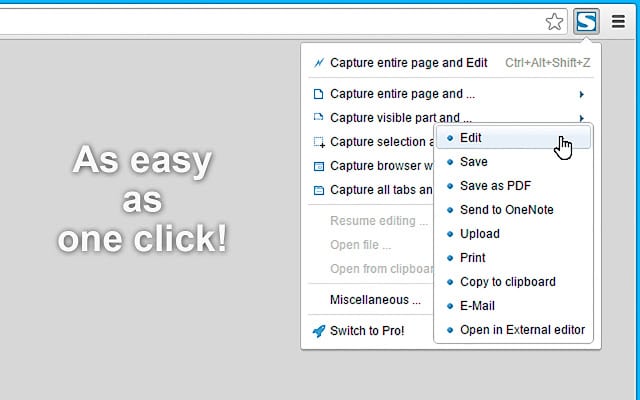
If we talk mainly about desktop software, the tool allows users to capture and save screenshots in multiple formats. Not only that but after capturing a screenshot, it allows users to edit and share the screenshots to different social networking sites.
9. Screenshot Captor

If you are searching for a highly lightweight screenshot tool for your Windows 10 PC, then Screenshot Captor might be the best pick for you.
After capturing a screenshot, Screenshot Captor allows users to apply different special effects to the screenshot, crop, rotate, blur, and annotate the captures.
10. Xbox Game Bar
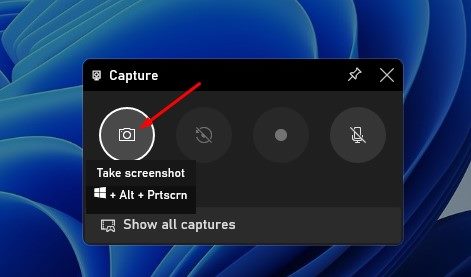
The Xbox Game Bar is a gaming feature that comes built-in on both Windows 10 and Windows 11 operating systems. The Xbox Game bar lets you easily record your screen or capture screenshots.
On Techviral, we have already shared a detailed guide on capturing screenshots on Windows with Xbox Game Bar. It’s recommended to go through that article to know the steps for capturing screenshots.
11. FastStone Capture

FastStone Capture is basically a tool that lets you capture or record your computer screen. It’s a powerful but lightweight screenshot tool for Windows that allows you to capture full-screen, rectangular, freehand screenshots.
You also get an option to capture fixed regions and scrolling screenshots. Besides the screenshot, FastStone Capture also lets you record screen activities. The tool also provides a few basic screenshot editing & annotation features.
12. ScreenTray
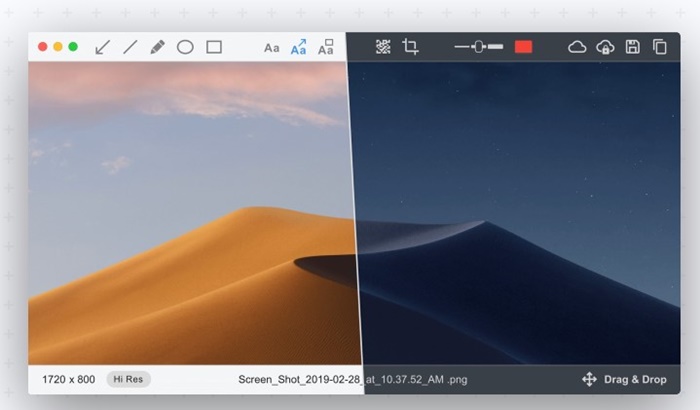
ScreenTray isn’t as popular as the other options on the list; it’s still one of the best screenshot utilities for Windows you can use today.
Like every other screenshot tool on the list, ScreenTray provides various screen capture options; you can capture the selected area, the entire screen, etc.
After taking a screenshot, ScreenTray provides a few image editing features for cropping out unnecessary parts, highlighting text or regions, adding comments, etc.
These are the best screenshot tools for Windows 10 and 11 operating systems. I hope this article helped you! Please share it with your friends also. Also, if you know other tools, let us know in the comment box below.