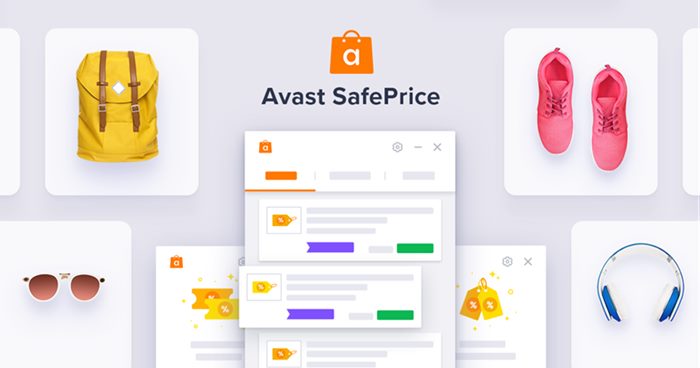Protecting your PC with a premium or reliable third-party security program is a good idea. You have many choices regarding a Reliable Security Program. Avast is a leading name in the security world and offers various products for security and productivity.
Avast’s premium or free version includes an extension called Avast SafePrice. In this article, we will discuss Avast SafePrice and its functions. Let’s get started.
What is Avast Safeprice?
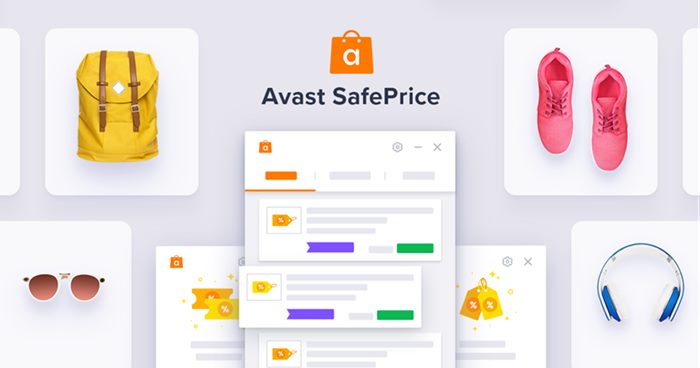
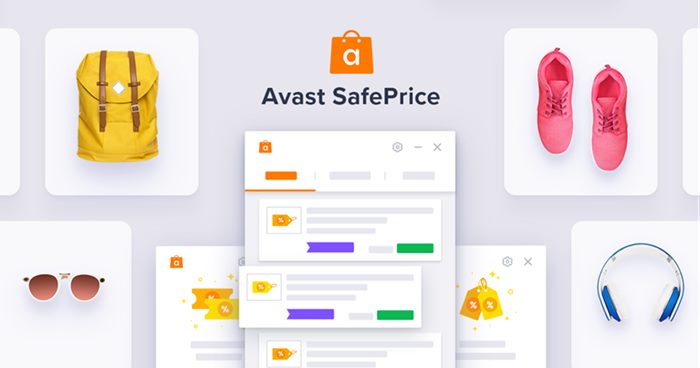
Avast SafePrice is just a browser add-on that gets you a better deal. The free browser extension is designed to help you save money as you shop online and travel sites.
Avast SafePrice maintains a database of trusted e-shops, which it displays in the top right corner of your web browser.
So, when you visit an e-commerce website or shopping site, the Avast SafePrice extension checks for all available best offers, deals, and discount coupons.
It will let you know if it finds an available coupon or offer. So, if you are an online shopper, you should use the Avast SafePrice Add-on.
How to Download & Install Avast SafePrice Browser Extension?
It’s easy to download & install the Avast SafePrice browser extension and addon. Avast SafePrice is available for all major web browsers such as Microsoft Edge, Google Chrome, Mozilla Firefox, etc.
To install and use Avast SafePrice, you must install the extension from the browser’s store. You can also download it from the official Avast Website. Here is an example of the Google Chrome browser.
1. Open your Google Chrome web browser and visit the Avast SafePrice Chrome extension page.
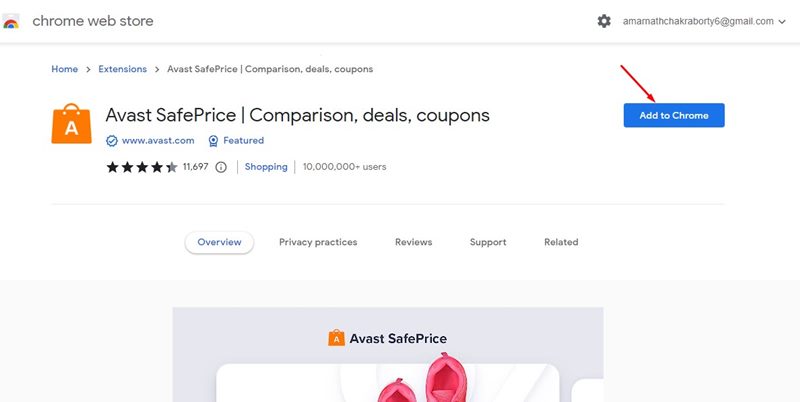
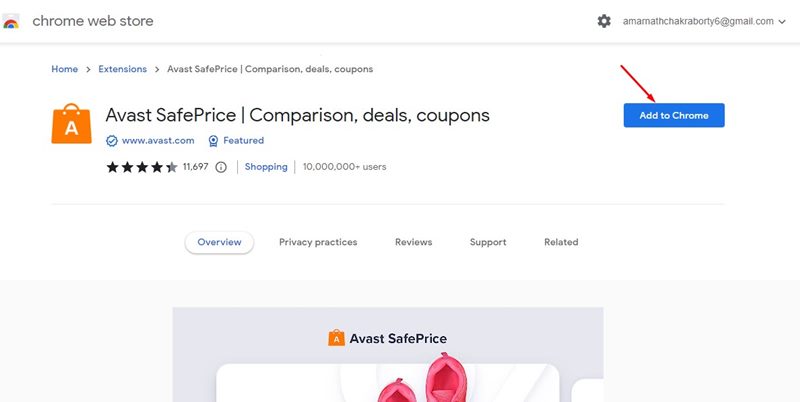
2. When the page opens, add the extension to your Chrome web browser.
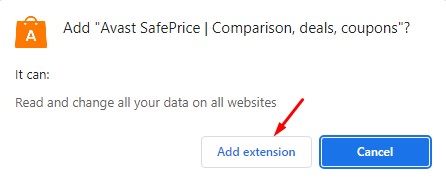
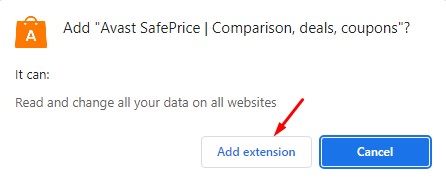
3. Once added, you will find the Avast SafePrice Chrome extension icon on the toolbar.
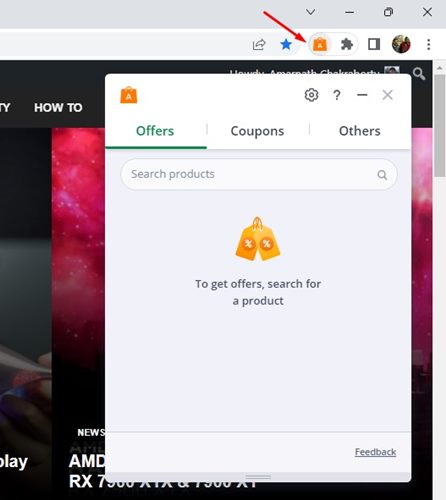
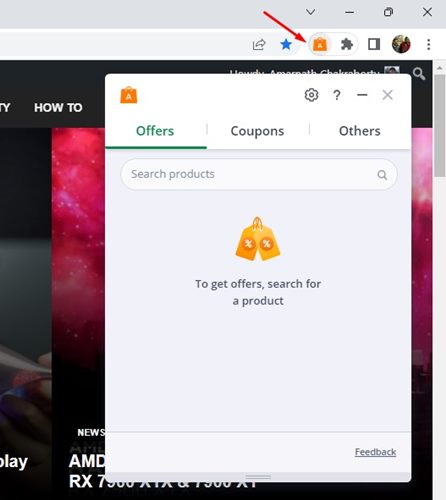
That’s it! Now, whenever you use a shopping site, the Avast SafePrice extension automatically checks for available coupons and deals.
How to use Avast SafePrice?
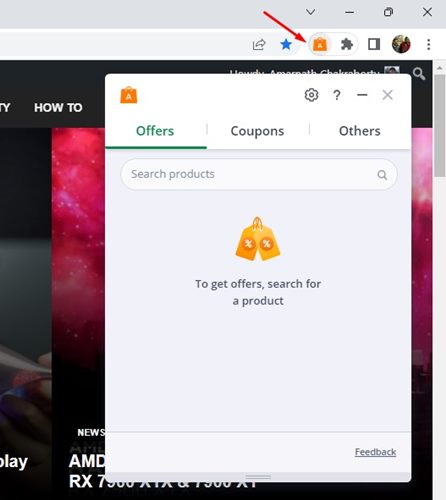
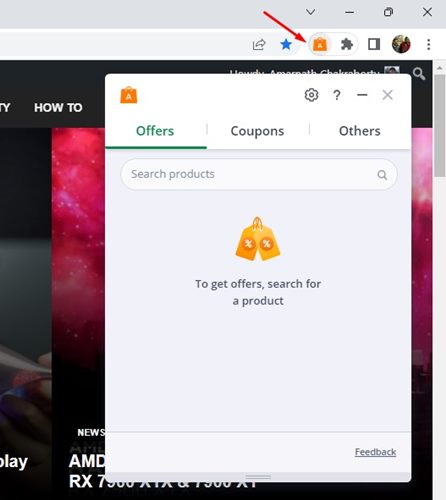
The Avast SafePrice browser extension is pretty easy to use. Once installed and enabled, it runs automatically in the background.
It effectively scans your shopping site for all available coupons and deals. If it finds any, Avast SafePrice displays pop-up notifications.
If a coupon code is available for the product you are viewing on the shopping site, you can Apply a Coupon directly on the notification pop-up.
Is Avast SafePrice a Virus?
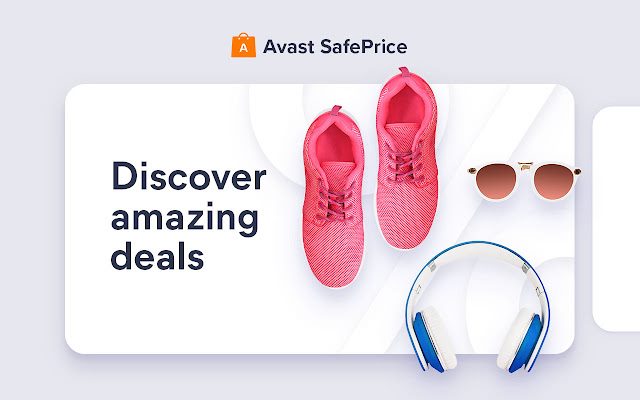
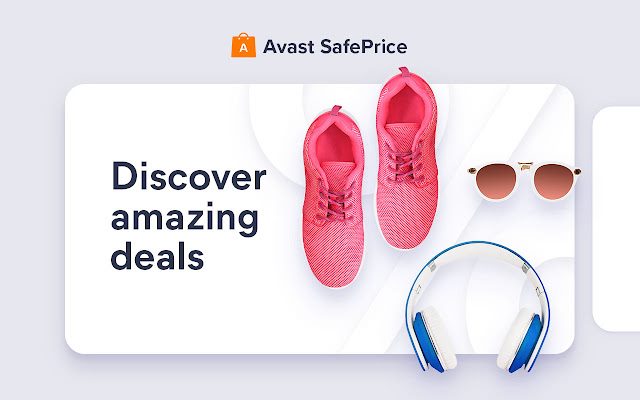
If the Avast SafePrice extension suddenly appears in your web browser, even when you haven’t installed it, you may have installed Avast Antivirus on your computer.
Avast SafePrice is also available as a component of Avast Antivirus. If you have just installed Avast Antivirus on your device, you will see the Avast SafePrice extension.
However, Avast SafePrice comes bundled with Avast Antivirus only in a few Windows build. For example, the Avast Antivirus installation file for Windows 11 doesn’t include the SafePrice extension.
Hence, if you install Avast Antivirus on Windows 11, you won’t see the Avast SafePrice extension. In that case, manually install it on your web browser.
As far as the question is concerned, ‘Is Avast SafePrice virus?’. No, it’s not. It’s a part of a security suite. Hence, it’s not a virus or malware. You can use it without worrying about any privacy or security issues.
Does Avast SafePrice Collect My Data?
This is one of the most important questions you should ask yourself before making any decisions. Avast SafePrice is meant to find the best prices and coupons from a database of trusted e-shops.
To display the offers, Avast collects anonymous data about the pages and products you visit. On its official site, Avast states that the data Avast SafePrice collects is not connected to your data.
How to Remove Avast SafePrice
It’s easy to Remove the Avast SafePrice extension. There are multiple ways to remove Avast SafePrice from a computer. Here are some of them.
Since Avast SafePrice is installed as an extension or add-on in your web browser, you need to visit the extension manager page and uninstall it. Here is an example of how to remove Avast SafePrice on Chrome.
1. To remove Avast SafePrice, click on the three dots on your Chrome and select More Tools > Extensions.
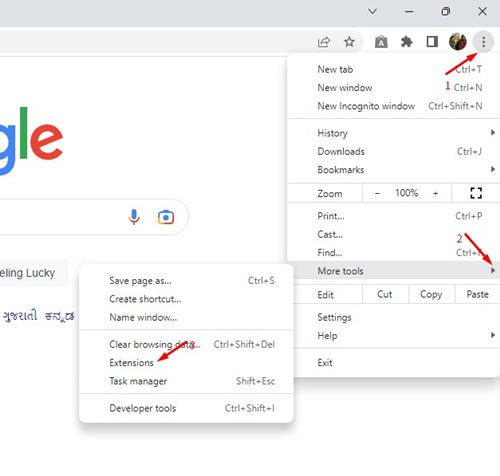
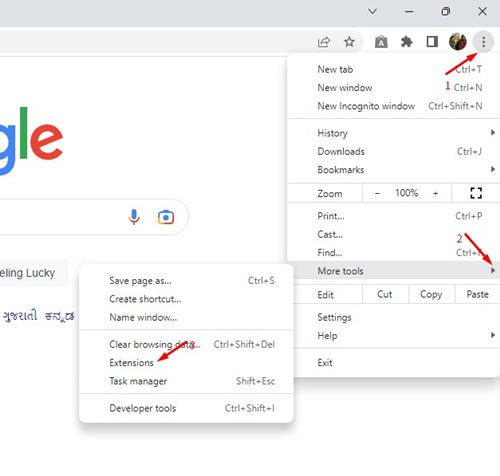
2. This will open the Extension page on your computer.
3. To remove the Avast SafePrice extension, click the Remove button underneath the extension name.
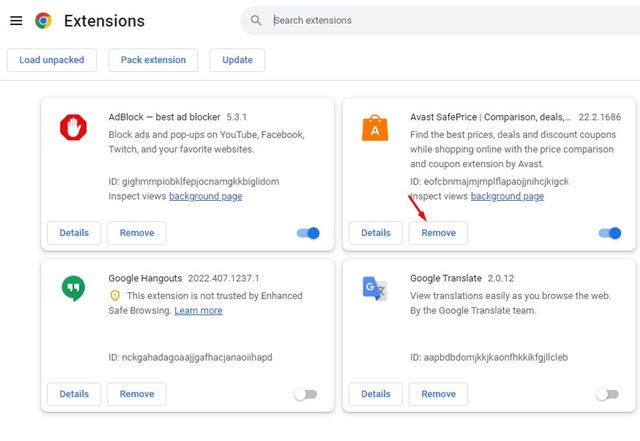
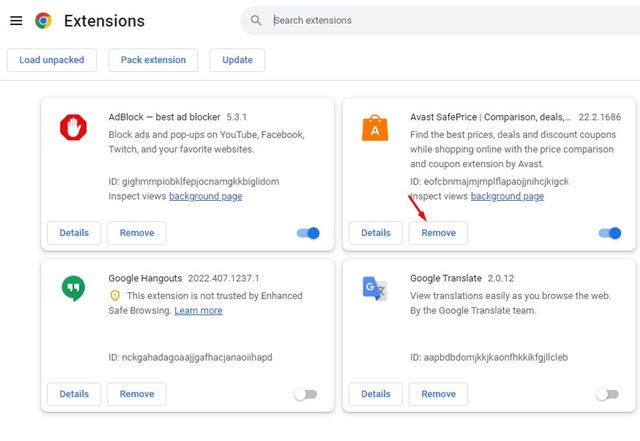
Remove Avast SafePrice from Avast Antivirus Interface
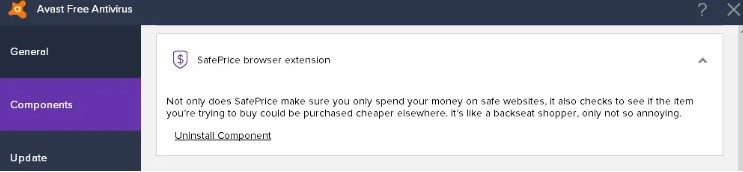
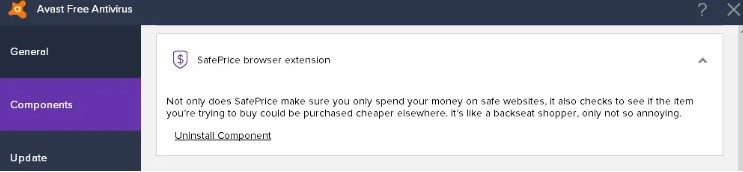
However, if you are using a very old version of Avast Antivirus, you must remove it from the Avast Antivirus Interface. Open Avast Antivirus and navigate to Settings > Components.
On the Components, scroll down to the SafePrice browser extension and click Uninstall Component.
Uninstall Avast SafePrice from Control Panel
To remove the Avast SafePrice browser extension, you need to change the Avast Antivirus setup file in the Control Panel. Follow the simple steps below.
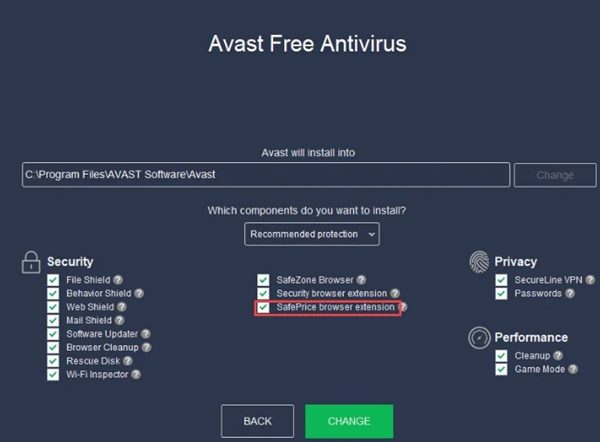
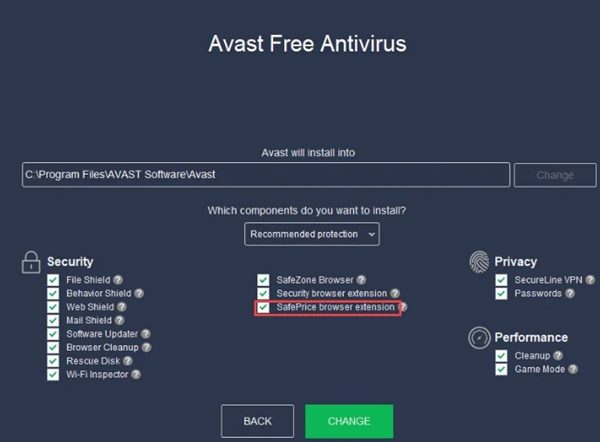
- First, open Windows search and type Control Panel. Next, open the Control Panel app from the list.
- When the Control Panel opens, click on Programs and Features.
- Now, right-click on the Avast Antivirus and select Change.
- On the Avast Antivirus Setup screen, uncheck the ‘SafePrice Browser Extension‘ and click the Change button.
Now, wait a few seconds for Avast Antivirus to change your system. This will remove Avast SafePrice from your computer.
Also read: How to Remove Malware from PC Using Google Chrome
This guide covers Avast SafePrice and how to remove It from your computer. If you need more help, let us know in the comments below. If the article helped you, please share it with your friends.