Google Drive is used by everyone who has a Google Account. If you’ve recently started using ChatGPT, you can easily link Google Drive to it to boost your productivity.
So, if you want to boost your productivity by bringing the Google Drive documents directly into ChatGPT, continue reading the guide.
Uploading Google Drive Files to ChatGPT
You can upload the Google Drive file to ChatGPT by connecting your Google Drive account.
Once you connect your Google Drive account, you can work with files stored there, Such as Docs, Slides, and Sheets.
1. To get started, launch a new tab page and visit this webpage.
2. Sign in with your Open AI account. On the chat field, click the attachment icon at the bottom left.
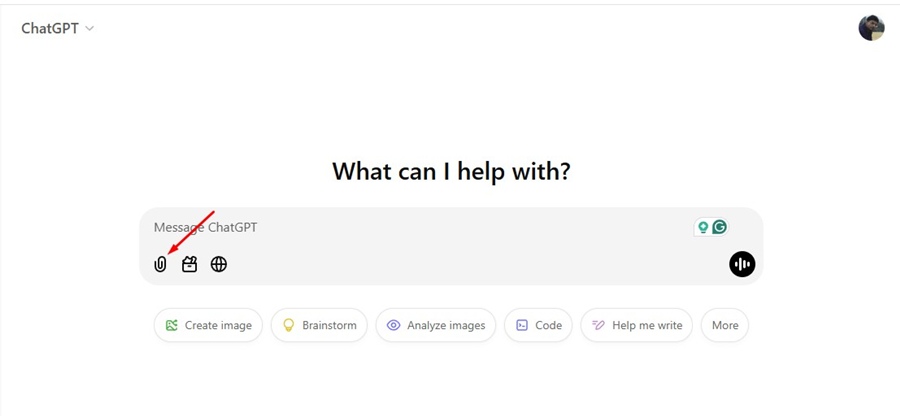
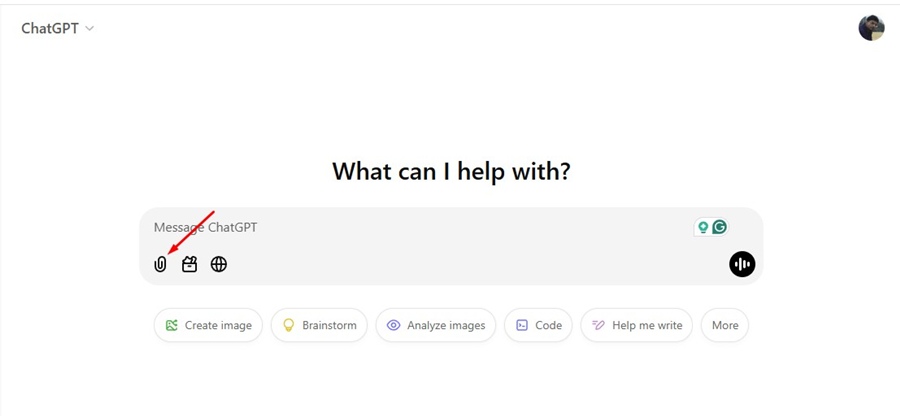
3. On the menu that appears, select Connect to Google Drive.
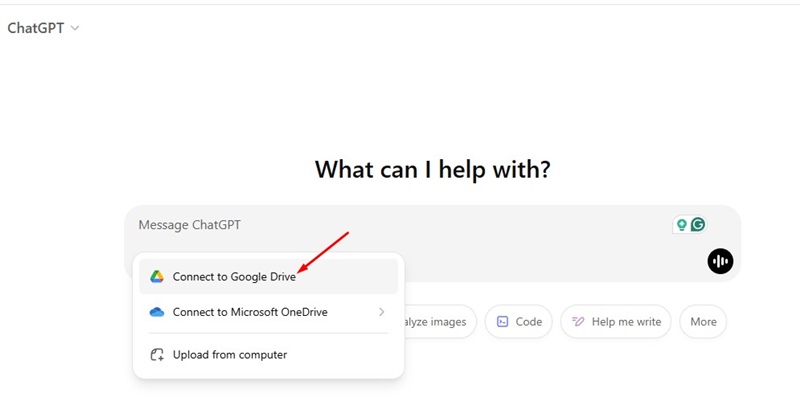
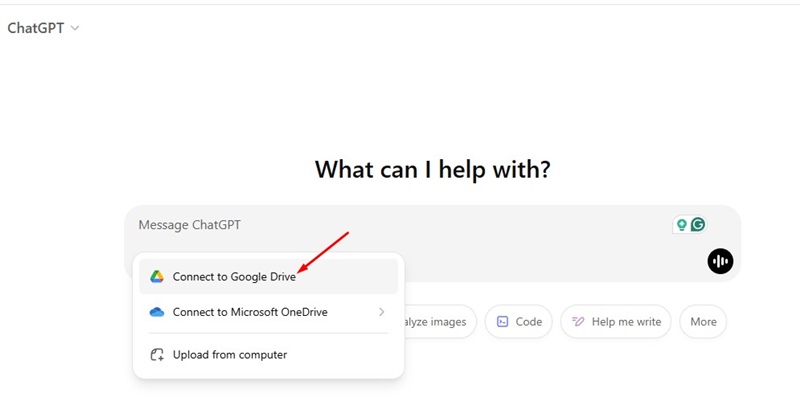
4. You will now be asked to Choose an account. To continue to ChatGPT, simply select the Google Drive account.
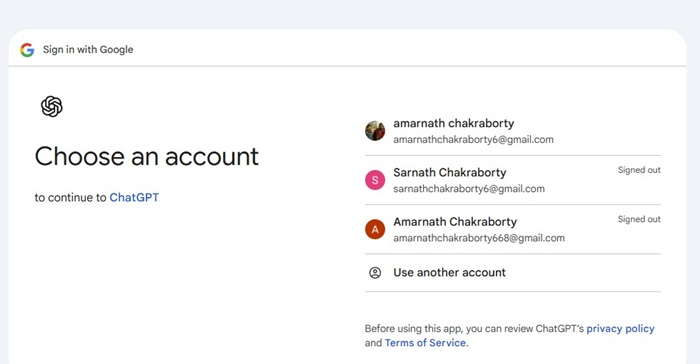
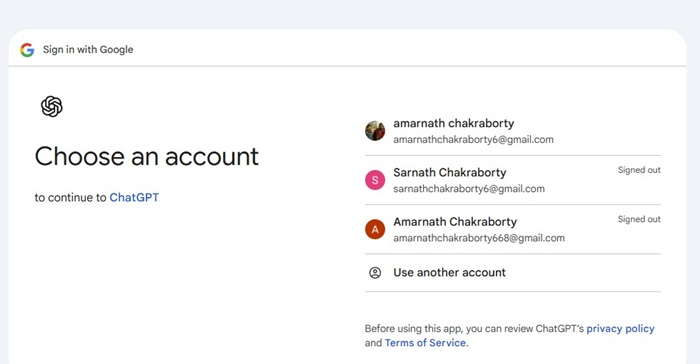
5. On the ChatGPT wants access to your Google Account screen, click Continue.
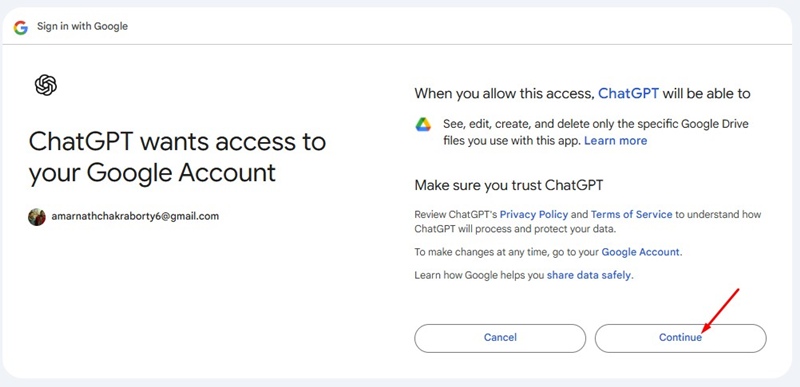
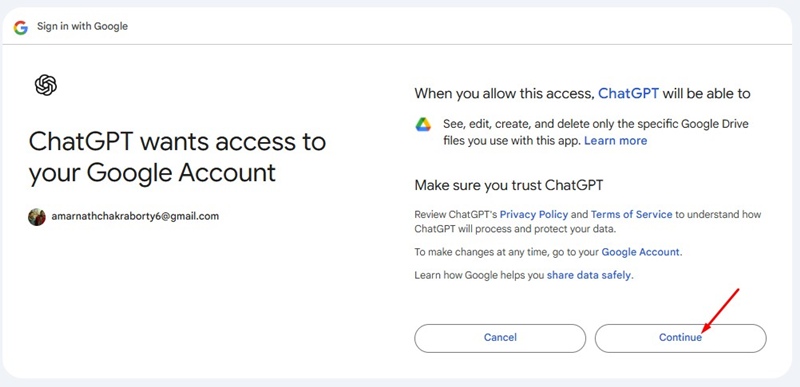
6. Once you’ve connected your account, you can navigate through your Drive to find the file you want.
How to Disconnect Your Google Drive Account?
If you plan to disconnect your Google Drive account from ChatGPT, follow these steps.
1. Launch ChatGPT.
2. Click the profile picture at the top right corner and select Settings.
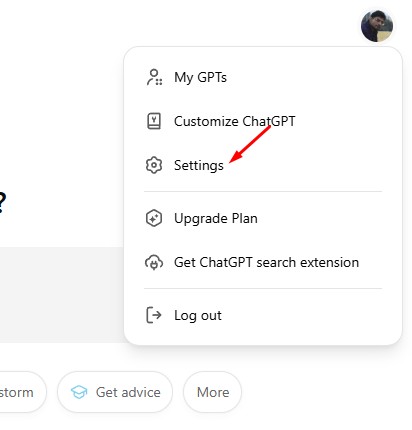
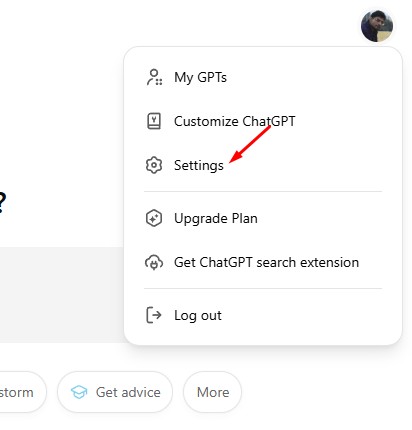
3. On the ChatGPT Settings, switch to the Connected Apps.
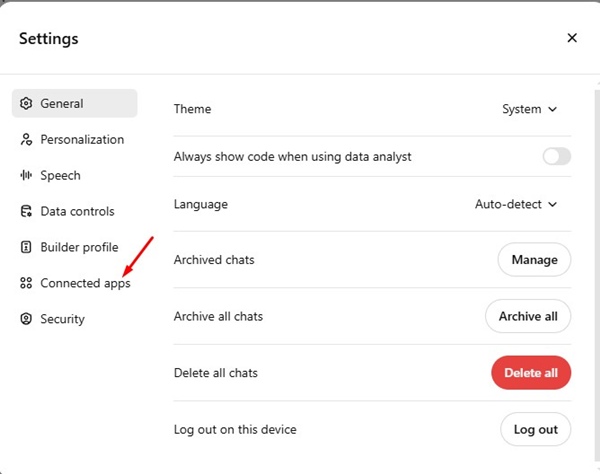
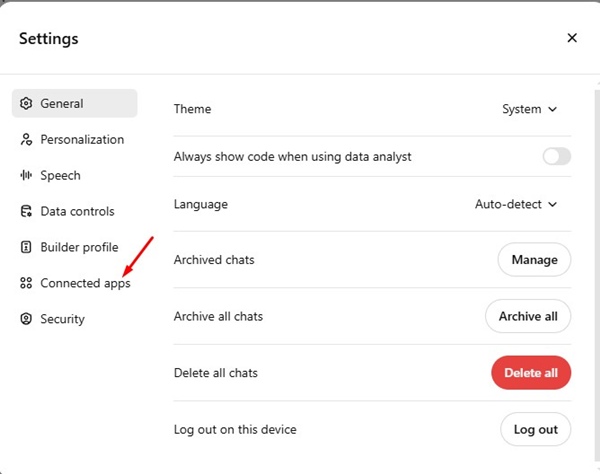
4. You will find all connected apps. Simply click the Disconnect button beside Google Drive.
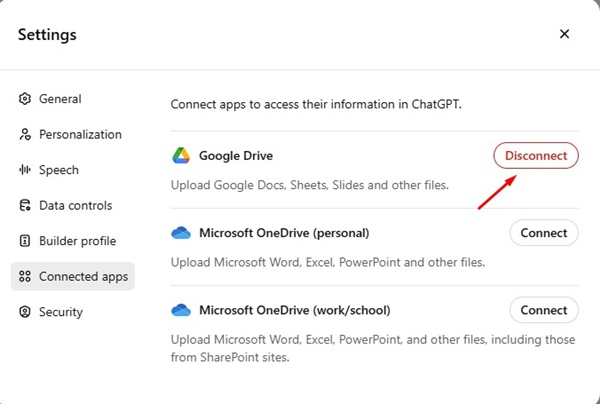
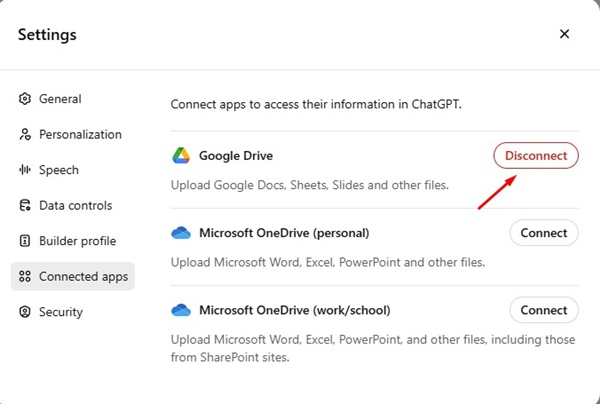
This will disconnect the Google Drive account and remove all information saved on your ChatGPT account.
While the feature to upload Google Drive files is available on ChatGPT free and premium accounts, premium users can attach more files.
The free account only allows users to attach three files per day.
This guide explains how to upload Google Drive files to ChatGPT. Let us know if you need more help using this ChatGPT feature in the comments. Also, if you find this guide helpful, please share it with your friends.

