Facebook is the leading social networking site for a reason: it offers everything needed to keep users engaged.
You can communicate with others, check out the photos shared by your loved ones, or watch endless sets of videos.
Facebook also has a dedicated watch tab for videos. If you’ve been using Facebook to satisfy your video needs, you might have already watched hundreds of videos.
How to Delete Facebook Video Watch History (Mobile & Desktop)
Sometimes, you may want to delete Facebook Watch History to reset the video recommendations algorithm. If you do so, Facebook will start recommending videos that match your current interests.
You can delete Facebook Watch History from the mobile app and desktop. Here are the steps to get started.
How to Delete Facebook Watch History on Mobile
Deleting the Facebook watch history on mobile is super easy, and we won’t make things complicated by dividing it into multiple sections. Here’s what you need to do.
1. To get started, launch the Facebook app on your smartphone.
2. When the Facebook app opens, tap on your profile picture at the top right corner. On iPhone, tap on Profile picture at the bottom right corner.
3. On the profile screen, tap on the Settings gear icon.
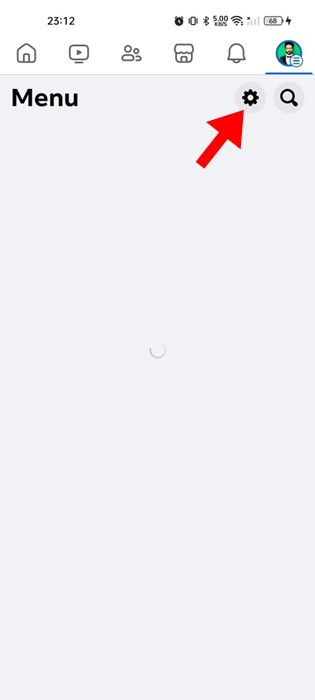
4. Move to the Your Activity section. Next, tap on the Activity Log.
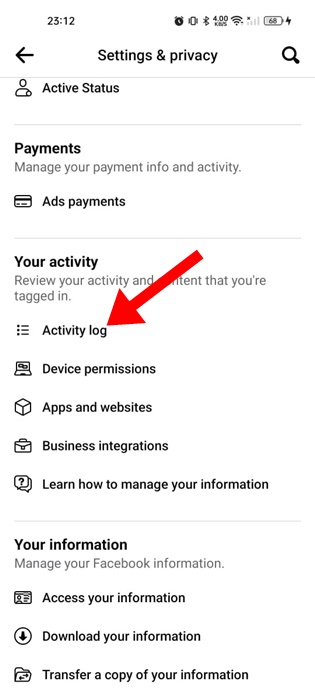
5. On the Activity log, swipe right and tap on Videos Watched.
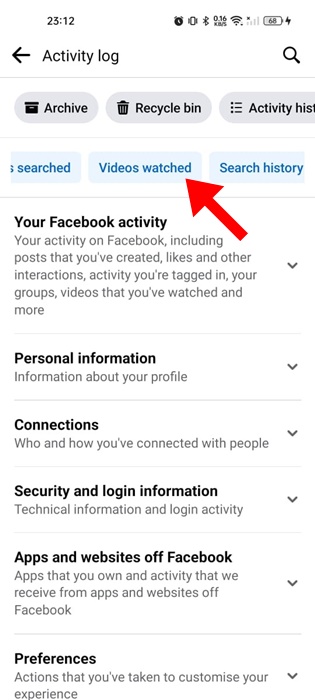
6. Now, you can see all the videos you’ve watched on the platform.
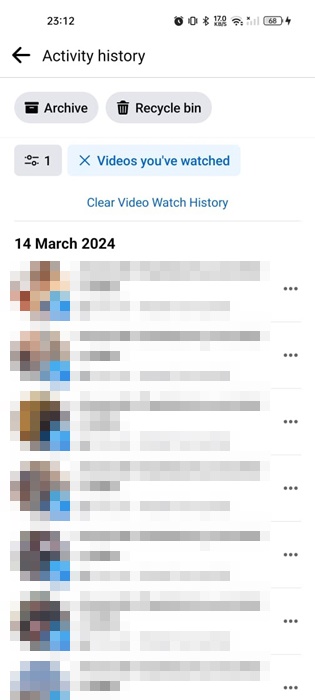
7. To remove all video watch history, tap on the Clear Video Watch History.
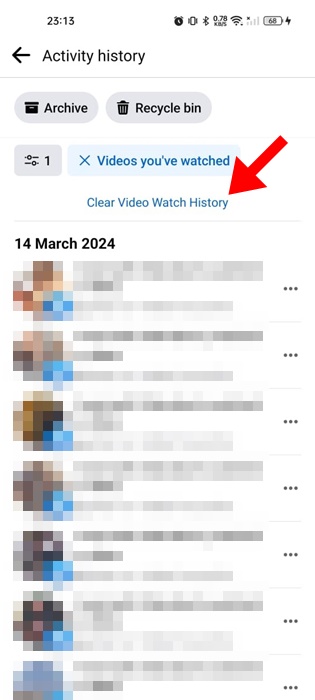
8. On the confirmation prompt, tap on Delete.
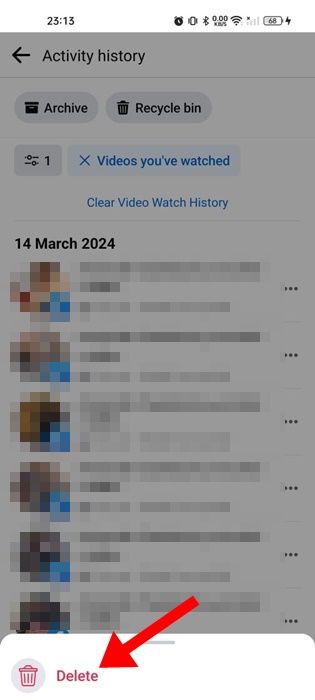
9. To remove a specific video, tap on the three dots beside the video and select Delete.
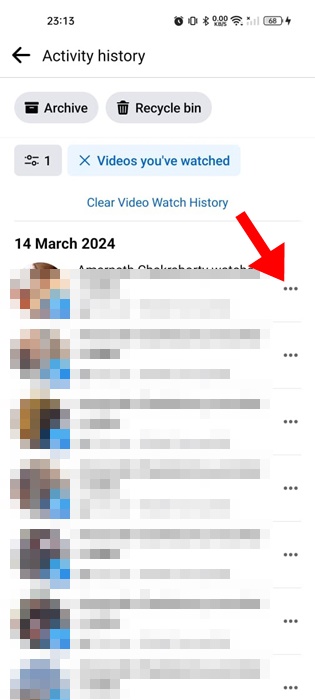
10. To remove videos watched by Date, tap the filter icon at the top right corner. On the filters menu, select Date.
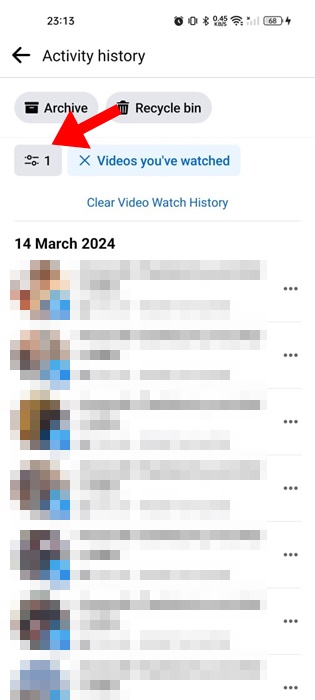
11. After picking the Date, tap on Clear All.
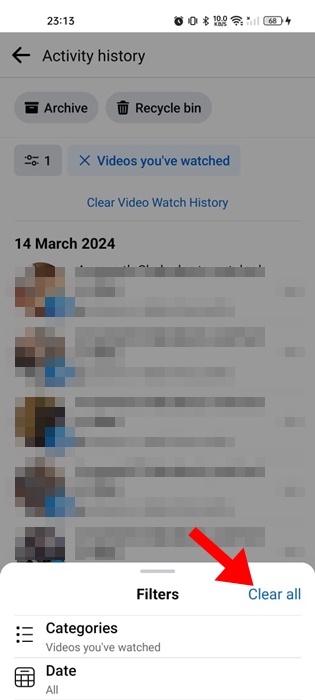
That’s it! This is how you can delete Facebook Watch history from the mobile app.
How to Delete Facebook Watch History on Desktop?
If you prefer the desktop version of Facebook over the mobile apps, you must follow these steps to delete your Facebook watch history. Here’s how to delete Facebook watch history on your Desktop.
1. Launch your favorite web browser and visit facebook.com. Next, sign in to your account.
2. Click on the profile picture at the top right corner and select Settings & Privacy.
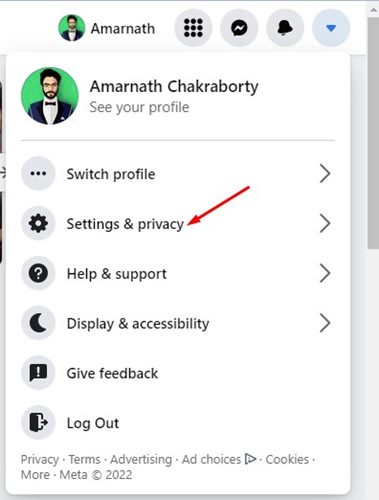
3. On the Settings & Privacy screen, click Activity Log.

4. On the next screen, expand Posts and select Videos you’ve watched.
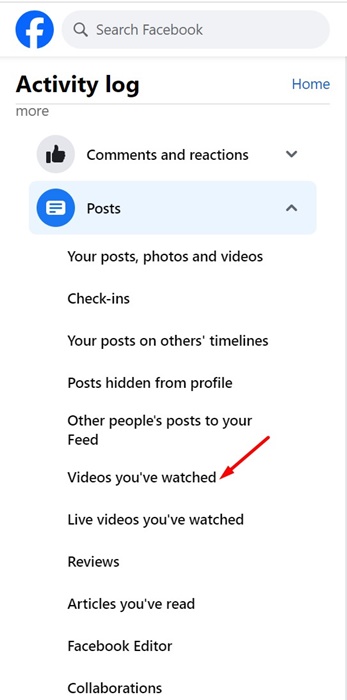
5. On the top right corner, click Clear Video Watch History.
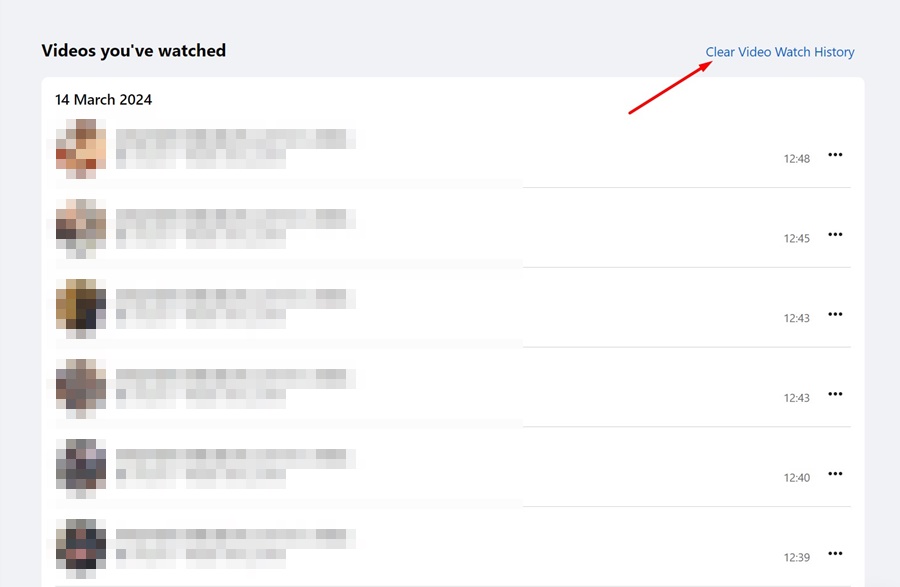
6. To delete a specific video, click on the three dots next to it and select Delete.
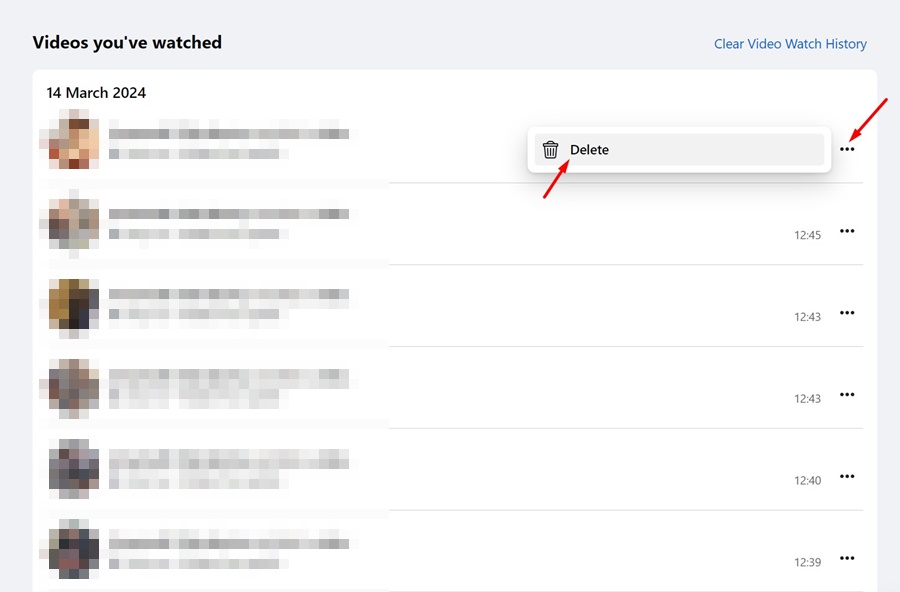
7. To delete videos by Date, click the calendar icon on the left.
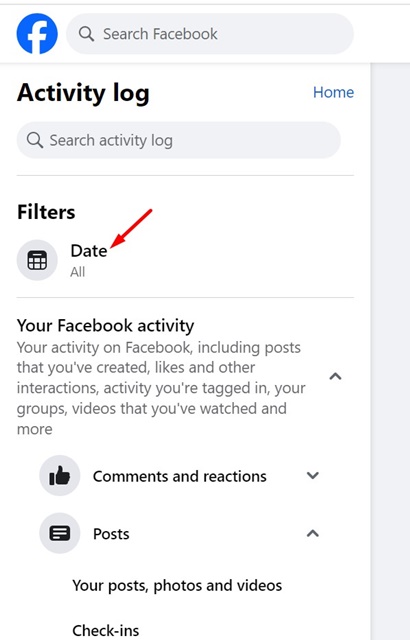
8. Set the Date and click Save Changes.
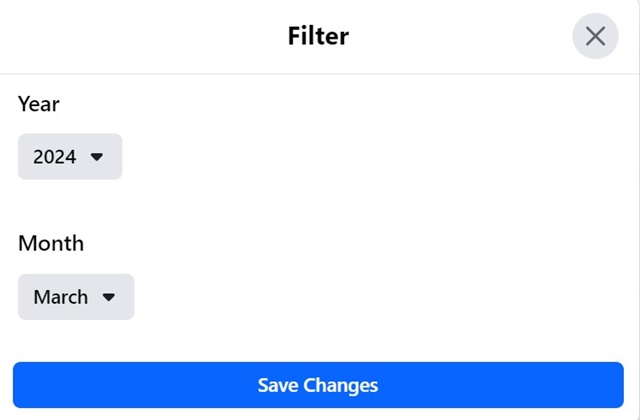
9. Now select the videos that you don’t want to appear on the Video Watch history.
That’s it! This is how you can delete Facebook watch history on your desktop.
So, this guide is all about how to delete Facebook watch history on desktop & mobile. If you need more help deleting the video watch history on Facebook, let us know in the comments. Also, if you find this guide helpful, don’t forget to share it with your friends.
