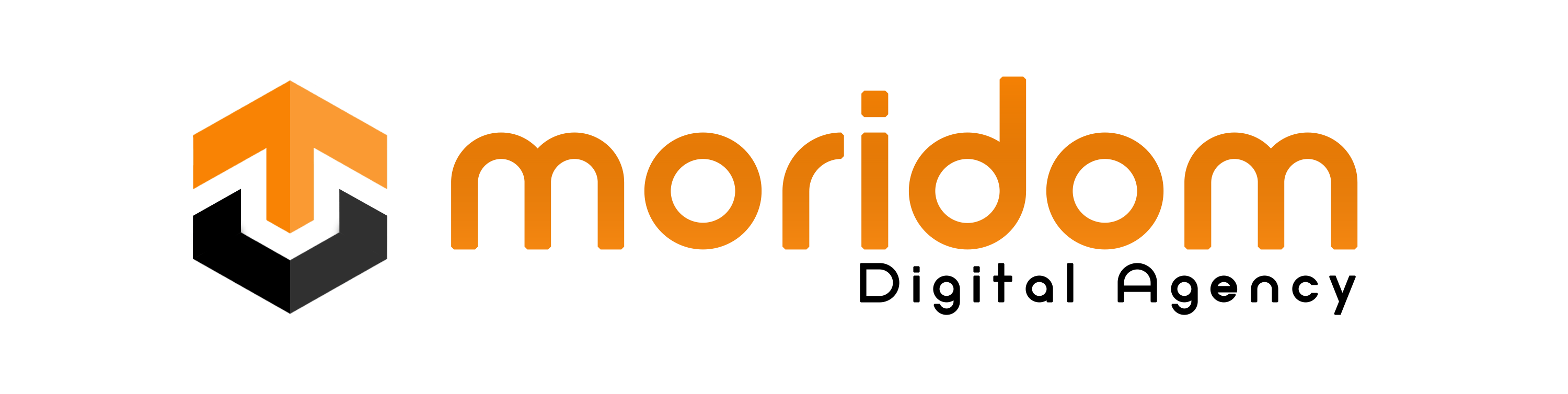Whenever you post a story on Instagram, it will be available on your profile for 24 hours.
After 24 hours, the story will be automatically deleted and sent to your archive.
You can navigate to your stories archive to see your old stories from days, weeks, or even years ago.
However, some users reported that they are unable to see their stories archive.
A common issue is that all of the stories are grey in the archive and cannot be viewed.
In this guide, you’ll learn how to fix archive stories not showing, not loading, not working, or missing on Instagram.
Why are archived stories missing on Instagram?
Your archived stories are missing on Instagram because you’ve disabled the “Save story to archive” option.
The option allows Instagram to automatically save your stories to the stories archive when they are deleted.
If you’ve disabled that option, Instagram will not be able to save your stories.
If you’ve enabled that option but you still can’t see your archived stories, it might be caused by a bug, glitch, or a server-related issue.
How do I see my archived stories?

You can see your archived stories on Instagram by going to your Instagram profile, tapping on the menu icon, and tapping on “Archive”.
- Method 1: Go to your Instagram profile > Menu icon > Archive > Stories archive.
- Method 2: Go to your Instagram profile > Menu icon > Your activity > Archived > Stories archive.
How to fix archive stories not showing on Instagram
To fix archive stories not showing on Instagram, you need to enable “Save story to archive”.
You can also try uninstalling and reinstalling the Instagram app.
Fix 1: Enable “Save story to archive”

- Go to your Instagram profile and tap on the menu icon.
- Select “Settings and privacy”.
- Scroll down and select “Archiving and downloading”.
- Enable “Save story to archive”.
Note: This will only take effect when you post stories in the future—you won’t be able to see your archived stories before you enabled this option.
Fix 2: Uninstall and reinstall Instagram
- Locate the Instagram app on your device.
- Tap, hold, and delete the Instagram app.
- Open the App Store or Google Play Store.
- Search for “Instagram” and reinstall it.
- Log in to your Instagram account.
- Go to your Instagram profile > Menu icon > Archive > Stories archive.
- Check if your archived stories are showing up.
Note: Uninstalling and reinstalling Instagram will also update the app to the latest version, which can archiving issues.
Fix 3: Solutions from the community
- Switch your account from business to personal: Go to your Instagram profile > Menu icon > Settings and privacy > Business tolls and controls > Switch account type > Switch to Personal Account (source: @Carla-gh1nv).
- Unprivate/private your account: Go to your Instagram profile > Menu icon > Settings and privacy > Account privacy > Private account > Enable/disable (source: @mrs.tomato9654).
Further reading
What Does Invitation Sent Mean on Instagram?
How to Fix “You Can’t Send Messages for 3 Days” on Instagram