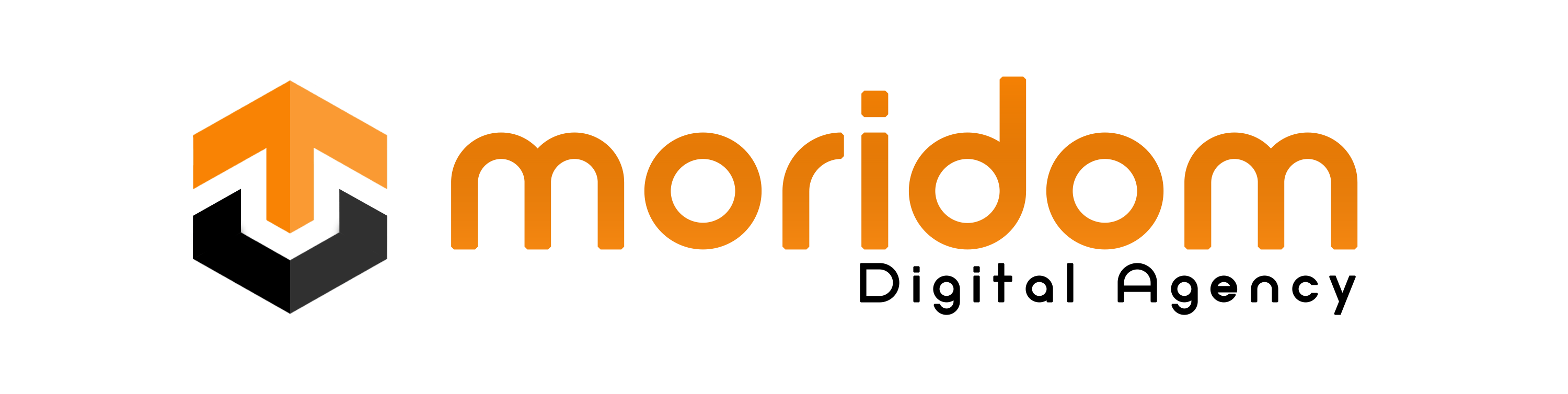EA SPORTS FC™ 24 introduces a highly authentic football experience with cutting-edge technology.
HyperMotionV captures real match movements and integrates them into the game.
PlayStyles enhances player uniqueness based on real-world data.
The Frostbite™ Engine offers lifelike detail, precise player models, and realistic cloth dynamics.
This combination changes how over 19,000 authentic players move, play, and appear.
In this guide, you’ll learn how to fix the commentary not working bug/error or no sound in FC 24 on Steam on PC.
Fix 1: Change the language
- Open Steam and go to your library.
- Right-click “FC 24” and select “Properties”.
- Select the language dropdown box and change to any language (e.g. German).
- Click on “Update” and wait for it to complete.
- Right-click “FC 24” and select “Properties”.
- Select the language dropdown box and change back to the original language (e.g. English).
- Click on “Update” and wait for it to complete.
- Launch FC 24 and the commentary should be fixed.
- Open Steam, go to your library, and launch FC 24.
- Click on the settings icon in the main menu.
- Settings > Game Settings > Audio.
- Set the “Commentary Volume” to “10”.
Fix 3: Verify the game files
- For Steam: Steam > Library > right-click FC 24 > Properties > Installed Files > Verify integrity of game files > Launch FC 24.
- For EA: EA app > Library > FC 24 > Manage > Repair > Launch FC 24.
Fix 4: Use headphones or external speakers
- Close FC 24 and Steam from the task manager.
- Connect your headphones to your monitor/PC and launch FC 24.
- Alternatively, if you have an external speaker, try connecting it to your monitor/PC and launch FC 24.
Further reading
How to Fix “Connecting to Ultimate Team is not possible at the moment” in FC 24
How to Fix “This EA Account is restricted from accessing any online features” in FC 24