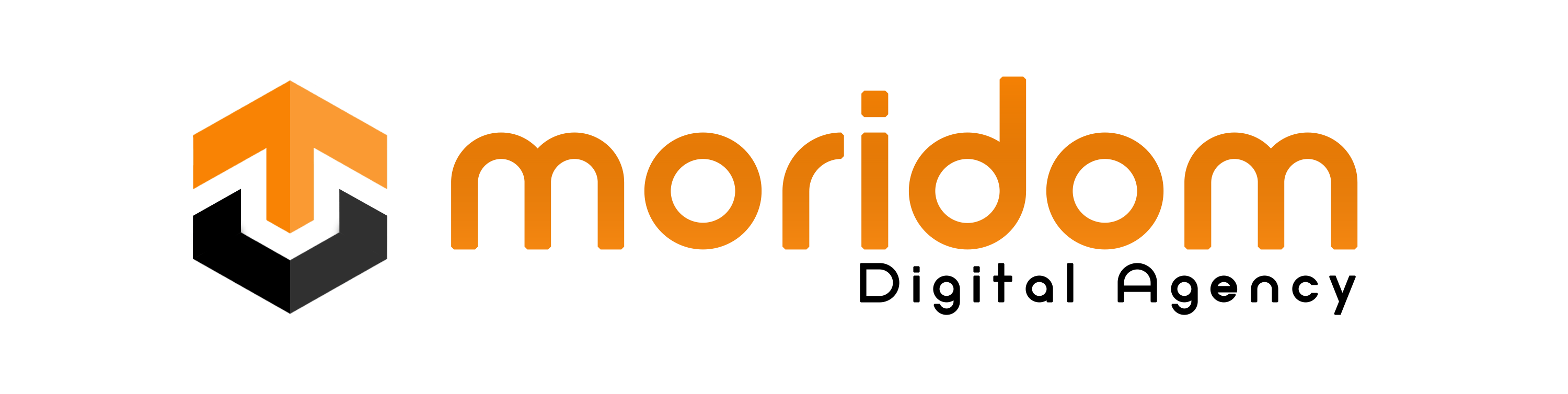Enshrouded is an engaging co-op survival action RPG set in the realm of Embervale.
In a vast voxel-based world, you face survival, crafting, and action RPG combat.
The game unfolds a story beneath the surface as you ignite the Ancient power of the Flame.
Survive the Shroud, battle fierce creatures, and venture into forests, caves, and dungeons.
Exploit enemy weaknesses, and develop unique playstyles with a skill tree system.
In this guide, you’ll learn how to fix “No compatible graphics device found” in Enshrouded on Steam.
How to Fix “No compatible graphics device found” in Enshrouded
Fix 1: Update your graphics card
Fix 2: Disable the integrated graphics card
- Search for “Device Manager” using Windows Search and open it.
- Expand “Display Adapters”.
- Right-click the integrated graphics card (e.g. Intel Graphics).
- Select “Disable device” followed by “Yes”.
- Launch Enshrouded.
Fix 3: Run Enshrouded on dedicated graphics card
- Search for “Graphics Settings” using Windows Search and open it.
- Select “Browse” and add the “enshrouded” app (e.g. Program Files (x86) > Steam > steamapps > common > Enshrouded > enshrouded).
- Select “enshrouded” and select “Options”.
- Choose “High performance” and save.
- Launch Enshrouded.
Fix 4: Disable switchable graphics
- Search for “Advanced System Settings” using Windows Search and open it.
- Advanced > Environment Variables > System Variables > New.
- Variable name: DISABLE_LAYER_AMD_SWITCHABLE_GRAPHICS_1
- Variable value: 1
- Select “OK” twice and launch Enshrouded.
Note: You can revert the change at any time by deleting the “DISABLE_LAYER_AMD_SWITCHABLE_GRAPHICS_1” variable.
Fix 5: Rollback your graphics card
- Search for “Device Manager” using Windows Search and open it.
- Expand “Display adapters” and select your GPU.
- Go to the “Drivers” tab and select “Roll Back Driver”.
- Launch Enshrouded.
Fix 6: Update Windows to the latest version
- Use the Windows search bar and search for “Check for updates”.
- Select “Download & Install” to update Windows.
- Launch Enshrouded.
Fix 7: Verify the game files
- Navigate to your Steam library.
- Right-click “Enshrouded” > Properties > Local Files.
- Click on “Verify integrity of game files”.
- Launch Enshrouded.
Further reading
How to Fix World Sale Not Showing in Car Parking Multiplayer