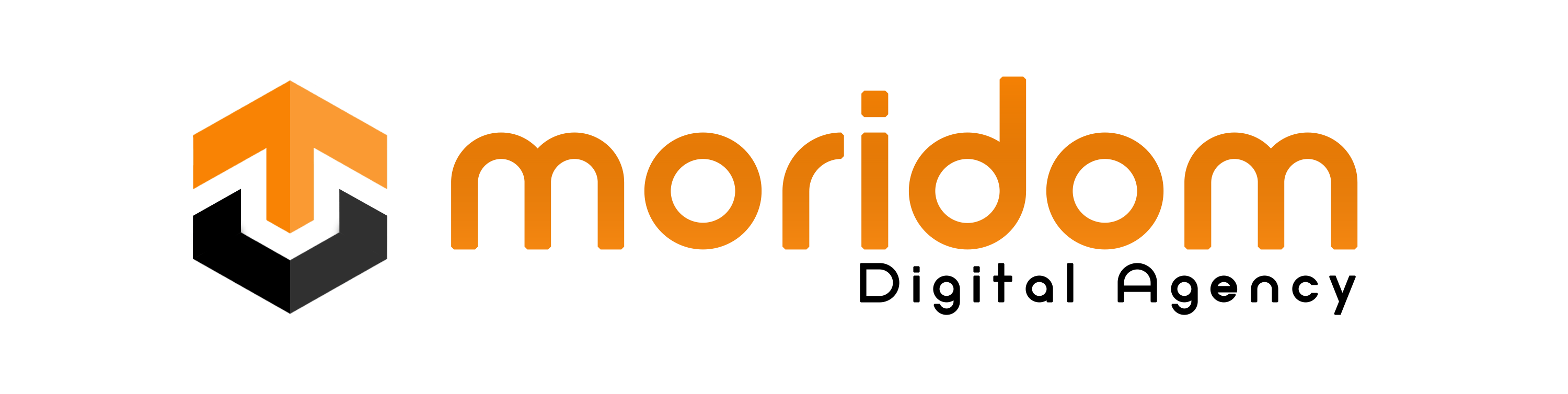Are you getting an “Only Windows 10 and later are supported” error?
Here’s the second part, “Please verify your OS version”.
Followed by “And check your Windows compatibility settings”.
And, “By right-clicking the game icon and going to Properties->Compatibility”.
The error message occurs when you’re trying to launch GTA in compatibility mode.
In this guide, you’ll learn how to fix “Only Windows 10 and later are supported” in GTA 5 on Steam or Epic Games.
How to Fix “Only Windows 10 and later are supported” in GTA 5
To fix “Only Windows 10 and later are supported” in GTA 5, you need to turn off compatibility mode for all of the game’s applications.
This includes GTA5.exe, PlayGTAV.exe, Launcher.exe, LauncherPatcher.exe, and RockstarService.exe.
Here’s how to Fix “Only Windows 10 and later are supported” in GTA 5:
- Press CTRL + ALT + DEL and open the task manager.
- Close all GTA 5, Steam/Epic Games, and all Rockstar services.
- Open the File Explorer app and navigate to the GTA 5 file location.
- For Steam: Select the “C” or “E” Drive > Program Files (x86) > Steam > steamapps > common > Grand Theft Auto V.
- For Epic Games: Select the “C” or “E” Drive > Program Files > Epic Games > Grand Theft Auto V.
- Right-click “GTA5.exe” > Properties > Compatibility > Turn off “Run this program in compatibility mode for” > Turn on “Run this program as an administrator” > Apply > OK.
- Right-click “PlayGTAV.exe” > Properties > Compatibility > Turn off “Run this program in compatibility mode for” > Turn on “Run this program as an administrator” > Apply > OK.
- Right-click “Launcher.exe” > Properties > Compatibility > Turn off “Run this program in compatibility mode for” > Turn on “Run this program as an administrator” > Apply > OK.
- Right-click “LauncherPatcher.exe” > Properties > Compatibility > Turn off “Run this program in compatibility mode for” > Turn on “Run this program as an administrator” > Apply > OK.
- Right-click “RockstarService.exe” > Properties > Compatibility > Turn off “Run this program in compatibility mode for” > Turn on “Run this program as an administrator” > Apply > OK.
- Open Steam or Epic Games and launch GTA 5.
After you’ve turned off compatibility mode for all of the game’s applications, it should be able to launch.
If the error persists, you can try uninstalling and reinstalling the Rockstar Launcher.
Further reading
How to Fix Logitech G Hub Stuck on Loading