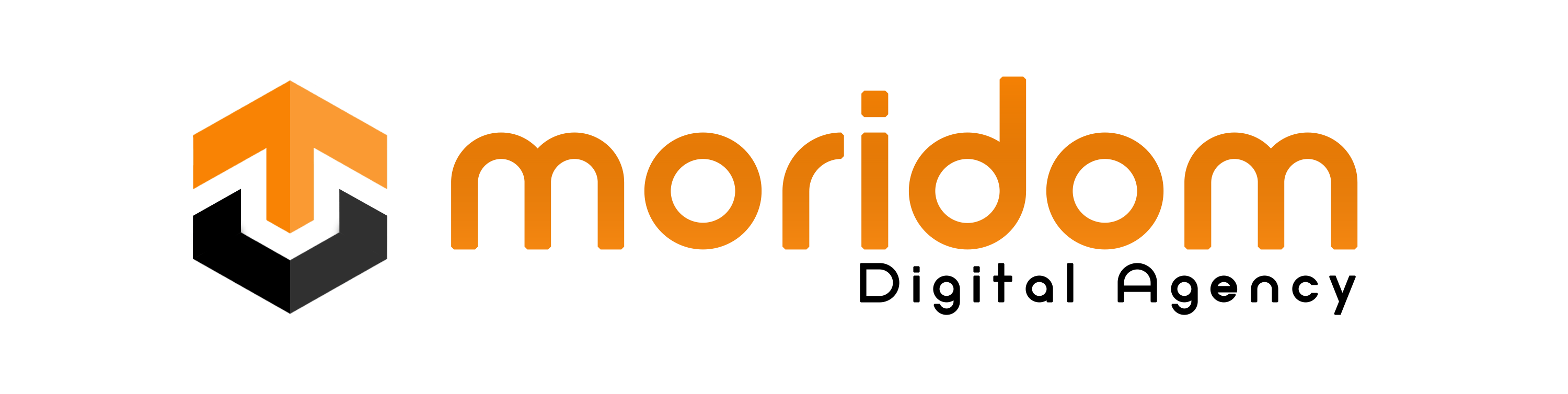Are you getting a “This media is no longer available” error on Messenger?
Many iOS users reported that they are unable to see photos that are sent to them.
When you open a photo on Messenger on an iOS device, an error message occurs.
The image will be shown as a gray box and tapping on it will not reveal it.
In this guide, you’ll learn how to fix “This media is no longer available” on Facebook Messenger (unable to see photos).
Why is the media no longer available on Messenger?
The media is no longer available on Messenger because there is most likely a conflict between the latest iOS update and the Messenger app.
Many iOS users reported that they are unable to see photos after they’ve updated their device to the latest version.
You can check if Messenger is down on downdetector.com/status/facebook-messenger.
If there is a spike in the number of reports, it means that the app is down for everyone.
How to Fix “This media is no longer available” on Messenger
To fix “This media is no longer available” on Messenger, you need to uninstall and reinstall the app.
You can also try clearing the app’s cache, downloading the Messenger desktop app, or downloading an older version of Messenger.
Fix 1: Uninstall and reinstall the app
- Tap and hold the Messenger app and delete it.
- Reinstall Messenger from the App Store or Google Play Store.
- Open the app and sign in to your account.
- Open the existing chat and try viewing the photo/video.
Note: Don’t worry, you will not lose your messages when you uninstall and reinstall Messenger—they will be back once you’ve signed in to your account.
Fix 2: Clear the app’s cache
For iOS:
- Open the Settings app and select “General”.
- Select “iPhone Storage” and select “Messenger”.
- Select “Offload App” and select “Reinstall App”.
For Android:
- Open the Settings app, select “Apps”, and select “Messenger”.
- Select “Storage” and tap on “Clear cache”.
Fix 3: Download the Messenger desktop app
- Download the Messenger desktop app: www.messenger.com.
- Open the app and sign in to your account.
- Open the existing chat and try viewing the photo/video.
Fix 4: Download an older version of Messenger (Android only)
- Uninstall the Messenger app.
- Go to facebook-messenger.en.uptodown.com/android/versions.
- Download an older version (APK) of Messenger.
- Open the app and sign in to your account.
- Open the existing chat and try viewing the photo/video.
Further reading
How to Disable End to End Encryption on Messenger