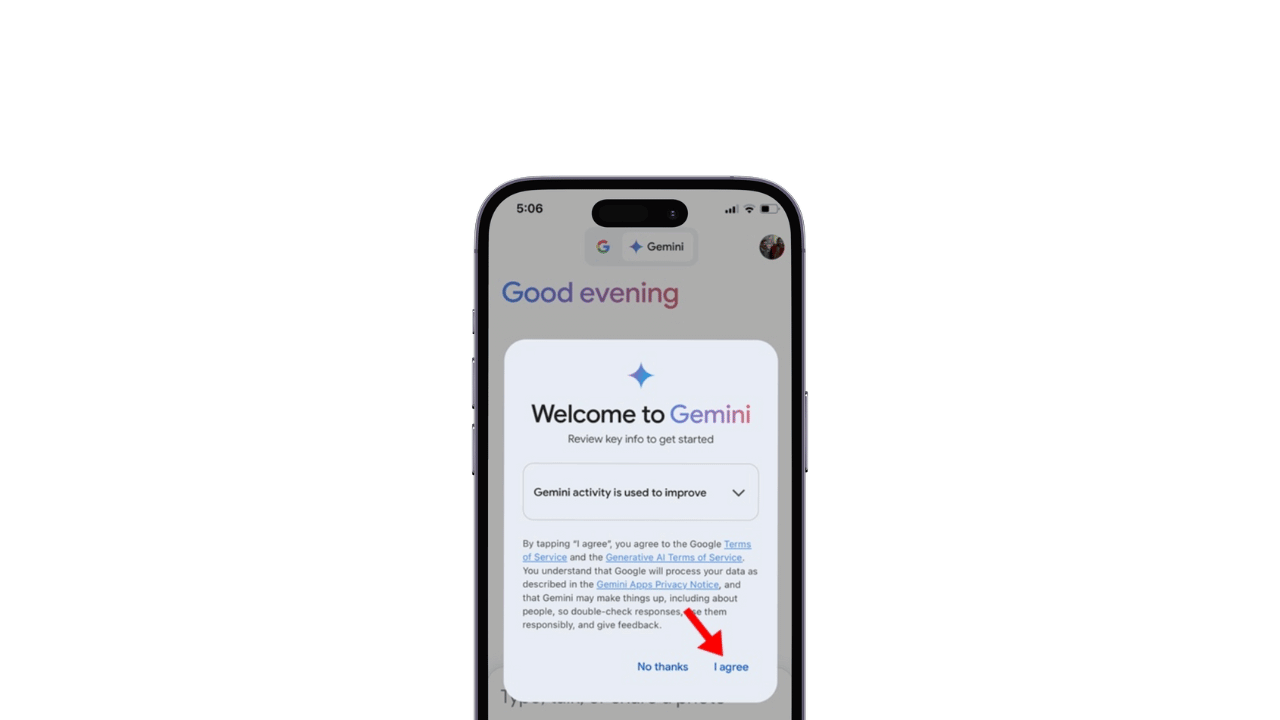
If you remember, a few months ago, Google introduced its generative AI chatbot, Gemini AI. Since it was developed by Google, iOS users think it’s exclusively available for Android, but it’s not.
Recently, many users have messaged us on our Facebook page asking about accessing Gemini AI on iPhone. If you’re one of them to ask the question, follow along with the guide.
Gemini AI is also officially available for iPhone users and can be accessed in two different ways. Let’s learn how to use the Gemini AI chatbot on iPhone.
What is Gemini AI?
Before you go ahead and try your hands on the Gemini AI chatbot, it’s essential to know the key details of the app. Google Gemini is a chatbot for Android and iPhone that has the potential to supercharge your ideas.
Since it’s an AI powered tool, you can use it in various ways. You can ask the AI chatbot to write a thank you note, summarize large texts, debug code, plan events, and more.
Gemini AI has a standalone app for Android users, whereas iPhone users need to use the Google app to access the AI chatbot.
How to Use Gemini AI Chatbot on iPhone
Since there’s no standalone Gemini AI chatbot for iOS, iPhone users must rely on the official Google app. Here’s what you need to do.
1. To get started, launch the Apple App Store on your iPhone and download the Google app.
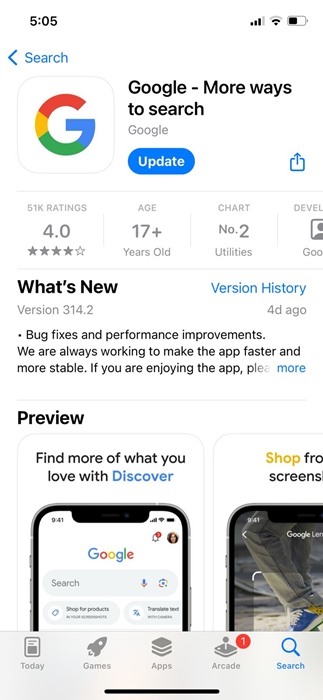
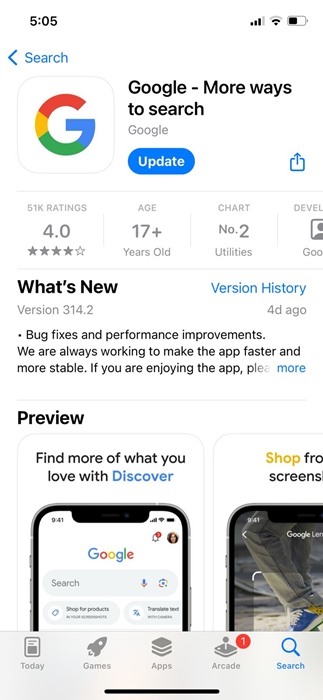
2. Once downloaded & installed, open the Google app and sign in to your Google account.
3. At the top of the screen, just beside the Google Search, you will find the Gemini AI chatbot icon. Switch to the Gemini icon in the top tabs.
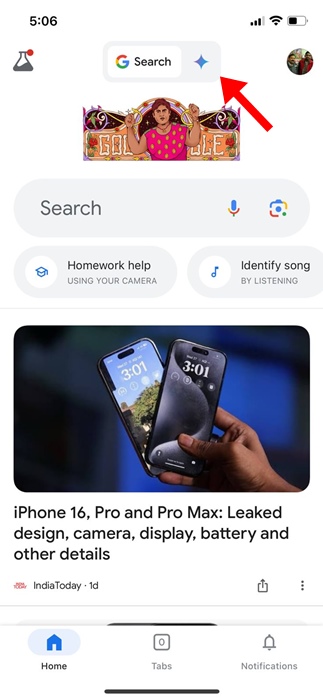
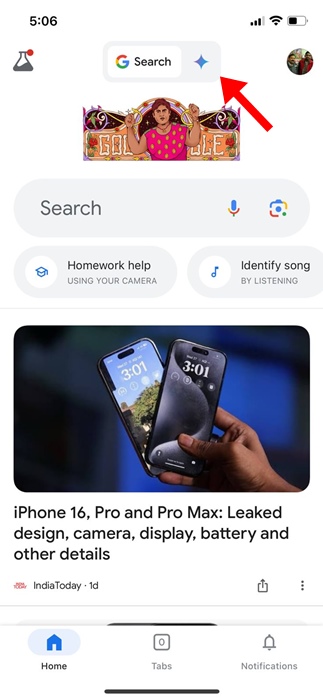
4. On the prompt that appears, select I Agree. On the next screen, tap on Get Started.
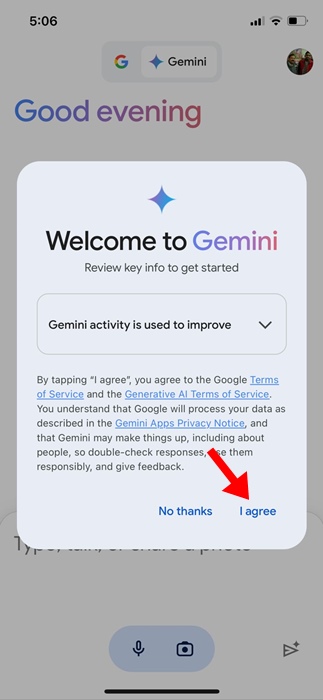
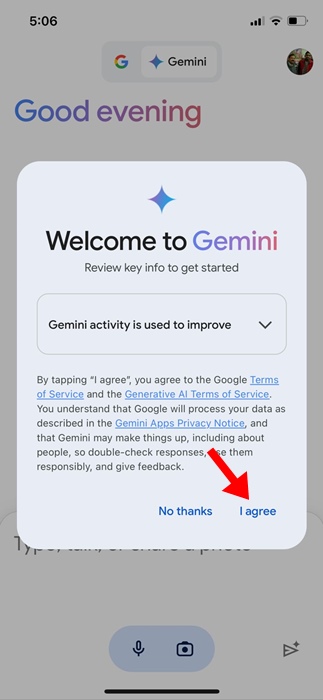
5. Now, you will be able to see the main interface of the Gemini AI chatbot on your iPhone.
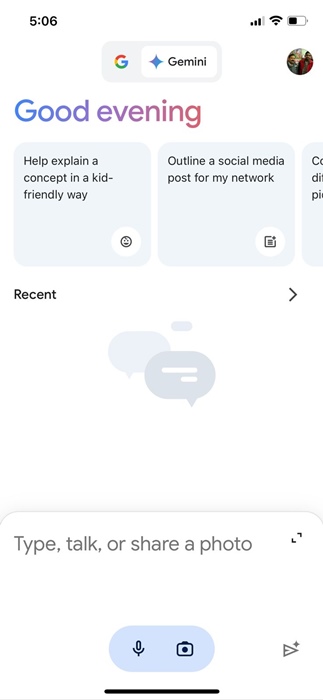
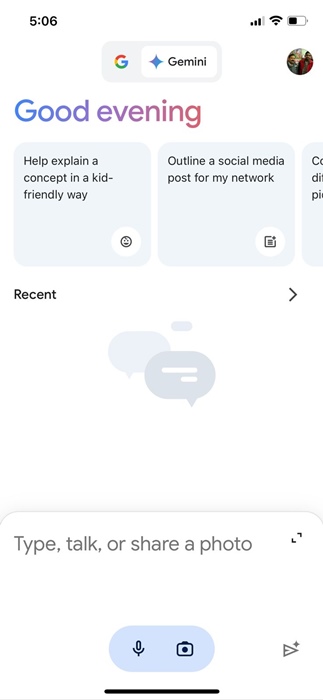
6. You now have access to Gemini AI; you can now use it the way you want. Try asking it any questions or giving it any tasks.
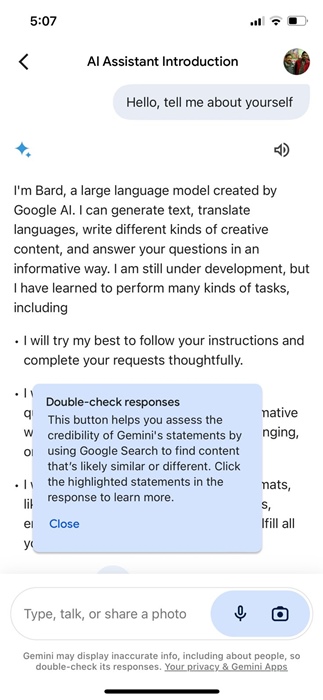
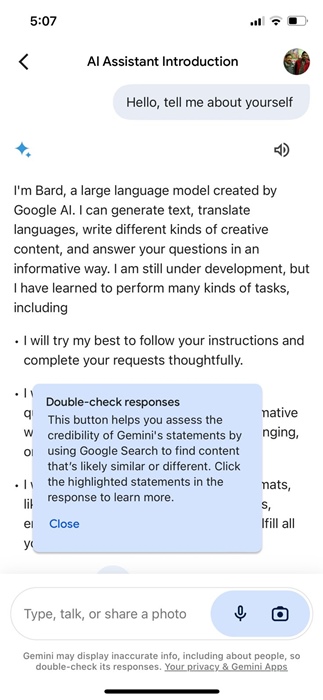
That’s it! You can access Gemini AI on your iPhone using the Google App for iPhone.
2. Use Gemini AI Chatbot on iPhone using a Web Browser
If you don’t want to use the Google app on your iPhone, the another way to use Gemini AI on iPhone is through a web browser.
You can use either Safari, Google Chrome, or any other iPhone web browser to access Gemini AI chatbot. Here’s what you need to do.
1. Launch your favorite iPhone browser.
2. Next, open the Gemini AI website.
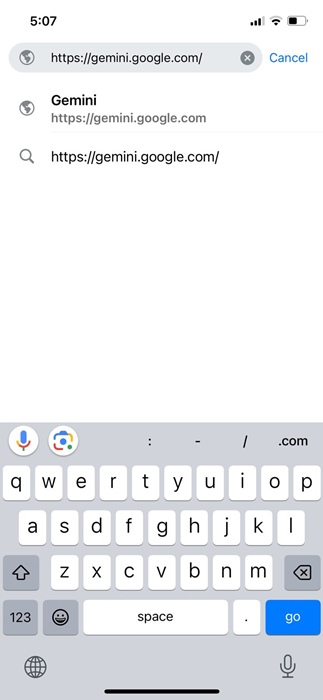
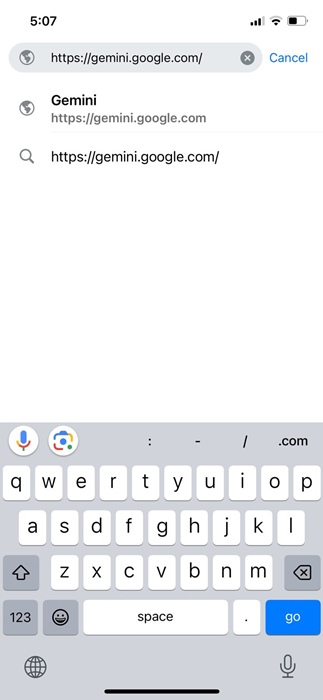
3. Tap the Sign in button and sign in with your Google Account. Once signed in, tap on Chat with Gemini button.
4. Now, you will be asked to accept the terms of service. Simply tap on I Agree.
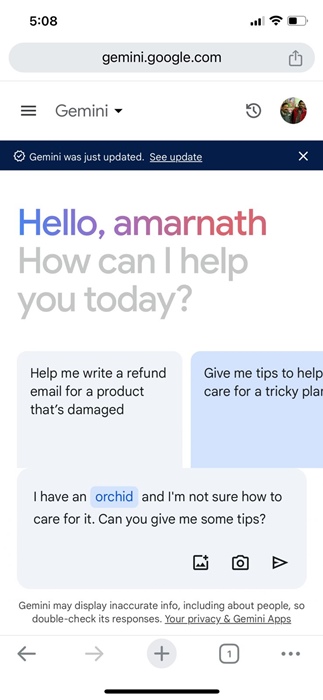
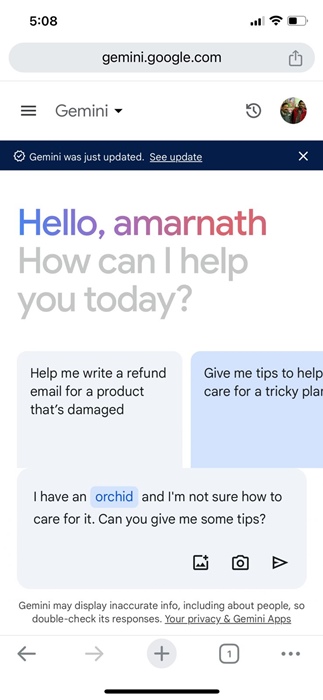
5. Now, you will be able to use Gemini AI chatbot on your iPhone via the web browser.
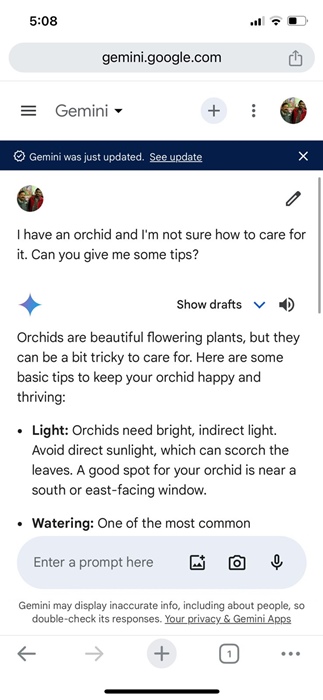
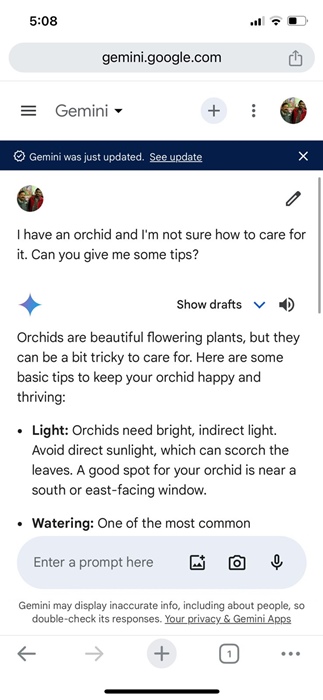
6. You can also add a home screen shortcut to access the web version of the Gemini AI chatbot. To do so, tap the Share icon at the top right corner.
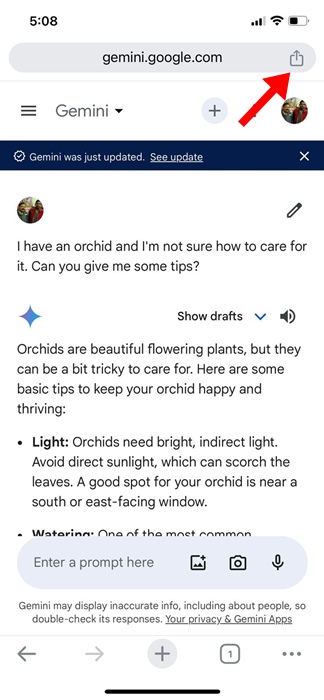
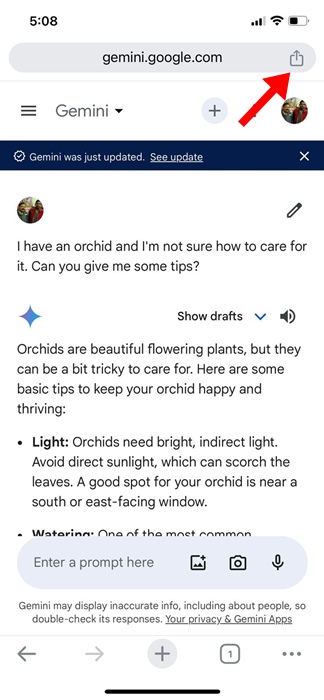
7. On the menu that appears, select Add to Home Screen.
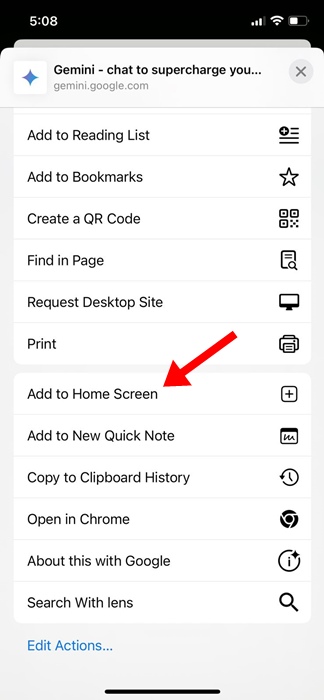
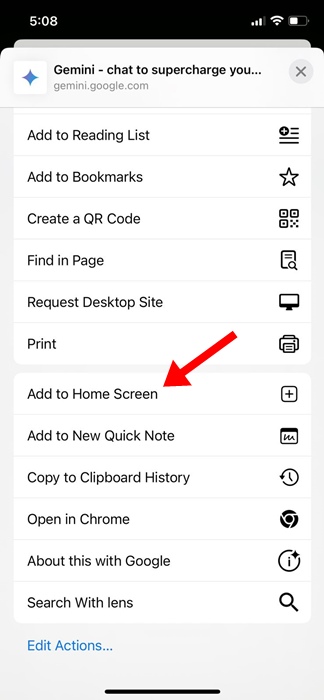
That’s it! This is how you can use the Gemini AI chatbot on your iPhone using a web browser.
These are the two best methods for using Gemini AI Chatbot on iPhone. Let us know if you need more help with this topic. Also, if you find this guide helpful, make sure to share it with your friends.