We all are now overly reliant on WhatsApp for messaging & voice/video calling. Since it has become an integral part of our daily interaction, it makes sense to take proper steps to secure the app.
While the WhatsApp mobile app is super secure, what about the WhatsApp web version you use through a web browser? The WhatsApp Web version is less secure than the mobile app, but it doesn’t lack the most useful privacy options.
If you often share your computer/laptop with other family members, it’s important to secure the WhatsApp Web with a password. WhatsApp supports setting up a password for your WhatsApp web account, preventing unauthorized access.
How to Lock WhatsApp Web with a Password
So, if you are a WhatsApp Web user looking for ways to protect the chats, continue reading the guide. In this article, we will know how to password-protect WhatsApp Web. Let’s get started.
How to Lock WhatsApp Web With a Password
The Screen Lock is a feature we will use to password-protect the WhatsApp Web. Before the feature was rolled out to the web version, users relied on third-party extensions to lock the WhatsApp Chats on the desktop/web. Here’s how to lock WhatsApp Web with a password.
1. Open your favorite web browser and visit the web.whatsapp.com.
2. Now, wait until the chat loads. Once the chat loads, click on three dots, as shown in the screenshot below.
3. On the menu that appears, select Settings.

4. On the Settings screen, click on Privacy.

5. Now scroll down to the bottom of the screen and select Screen Lock.
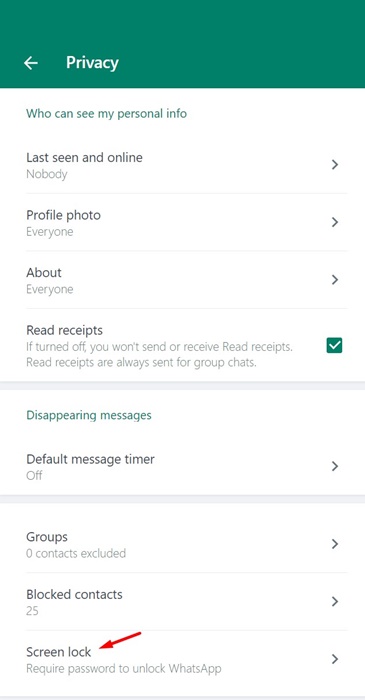
6. On the Screen Lock, check the box next to the Screen Lock.

7. On the Set Device Password pop-up, enter the password you want to set. On the second box, re-enter the password and click OK.
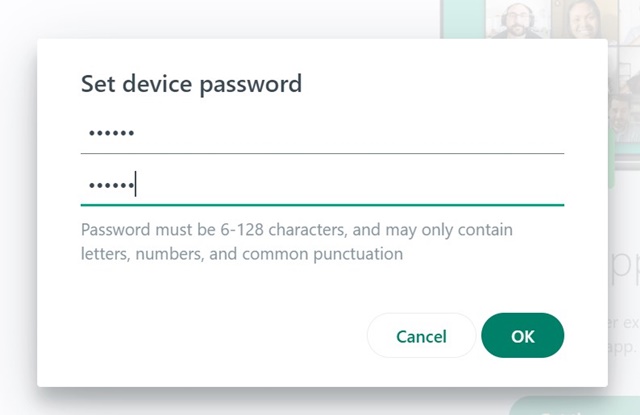
8. Once you set the password, set the time to trigger the screenlock. You can pick the timer as per your need.
9. That’s it! The chats will be locked once the timer runs out. If you want to lock the WhatsApp chats immediately, click on the three dots on the main screen and select Lock Screen.

That’s it! This is how you can secure WhatsApp Web with a password.
How to Remove the Screen Lock on WhatsApp Web
If you don’t want to lock the WhatsApp Web, you need to remove the screen lock you’ve set up. Here’s what you need to do.
1. Visit the WhatsApp Web from your favorite web browser and click on the three dots.
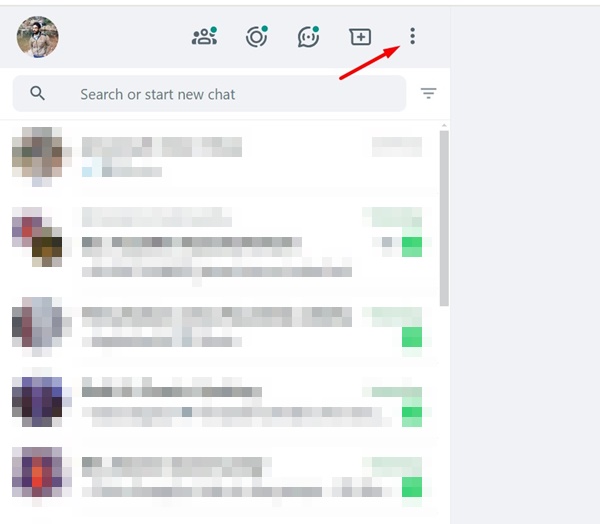
2. On the menu that appears, select Settings.

3. In Settings, select Privacy.

4. Now scroll down to the bottom of the screen and click Screen Lock.
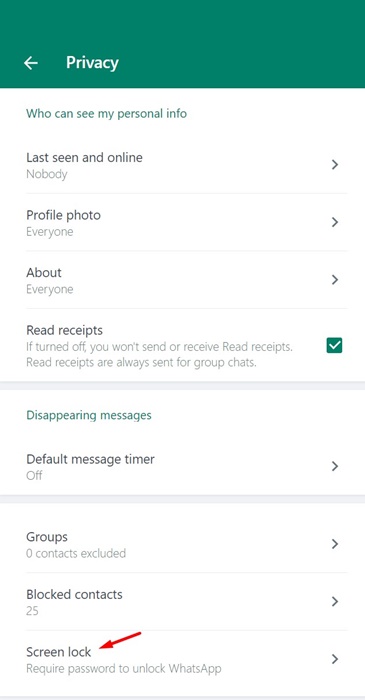
5. Uncheck the box next to the Screen Lock to turn off the feature.

6. You will be asked to enter the Screen Lock password. Enter it and click OK.
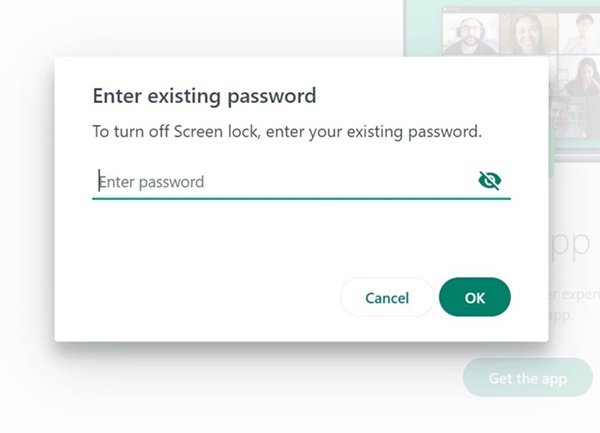
That’s it! This is how you can turn off screen lock protection on WhatsApp Web version.
How to Recover WhatsApp Web If you Forget the Password?
Well, if you have set up Screen Lock and forgot your password, there’s no way to recover your password. To recover WhatsApp Web, log out and link your WhatsApp account again with your phone.
1. On the main login screen, click the Log Out button at the bottom.

2. Now launch the WhatsApp on Android or iOS. Tap on the three dots and select Linked Devices.

3. On the Linked Devices screen, tap on Link a Device and scan the QR code displayed on the WhatsApp Web.
That’s it! Once the scan is successful, you will be able to use the WhatsApp Web. Now, you can repeat the same steps to set the screen lock feature.
So, this guide is about securing WhatsApp Web with a password. If you often share your desktop or laptop with other users, setting up a screen lock is best. Let us know if you need more help setting up Screen Lock on WhatsApp Web.
Also Read: How to Fix WhatsApp QR Code Not Loading on Desktop