If you have a 5G compatible iPhone, you might have noticed a significant drop in battery life after switching to 5G network. Although you can change your iPhone 5G settings for better battery life, the ultimate solution to getting rid of battery drainage is to turn off WiFi.
You may want to turn off 5G for several reasons: to save money and data or to preserve battery life. Whatever the reason, on iPhone, you can turn off 5G directly from the Settings. Below, we have shared the steps to turn off 5G on iPhone. Let’s check it out.
How to Turn Off 5G on iPhone?
As mentioned above, you can disable 5G connectivity on your iPhone directly from the Settings app. Follow the steps mentioned below to turn off 5G on your iPhone.
1. To get started, launch the Settings app on your iPhone.
2. When the Settings app opens, tap the Cellular or Mobile Services.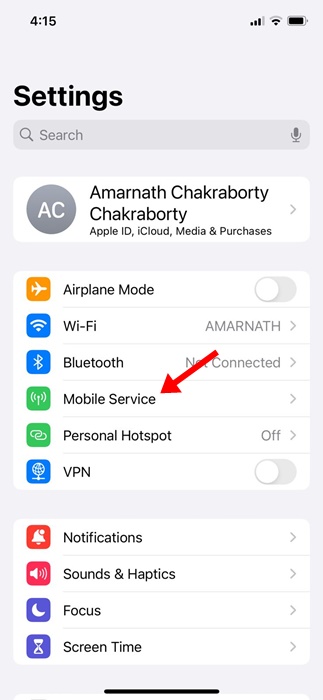
3. On the Cellular or Mobile Services screen, tap the Cellular or Mobile Data options.
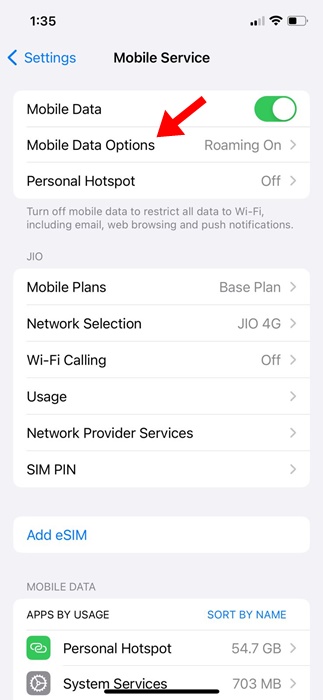
4. On the Cellular Data Options tab, tap Voice & Data.
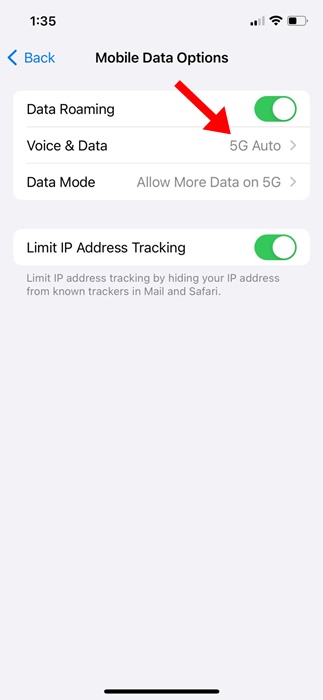
5. On the Voice & Data, you will find three different options:
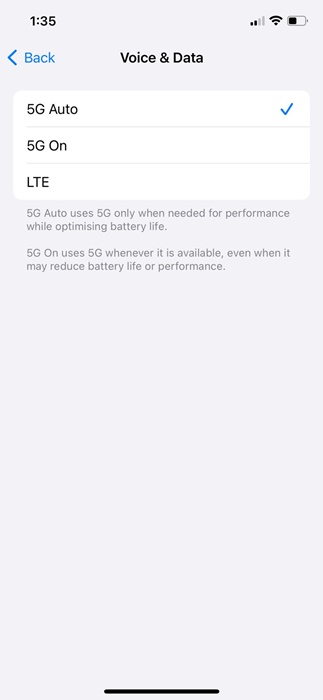
6. If you want to turn off 5G, select LTE. This will switch the network mode to slower 4G LTE.
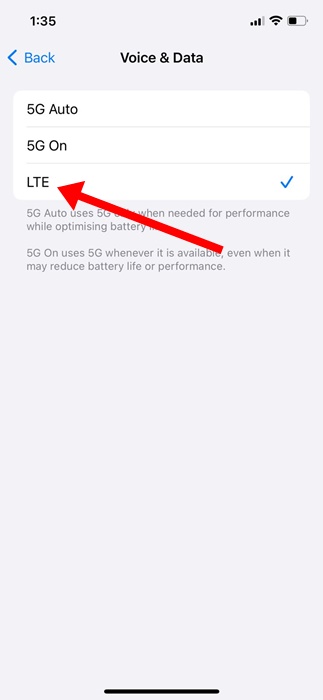
That’s it! This is how you can turn off 5G on your iPhone. Switching to the LTE mode will completely turn off the 5G and will get rid of the battery drainage issue.
Difference Between 5G Auto and 5G On
You will find two different 5G settings on the Voice & Data Settings. The 5G Auto feature enables Smart Data Mode on your iPhone and it’s the default selection.
The Smart Data mode optimizes the iPhone’s battery life, achieving a perfect balance between performance and battery life.
On the other hand, the 5G On Mode enables 5G whenever it is available. If you select this mode, your iPhone will always connect to the available 5G network, which can reduce battery life.
How to Turn Off Cellular Data on iPhone
If you want to reduce the internet bandwidth consumption, you can choose to turn off Cellular data completely. Here’s how you can turn cellular data off altogether.
1. Launch the Settings app on your iPhone.
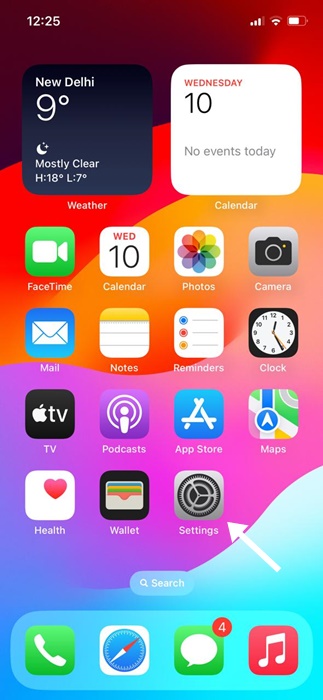
2. When the Settings app opens, app on the Cellular or Mobile Services.
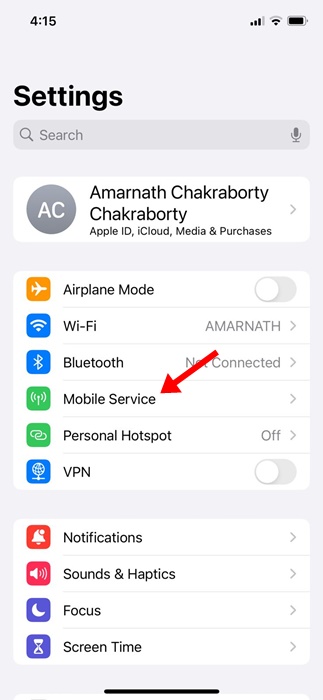
3. On the Cellular or Mobile Services screen, tap the Cellular or Mobile Data options.
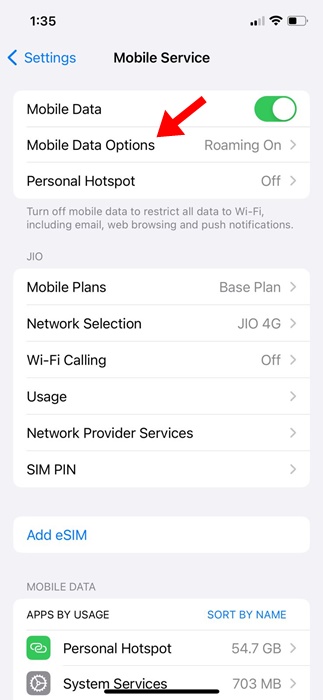
4. On the next screen, turn off the toggle next to Cellular Data or Mobile Data.
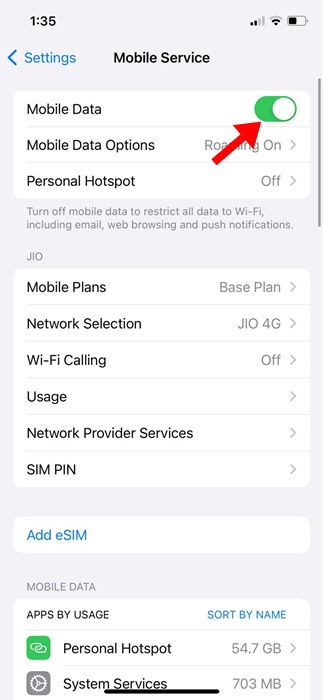
5. If you want to turn off Cellular Data while roaming, select the Cellular Data Options and toggle off the Data Roaming option.
That’s it! This will disable the cellular or mobile data on your iPhone.
So, that’s how easy it is to turn off 5G on an iPhone. If you want to reduce battery consumption, you can turn off the 5G network by selecting LTE on the Voice & Data settings. If you need more help disabling 5G on your iPhone, let us know in the comments.