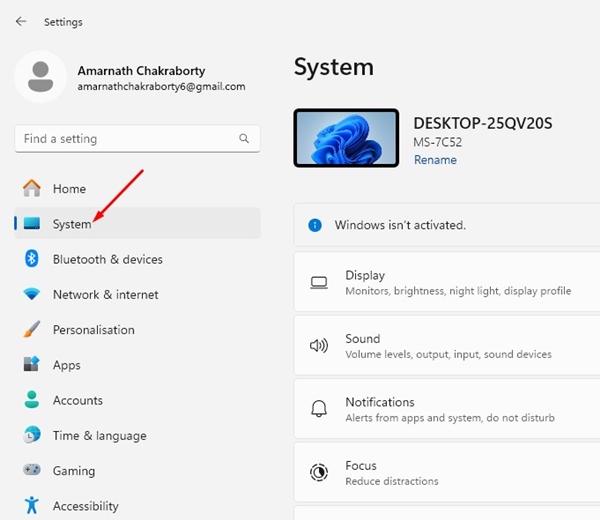Although not as famous as Chrome and Edge, Arc is still a great modern web browser designed to make browsing feel more personal and organized.
However, the problem with the Arc browser is that it requires a user account to function. Without an account, you can’t simply use the web browser.
Since the Arc browser was recently made available for Windows, it still needs many refinements. Users who’ve been using the Arc browser for the first time are now facing problems when creating an account.
Can’t Create Account on Arc Browser
Several things could be preventing you from creating a user account on the Arc browser. To troubleshoot account creation issues on Arc for Windows, follow the methods I have shared.
1. Check if you’re using a Managed Device
For those who don’t know, the Arc browser uses GCP-Firebase for user authentication, storage for Easels & Notes, and cloud functions for certain application features.
It also uses the same for login and authentication. So, if you’re using a managed device provided by your school or employer, it’s possible that they are blocking any calls to Firebase.
When this happens, you won’t be able to create a user account. So, make sure you’re not using a managed device to create an Arc user account.
2. Turn off the VPN or Firewall
The role of VPN or Proxy apps is to assign your device a unique IP Address of a different location.
It’s possible that you’re connected to a region that Firebase doesn’t support; hence, you’re unable to create an account.
The same goes for the firewall if it blocks the connection to the Firebase servers.
So, you need to turn off the VPN or Firewall program you’re using and try creating the user account again.
3. You’re trying to create an account in an unsupported region
As we all know, the Arc browser uses Firebase to log in and authenticate. However, the database provider doesn’t service certain regions, including China and Iran.
It’s possible that you live in an unsupported region, which means you can’t create an account. If this is the issue, you can’t do anything other than rely on a VPN connection.
With that said the team behind Arc Browser is always working to provide support for more regions in the future.
4. Turn Off the Developer Mode After Installation
I don’t know how, but disabling the developer mode has helped many users fix the account creation problem. You can try doing it as well.
1. Launch the Settings app on your PC and switch System.
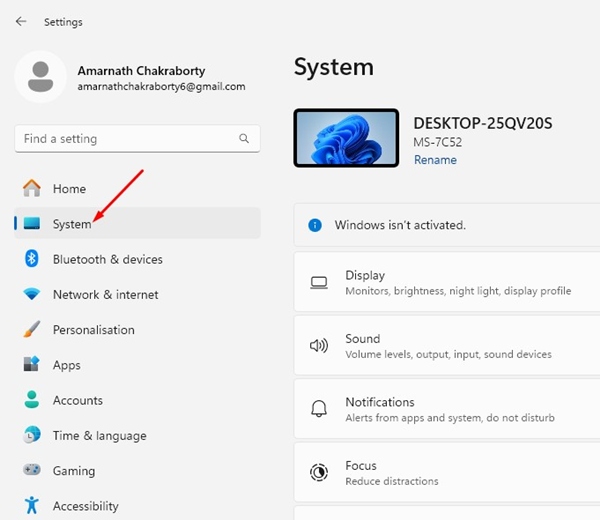
2. On the right side, click on For developers.
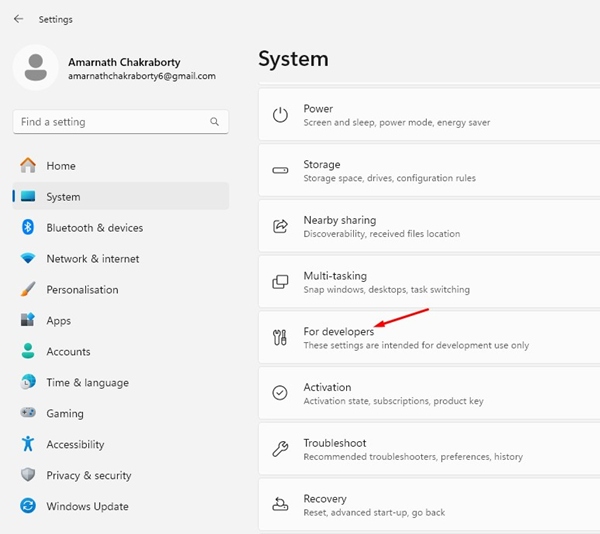
3. On the next screen, disable the toggle for Developer Mode.
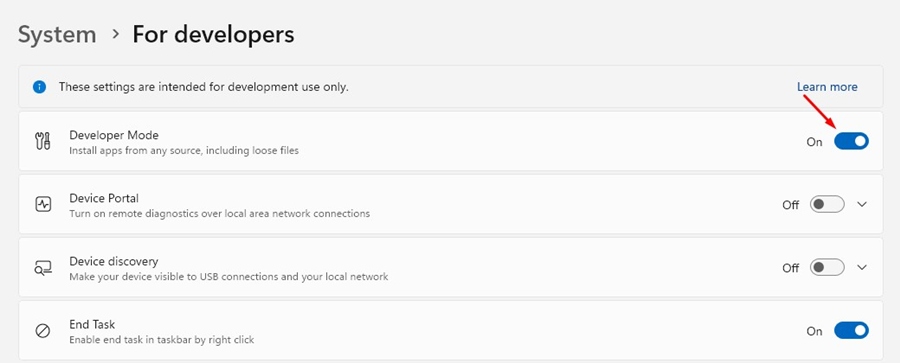
5. Report the Problem to the Arc Browser’s Team
If you feel that you’re unable to create an account due to browser side problem, you should immediately contact the Arc Browser’s team. Here’s what you need to do.
1. Press the Windows Key + R button to open the RUN dialog box.
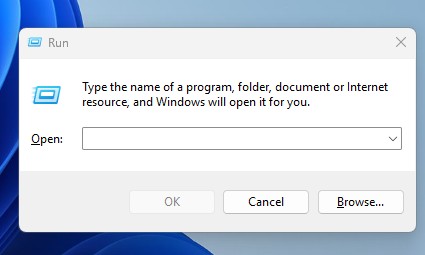
2. On the RUN dialog box, paste the given command and press Enter.
Arc –log-file=%TEMP%\\log.txt
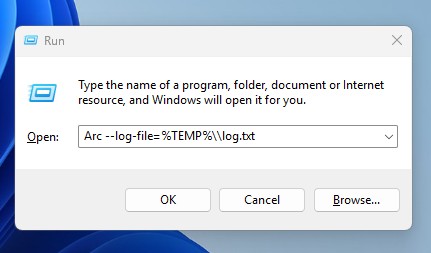
3. Next, open the File Explorer on your PC. On the address bar, type %TEMP%log.txt and press Enter.
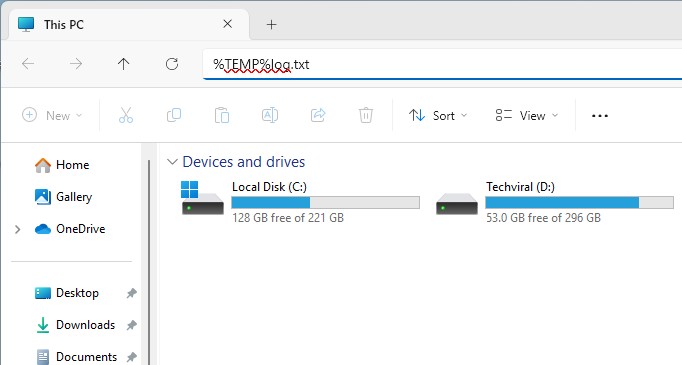
4. Save the log.txt file to a location you can easily remember.
5. Open any other web browser and search for fast.com on the web. Capture the screenshot of the speed test results.
6. Open ARC Browser, Navigate to the Arc Menu > Help > Contact the Team.
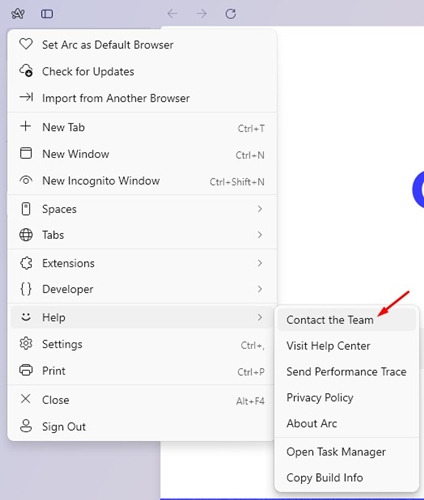
7. Use the Technical Issue with Arc section to report a bug. Enter the subject ‘Can’t create account – Arc for Windows’. Next, attach the log.txt file you’ve saved along with your speed test results.
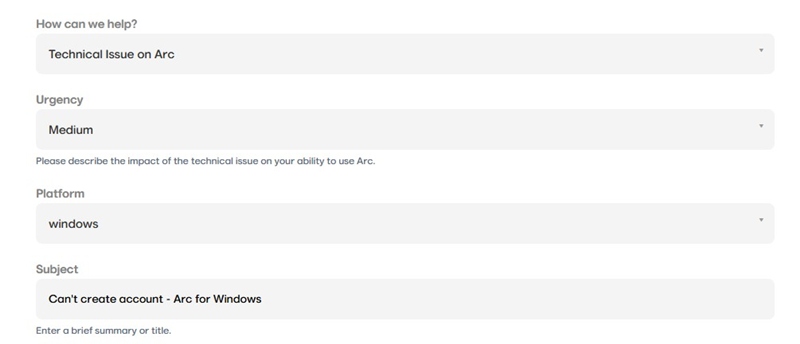
The browser team will look into the account creation issue and will sort out the problems.
These are the few best ways to fix Can’t create account on Arc browser. Let us know if you need more help on this topic in the comments. Also, if you find this guide helpful, don’t forget to share it with your friends.