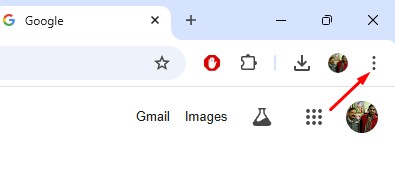Google introduced a new feature called ‘Help Me Write’ early this year on Gmail and Google Docs. The feature basically uses AI to compose a reply for you.
Now, it looks like the same ‘Help Me Write’ feature is available on all text fields on the Chrome web browser. If you’re interested in using this feature, follow along with the guide.
What is ‘Help Me Write’ in Google Chrome?
Help Me Write is an experimental feature that uses Generative AI to help you write more easily across the web.
Previously, the feature was only made available to Google Docs and Gmail, but you can now access it from any text field on the web browser.
However, since it’s just an AI writing tool, it can be inaccurate and offensive, so you will have to double-check it before trusting it.
How to Use ‘Help Me Write’ Feature in Google Chrome?
Now that the ‘Help Me Write’ feature supports all text fields on the web, it’s time to know how to use it. Here’s how you can enable and use this feature.
Update Google Chrome
The first step is to update your Google Chrome browser to the latest version. This feature is made available to all users via Chrome update. Here’s how to update your Chrome browser.
1. Launch the Google Chrome browser.
2. Click on the three dots at the top right of the screen.
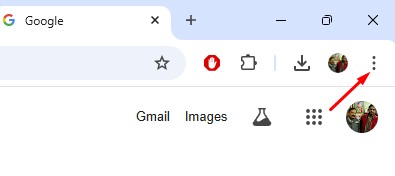
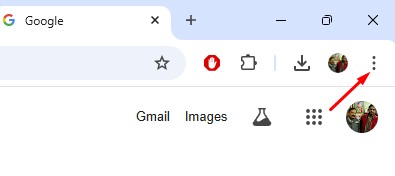
3. On the menu that appears, select Help > About Google Chrome.


4. On the next screen, Google Chrome will automatically check for the available updates. If any update is available, it will be installed automatically.


Using the Help Me Write on PC
Now that you have updated the Google Chrome browser to the latest version; it’s time to know how to access the AI ‘Help Me Write’ tool. Here’s what you need to do.
1. Open any site with a text field. You can use social media sites like Facebook and Twitter.
2. Next, open a post to leave a comment.
3. Right click on the text field and select Help me write.


4. Next, on the Help Me Write prompt, enter the prompt to create a text. Once done, click Create.


5. You can also set the Length and Tone of the AI text by clicking on the drop-down.


6. If you’re satisfied with the output text, click Insert.


These are the steps to use the Help Me Write tool in the Google Chrome browser. You can access the tool from any text field on the web browser by following the same steps.
The ‘Help Me Write’ Feature is not appearing?
Well, if the Help Me Write feature is not appearing on the Chrome context menu, you need to ensure you’re using the right way to access the tool.
The Help Me Write option will appear only when you right click on the text field of a comments or reply section. It won’t appear on the address bar, in browser searches, etc.
Also, if it doesn’t appear, you need to make sure that your Chrome browser is up to date.
This article explains how to use the help me write feature in Google Chrome browser. If you need more help on this topic, let us know in the comments. Also, if you find this guide helpful, don’t forget to share it with your friends.