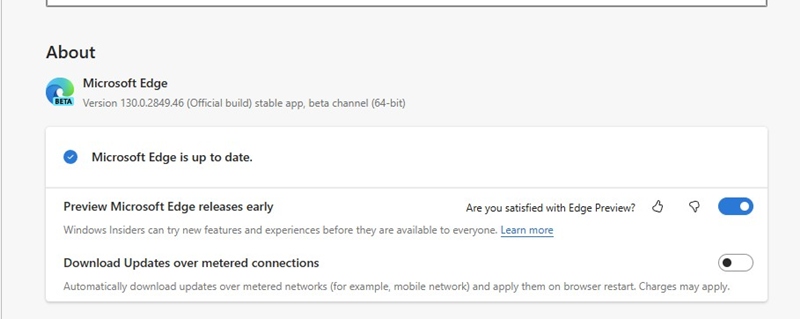Microsoft Edge is now the second best option for web browsing after Chrome. However, like Chrome, it can also have a few problems when used actively.
One of the most frustrating issues you may encounter is the Microsoft Edge ‘Can’t connect’ issue. The web browser shows a ‘Can’t connect’ error instead of loading the webpage.
So, if you are a Microsoft Edge user and dealing with the same problem, here’s what you need to do.
1. Check Your Internet
Internet connection is the prominent reason for Microsoft Edge Can’t connect problem. You need to double check whether your internet connection is working.
Even if the internet is working, you need to check its current speed. If the internet is slow, you need to contact your ISP and ask them to fix it.
2. Restart PC and WiFi
Even when the internet is working, it’s recommended to restart both devices – the PC and the internet.
Minor bugs and glitches can sometimes trigger connection issues, leading to the Microsoft Edge browser showing a ‘Can’t connect’ screen.
The best way to deal with such bugs and glitches is to restart the PC. Similarly, you need to restart your WiFi router.
3. Update the Microsoft Edge Browser
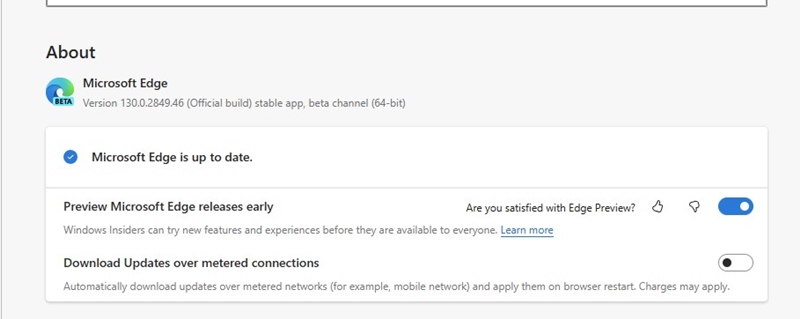
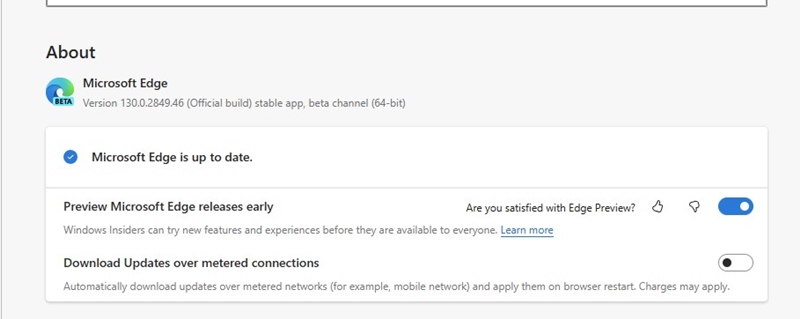
An older version of the Microsoft Edge browser had a bug that caused many users to see the ‘Can’t connect’ screen or face connection issues.
You may be using that problematic version of the Microsoft Edge browser on your PC.
To solve this problem, you can update your Microsoft Edge browser to the latest version. To do so, click on the three dots at the top right and select Help and Feedback > About Microsoft Edge.
On the next screen, Microsoft Edge will automatically download & install the pending updates.
4. Repair Microsoft Edge
Lots of Reddit users have claimed to fix Microsoft Edge Can’t Connect issues just by repairing the web browser. You can try doing it as well.
1. Launch the Settings app on your PC.
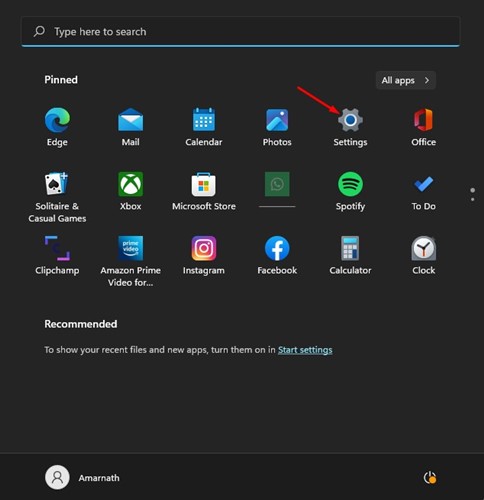
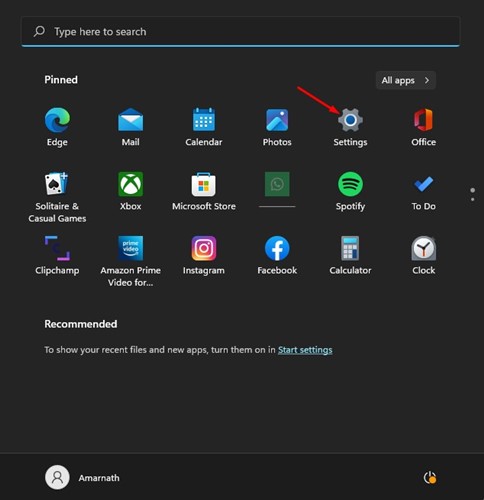
2. Next, navigate to the Apps > Installed Apps.
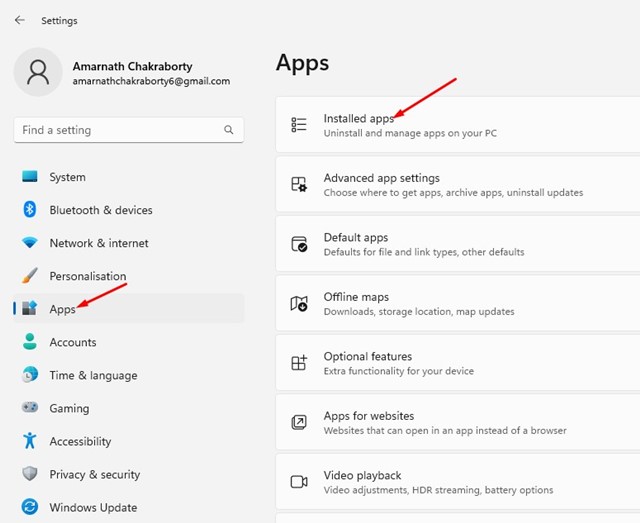
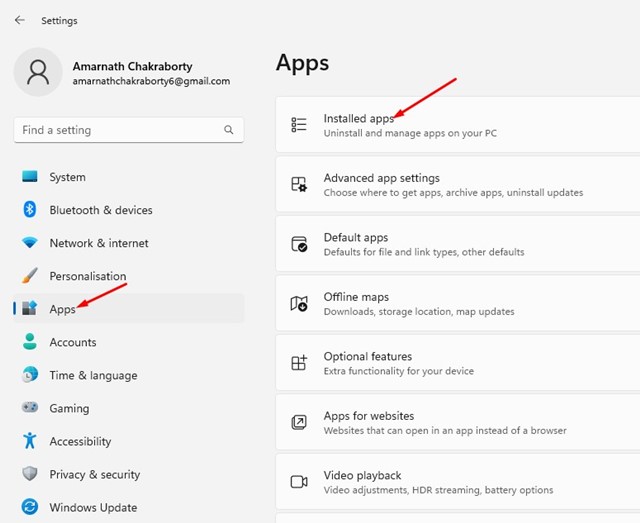
3. On the Installed apps, find Microsoft Edge.
4. Tap on the three dots next to it and select Modify.
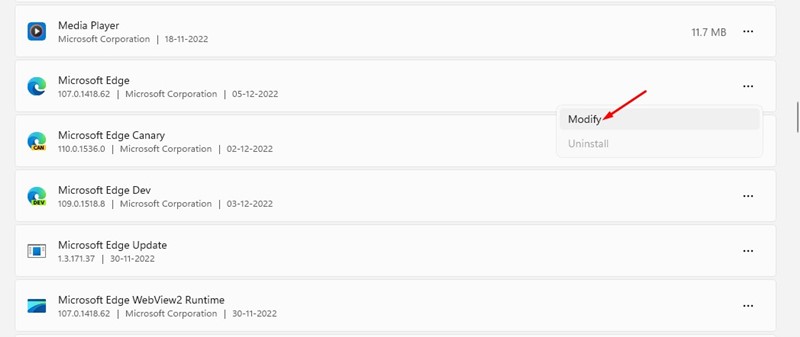
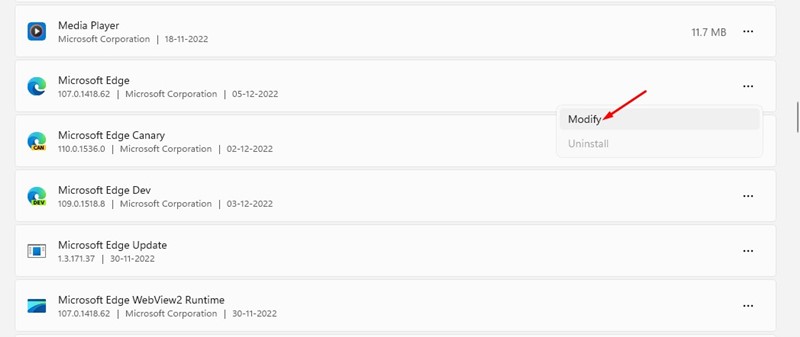
5. On the Repair Microsoft Edge prompt, click Repair.
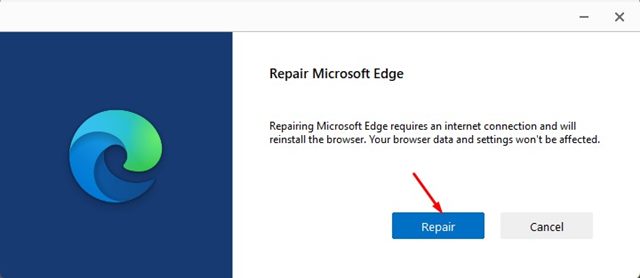
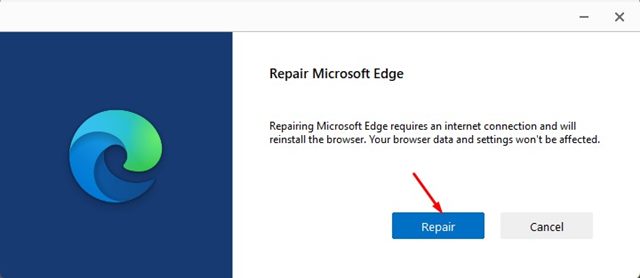
5. Reset the Edge Browser
If nothing worked for you to fix Microsoft Edge can’t connect issue, resetting the browser settings to default is the only option left. Here’s how to reset Microsoft Edge browser.
1. Launch Microsoft Edge on your PC.
2. Click on the three dots at the top right and select Settings.


3. On the Settings, click on Reset Settings.


4. On the right side, click on Restore browser settings to default.


5. On the Reset confirmation prompt, click Reset.


These are a few simple ways to fix Microsoft Edge can’t connection issues. If you need more help on this topic, let us know in the comments. Also, if you find this guide helpful, don’t forget to share it with your friends.