If you are a Windows user, you might have already seen a ‘Modern Setup Host’ process on the Task Manager. The process usually appears on the Task Manager for a few seconds or minutes, then vanishes.
The problem is that many users have recently complained about Modern Setup Host High CPU usage in Windows 11. According to the user, the process keeps running in the background, slowing down the computer.
So, if Modern Setup Host is stuck at 50% or 100% CPU usage, continue reading the article. In this article, we will know exactly what the Modern Setup Host is and why it raises the CPU/Disk usage on Windows 11.
What is a Modern Setup Host on Windows 10/11?
Modern Setup Host is basically a background process whose role is to extract the update archive and install it on your computer.
This core component of Windows 11 ensures that all updates are downloaded & installed properly. The process usually appears when your PC tries to install a Windows update.
When the component tries to install an update, it raises the Disk and CPU usage because of read/write. The process is designed to run silently in the background, and it’s not supposed to consume most of your resources.
However, if the Modern Setup Host takes longer than usual to release the Memory and disk usage, it is time to look at & solve the existing issues.
How to Fix Modern Setup Host High CPU/Disk Usage in Windows?
Modern Setup Host High CPU and Disk Usage can indicate existing problems with the system files. Below, we have shared some of the best methods to fix Modern Setup Host High CPU in Windows. Let’s get started.
1. Restart your Windows PC
Before you try the advanced methods to fix Modern Setup Host high CPU usage problem, it’s recommended to restart your Windows 11 computer.
Restarting is a great idea, especially when you don’t have any clue about what’s going on.
Restarting Windows 11 at regular intervals will also eliminate bugs & glitches that may be preventing the operating system from functioning properly. So, before you try the next methods, restart your Windows 11 computer.
2. End Task the Modern Setup Host
If the Modern Setup Host is slowing down your computer, the next & easiest thing you can do to speed up your PC is to terminate the process from the background. Here’s how to terminate the Modern Setup Host task on Windows.
1. Type Task Manager on the Windows Search. Next, open the Task Manager app from the list.

2. When the Task Manager opens, find the Modern Setup Host.
3. Right-click on the Modern Setup host and select End Task.
That’s it! After making the changes, use your computer. The Disk/Memory usage will be freed up.
3. Run the Windows Update Troubleshooter
Since the Modern Setup Host is responsible for handling the Windows updates, it makes sense to run the Windows Update Troubleshooter. Windows Update Troubleshooter will possibly find & fix all Windows update problems preventing modern setup hosts from functioning correctly.
1. Type in Control Panel on the Windows Search. Next, open the Control Panel app from the list.
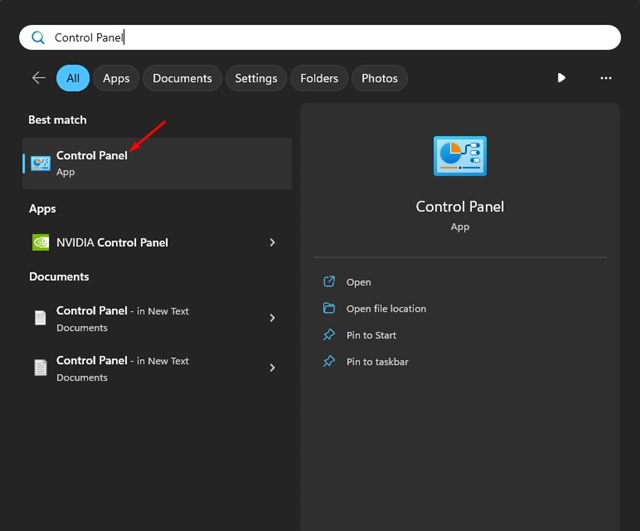
2. When the Control Panel opens, click on the Troubleshooting.

3. Next, click on the Other Troubleshooter.

4. On the Other troubleshooter, click on the RUN button beside Windows Update.

That’s it! This will launch the Windows Update Troubleshooter. Follow the on-screen instructions to complete the troubleshooting process.
4. Perform a Clean Boot
Performing a clean boot is another best option to fix Modern Setup Host high CPU usage problem. Actually, Clean Boot forces Windows to start with only limited programs.
Clean boot will eliminate all programs triggering high CPU usage Modern Setup Host issue on Windows 11. So, it’s best to perform a clean boot on Windows. Here’s what you need to do.
1. Press the Windows Key + R button on your keyboard. On the RUN dialog box, type msconfig.msc and press Enter.
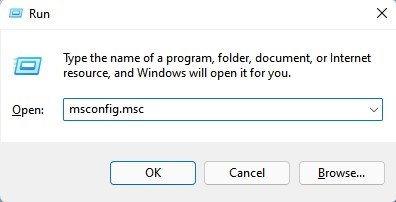
2. This will open the System Configuration prompt. Switch to the Services tab.
3. Now select the Hide all Microsoft Services checkbox. Once done, click on the Disable All button.
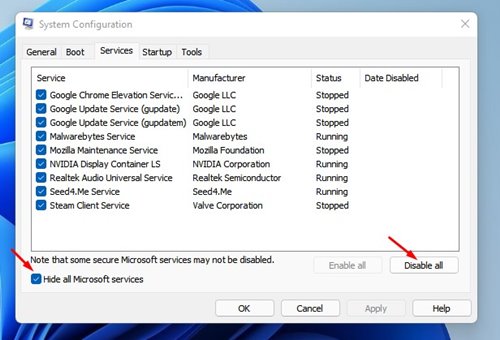
4. Open Task Manager and switch to the Startup. On the Startup, right-click the apps you don’t want to run automatically on the Startup and select Disable.

That’s it! After making the changes, restart your Windows 11 computer. This should fix Windows 11 Modern Setup Host high CPU usage problem.
5. Run the SFC/DISM command
SFC or System File Checker is an ultimate utility that finds & repairs corrupted system files. If any system file is corrupted, the command will find it and restore the files with a fresh copy. If SFC fails, you need to run the DISM command. Here’s what you need to do.
1. Type in Command Prompt on the Windows 10/11 Search. Right-click on the CMD and select Run as administrator.

2. When the Command Prompt opens, execute the command:
sfc /scannow

3. If the above command returns with an error, execute this command:
DISM /Online /Cleanup-Image /RestoreHealth

That’s it! This is how you can run the SFC/DISM command on a Windows 11 computer. Make sure to restart your device after making the changes.
6. Delete the SoftwareDistribution Folder
Many Windows 11 users have found deleting the SoftwareDistribution folder useful. SoftwareDistribution is the folder where Windows keeps the downloaded updates. So, you can try deleting that folder to re-download the problematic update. This should fix Modern Setup Host high Disk/CPU usage problem.
1. Type Command Prompt on the Windows 10/11 search. Right-click on the Command Prompt app and select Run as administrator.

2. On the command prompt, execute these two commands:
net stop wuauserv net stop bits

3. Now open the File Explorer of your PC and navigate to this path:
C:WindowsSoftwareDistribution

4. Delete all files & folders available in the SoftwareDistribution folder.
5. Once done, open the Command prompt with admin rights. Next, execute these commands to start the Windows Update services again.
net start wuauserv net start bits

That’s it! This is how you can delete files in the SoftwareDistribution folder to fix Modern Setup Host high CPU usage problem.
7. Restore your System

If nothing has worked in your favor, restoring your Windows 11 to a previous working state is the ultimate option. On Windows 11, you can take the help of the System Restore utility to revert major changes to your system.
However, you can only restore your system if you’ve enabled System Restore. Certain programs also create system restore points before making changes to your device.
We have shared a detailed guide on how to create a restore point in Windows 11. Make sure to go through that article. If you already have a restore point, use the Recovery app to restore Windows 11 to a previous restore point.
So, these are the few best methods to fix the Modern Setup Host high CPU/Disk Usage issue on Windows 10/11. A high CPU usage issue triggered due to Modern Setup Host is likely fixed if you’ve followed all methods. Let us know which method worked for you to resolve the high CPU usage problem on Windows.
