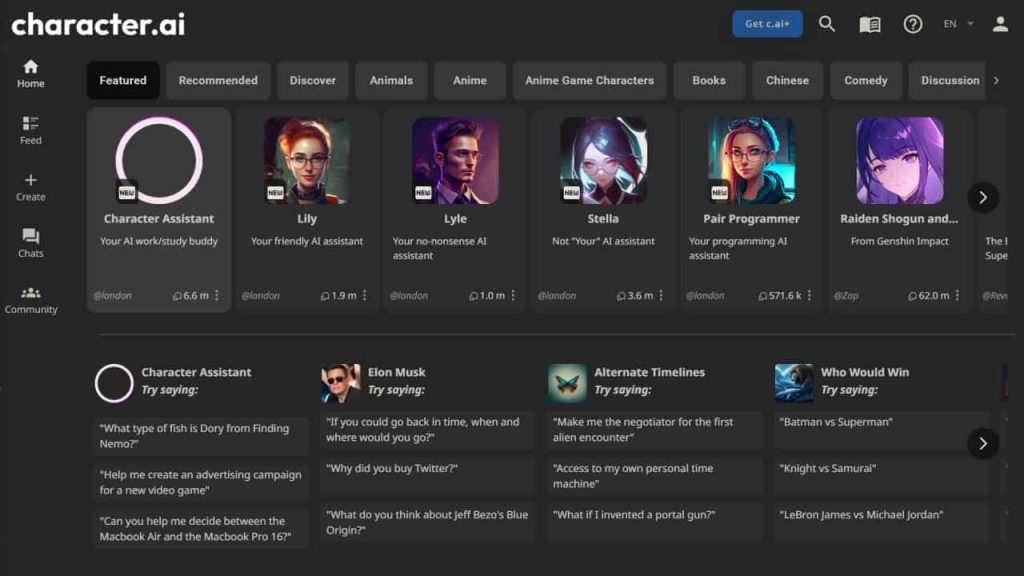How to Delete Saved Chats in Character AI – If you’re having trouble deleting saved chats in Character AI, don’t worry.
You’re not alone. Many users struggle to find the delete button on the site.
Fortunately, there are solutions available. One option is to use the site’s API to delete conversations.
Another option is to use a third-party app to delete your chats.
Whatever method you choose, back up your conversations before deleting them.
With patience and perseverance, you can delete your saved chats quickly.
What is Character AI?
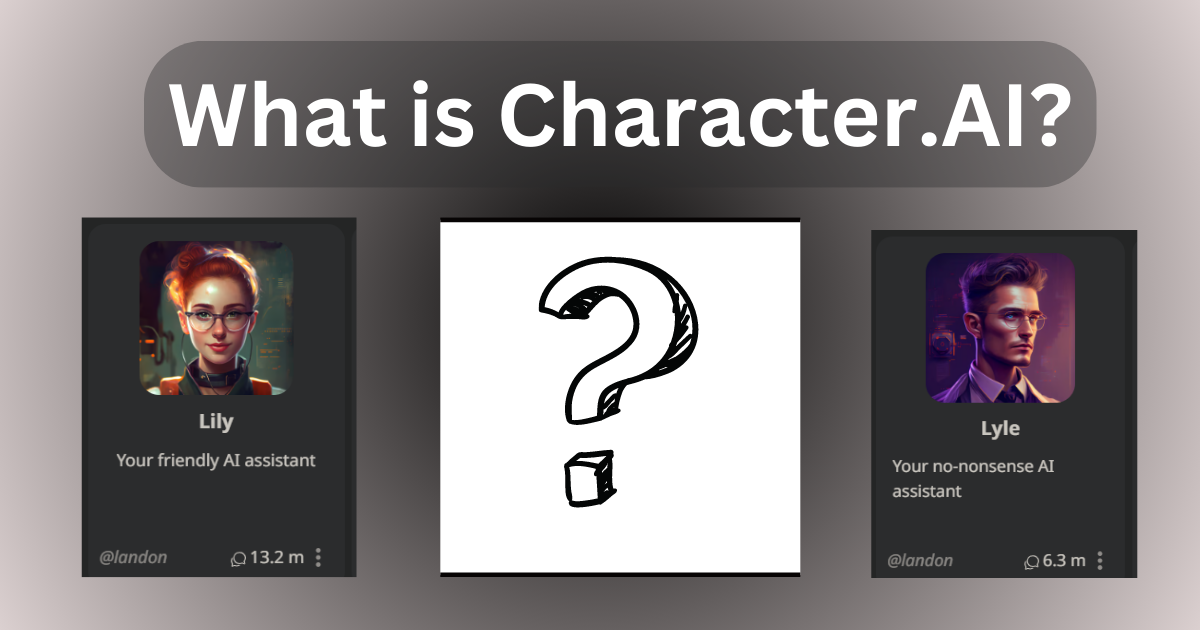
Character AI is a dynamic platform that employs a neural language model to process extensive amounts of textual data and generate corresponding responses to user prompts.
The site allows users to create characters, which can be fictional entities or representations of real individuals, regardless of whether they are alive or have passed.
A glimpse into the site reveals an eclectic mix of characters created by users, including renowned individuals such as Billie Eilish, Ariana Grande, and the historical figure Napoleon Bonaparte.
The site’s functionality goes beyond one-on-one conversations with single characters; you can also arrange group chats involving multiple characters.
This feature opens up a fascinating space for dynamic interactions where the characters converse with each other and the user simultaneously.
Why You Should Delete Chats in Character AI
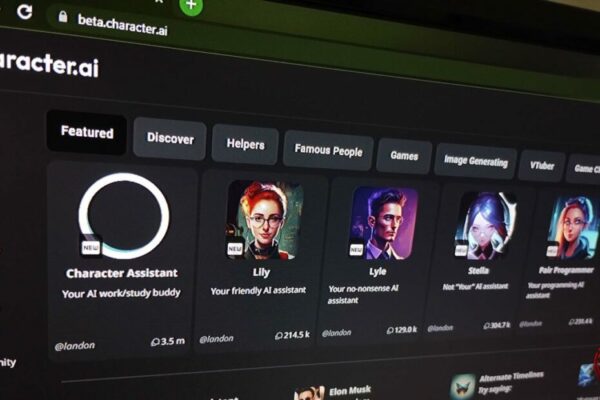
There are several reasons why one may consider deleting chats in Character AI.
Firstly, clearing out old conversations helps maintain a clutter-free environment, enabling you to easily navigate newer or more essential chats.
Secondly, in the case of sensitive or private conversations, deleting chats ensures your privacy is protected and prevents unauthorized access to your information.
Lastly, due to storage limits, periodically deleting unnecessary chats can help optimize the platform’s performance, ensuring a smoother user experience.
Remember, before deleting any chats, it’s advisable to back up any critical information or conversations to prevent accidental data loss.
How to Delete Saved Chats on Character AI: Step-by-Step Process
Step 1: Log into the Website
Begin by accessing the Character AI website on your preferred browser.
Locate the ‘Login’ button, usually found in the top right corner of the homepage, and click on it.
You will be prompted to enter your username and password.
If you have forgotten your login details, use the ‘Forgot Password’ option to reset your password.
Once you’ve filled in the correct information, click ‘Submit’.
You should now be logged into your Character AI account, ready to proceed with the following steps.
Step 2: Click on the Chats Tab
Once logged into your account, look for the tab labeled ‘Chats’ on the main navigation menu, typically at the webpage’s top.
Click on it.
This will redirect you to a new page displaying all your saved conversations with different characters.
Here, you can scroll through to locate the specific chat you wish to delete.
Step 3: Choose Remove Messages
After identifying the chat you’d like to delete, scroll through the conversation until you find the specific message(s) you want to remove.
Once you have located them, hover over the message.
You should see three vertical dots on the message’s right side.
Click on these dots to open a drop-down menu.
You’ll find the ‘Remove Message’ option in the drop-down menu.
Click on this to remove the selected message from your chat history.
Note that this action is irreversible – once a message is deleted, it cannot be retrieved.
Repeat the process for any additional messages you wish to delete within the chat.
Step 4: Select the Chat to Delete
After you’ve removed specific messages, you may decide to delete the entire chat instead.
In that case, go back to the ‘Chats’ page listing all your conversations.
Rather than opening the chat, look to the right side of each chat box.
There, you will see three vertical dots. Click on these dots to open a drop-down menu. Among the options, you will find ‘Delete Chat’.
Click on it to delete the entire conversation. A pop-up window will appear, asking for confirmation as this action is irreversible.
If you’re sure, click ‘Yes’. Your chosen chat will be permanently deleted from your account.
Remember, this cannot be undone, so ensure you have backed up any vital information before proceeding.
Step 5: Click on Remove and Confirm Deletion
Once you’ve clicked ‘Delete Chat,’ a dialogue box will appear asking you to confirm your decision.
This is because any deletion within Character AI is permanent and cannot be undone.
To proceed with the deletion, click the ‘Remove’ or ‘Yes’ button in the dialogue box.
After this, a final prompt may appear asking you to confirm your action again.
If you are confident about your decision and have backed up all necessary data from the chat, click ‘Confirm.’
The selected chat will be removed entirely from your saved conversations in the Character AI list.
Remember that this action is final, so ensure you only delete chats you are sure you won’t need in the future.
Step 6: The Saved Chat will be Deleted Successfully
Once you’ve confirmed the deletion, the chat will be removed from your ‘Chats’ list.
You may not see the change immediately, as the system might take a few moments to process the deletion.
Once completed, you will no longer see the deleted chat in your list of conversations. This confirms that the chat has been successfully deleted.
Remember, it’s always a good practice to refresh the page or log out and back in to ensure the changes have been applied successfully.
Helpful Tips for Effectively Deleting Saved Chats on Character AI
Regularly Delete Chats: To prevent a build-up of unnecessary chats, it may be beneficial to periodically go through your saved conversations and remove those that are no longer needed.
This will help keep your chat list manageable and improve the platform’s performance.
Backup Important Information: Before embarking on the deletion process, always ensure you have backed up any crucial information in your chats.
Because the deletion is permanent, this step is essential to avoid losing critical data.
Use the Search Function: Take advantage of the search function if you have numerous chats and are looking for a specific one to delete.
By typing the name of the character or any key phrases from the chat into the search bar, you can quickly locate the conversation you wish to remove.
Practice Privacy: If you have an error occurred during generation.
Please try again or contact support if it continues.
FAQs
Are Character AI Chats Saved?
Yes, all chats in Character AI are automatically saved to your account.
This feature allows you to revisit conversations, review past interactions, or analyze the responses received from different characters.
However, it’s important to note that despite this automatic saving, it’s still advised to manually back up any critical information or conversation threads, as deletions are permanent and irreversible.
Do You Talk to a Real Person on Character AI?
No, you do not talk to a natural person on Character AI.
The platform uses advanced artificial intelligence to create characters to hold text-based conversations with users.
These AI characters can simulate human-like interaction but are not driven by a human on the other end.
They are created using machine learning algorithms and trained on various data to produce responses.
This allows them to engage in realistic conversations, but it’s important to remember that they are not real people and do not possess human emotions or consciousness.
Wrapping Up – How to Delete Saved Chats In Character AI
In conclusion, managing your chat history on Character AI is straightforward.
The platform’s design ensures you can effortlessly navigate your saved chats, delete specific messages, or remove entire conversations as needed.
However, always remember that any deletion is permanent and can’t be undone, so it’s essential to back up any critical information before proceeding.
Regular housekeeping of your chats also helps enhance the platform’s performance, ensuring a seamless user experience.
With these steps and tips, you now have a comprehensive guide on how to delete saved chats in Character AI.