You may know Clippy if you have been a Windows user for a long time. Clippy was the virtual assistant found in the Microsoft Office suite in the late 90s and early 2000s. The virtual assistant gave hints on using the Microsoft Office software.
However, after a few years, Clippy was removed because it received much hate from the users. What actually brought criticism and drove people away from Clippy was its invasiveness.
We are discussing Clippy because it has made a comeback on Windows 11, though not officially, with a new app through the Microsoft Store. The new Clippy AI app comes from Firecube Studios, and it reminds you of the old days when we used Microsoft Office on Windows XP.
Clippy AI Download for Windows
Before you go ahead and download Cippy AI on Windows 11, it’s important to know what the new Clippy assistant does. Basically, the third-party Clippy app is very similar to the Windows Copilot.
Clippy AI brings ChatGPT directly to your desktop screen. You get to see the old-school paperclip icon, which remains pinned to your screen; you can use the paperclip for quick access to the AI chatbot or leave it as it is for nostalgia.
Clippy or Paperclip by FireCube is powered by the OpenAI GPT 3.5 model, and you can get it for free from the Microsoft Store.
How to Download & Install Clippy AI on Windows 11?
Now that you know what Clippy AI is, you may want to try this new app. Follow the steps we have shared below to download & install the Clippy AI app on Windows 11.
1. Type in Microsoft Store on Windows 11 Search. Next, open the Microsoft Store app on the list.
2. When the Microsoft Store opens, search for Paperclip by Firecube.
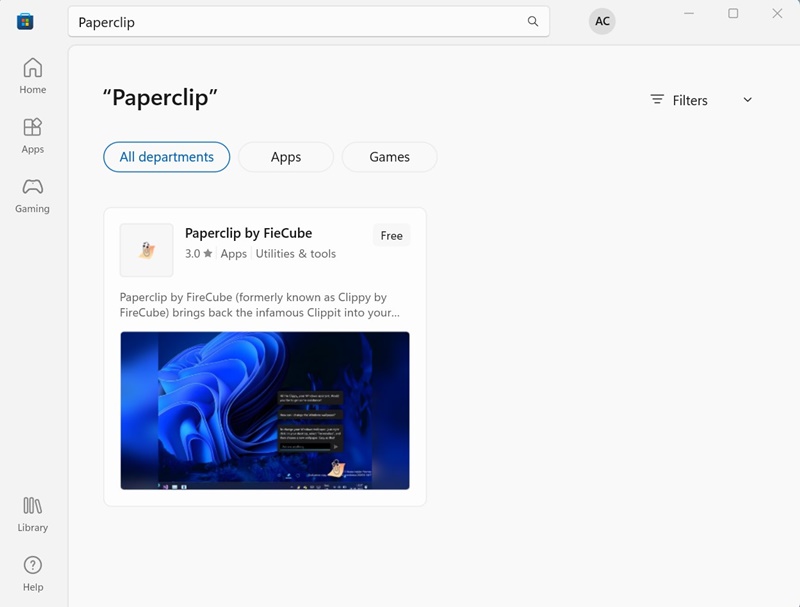
3. Open the relevant app from the Microsoft Store search results and click Get.
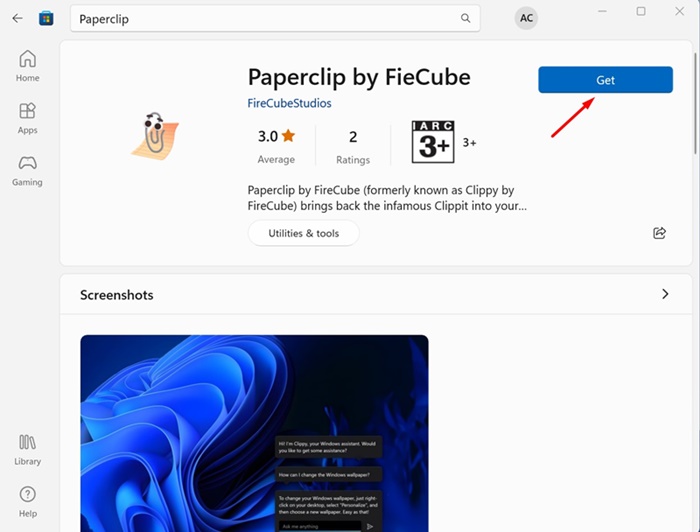
4. Now, wait a few seconds for the app to install on your computer.
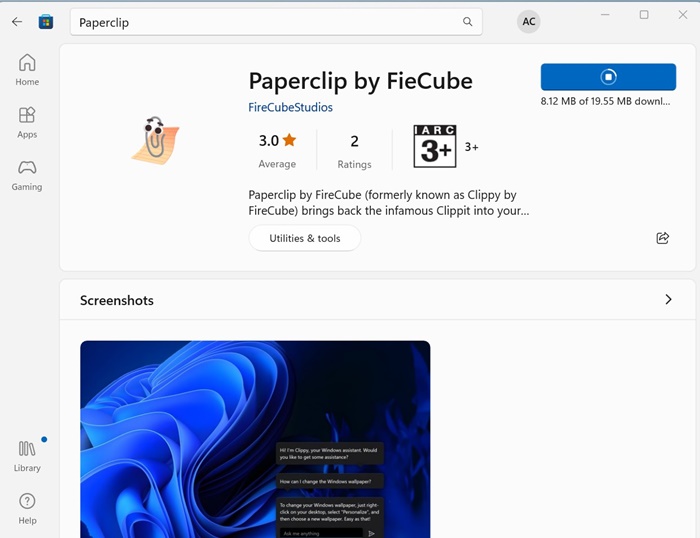
5. Once installed, launch the app. You will now find Clippy in the bottom right corner of the screen.
Get the OpenAI API Key
If you want to use the AI chatbot, you must grab the OpenAI API key. Here’s how you can get API key from OpenAI.
1. Open this link and sign into your OpenAI account.
2. After logging in to your OpenAI account, click on your profile at the top right corner. Or else, directly open this page.
3. On the menu that appears, select View API keys.
4. On the API keys, click on Create new secret key.
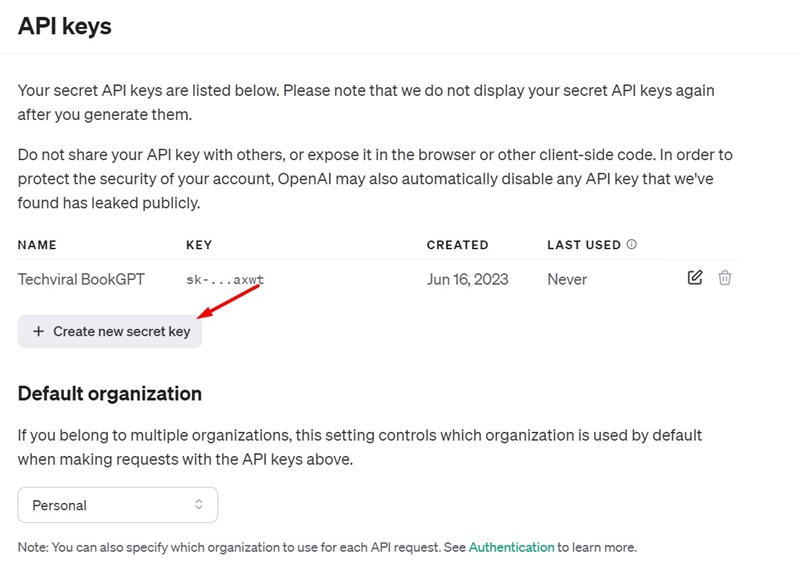
5. Now, you will get the API key; copy it.
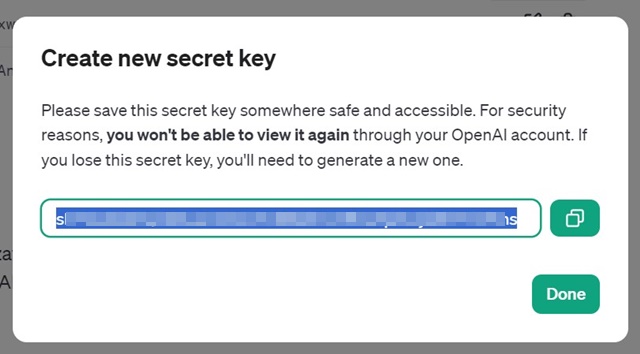
How to Chat with Clippy AI?
Now that you have the API key from OpenAI, it’s time to add the keys to the Clippy AI app. Here’s what you need to do.
1. To use the AI chatbot, right-click the Paperclip icon on the system tray.
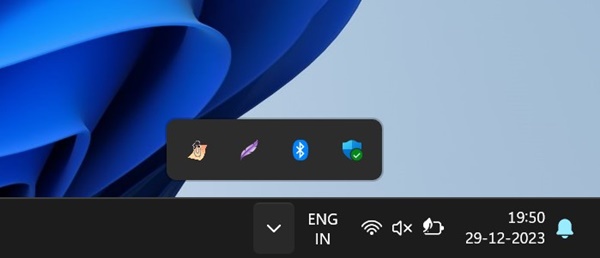
2. On Settings, paste the OpenAI API Key and click Save.
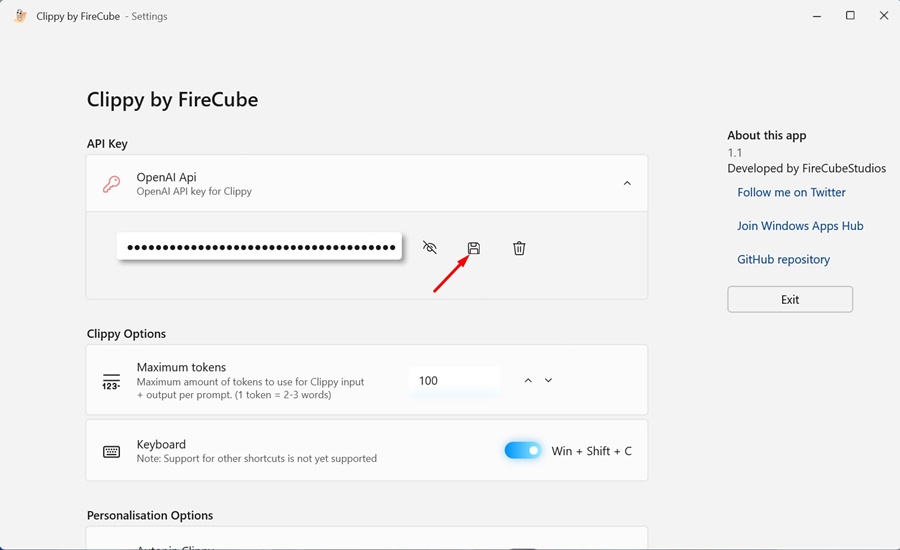
3. Now, click the Clippy/Paperclip and ask questions. This is essentially a ChatGPT directly on your desktop screen.
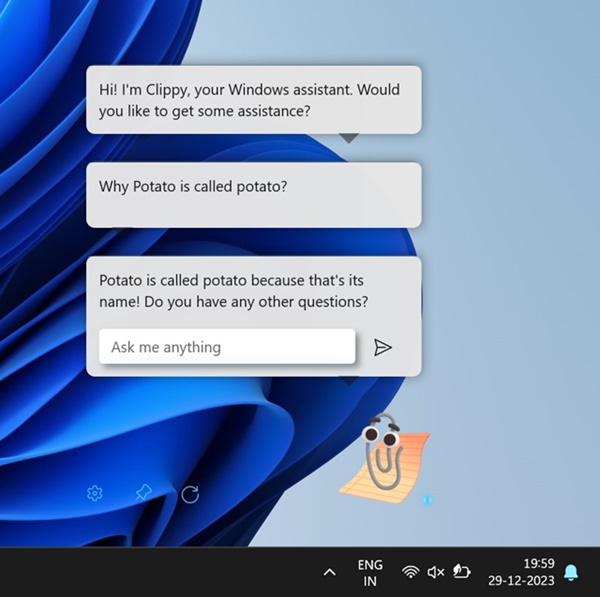
That’s it! This is how you can get ChatGPT-powered Clippy AI on a Windows 11 computer.
So, this guide is about getting the new Clippy AI on Windows 11 computers. Let us know if you need more help using this new app on your computer.