If you’ve ever wondered how to bring the power of AI to your WhatsApp conversations, look no further.
In this step-by-step guide, we’ll walk you through the process of integrating OpenAI’s ChatGPT with WhatsApp using different methods like chatbots and AI keyboard. Whether you’re a tech-savvy individual or a beginner, we’ll cover everything you need to know to get started.
Why Use ChatGPT with WhatsApp?
ChatGPT has now made its way into nearly every imaginable device. You can now find it on Siri, and on your Apple Watch. The widespread presence of this AI chatbot is undeniable. With the introduction of OpenAI’s new GPT-4 language model, the interest around ChatGPT only keeps growing, and messaging apps like WhatsApp are no exception.
Using ChatGPT with WhatsApp can improve your chat experience by providing faster and more personalized responses, as well as automate many repetitive tasks, so it’s no surprise that more users want to connect to ChatGPT WhatsApp bots to integrate ChatGPT with WhatsAPP. The artificial intelligence system understands natural language and can remember past conversations, and give you more relevant answers. ChatGPT also supports multiple languages, making it accessible to users worldwide.
Still not sure if you want to try using ChatGPT with WhatsApp? Here’s a summarized list of pros and cons, as well as potential risks to consider before you dive in.
Pros:
- Faster and smoother chats. Get quick responses from ChatGPT, ensuring efficient communication.
- Personalized responses. The bot can sound like a real person, improving the user experience.
- Relevant responses. WhatsApp chatbots understands context and can provide more appropriate answers.
- Multilingual support. ChatGPT works with various languages, making it versatile for worldwide audience.
Cons & Potential Risks:
- Limited training data. Sometimes, ChatGPT may provide inaccurate or irrelevant responses due to its training data limitations.
- Lack of understanding emotion. As an AI, ChatGPT can’t fully comprehend emotions, which in turn can lead to inappropriate responses.
- Privacy concerns. Handling user data securely is crucial to avoid privacy issues and gain users’ trust.
- Misinformation. AI bots can unintentionally provide wrong information, so it’s essential to verify responses, especially for critical or personal matters.
Overall, integrating ChatGPT with WhatsApp offers numerous benefits, but it is essential to be cautious of the potential risks and ensure responsible usage. To use ChatGPT wisely, double-check its answers when necessary, so you can enjoy its benefits while staying safe.
What You Need to Add ChatGPT to WhatsAPP
Before you can start using ChatGPT with WhatsApp, here are a few key requirements that you need to follow:
- Internet connection. You need an active internet connection to access the ChatGPT service as it operates online.
- WhatsApp account. You must have a WhatsApp account on your smartphone or computer to use the chatbot.
- OpenAI API access. You’ll need to have access to the OpenAI API, which may involve registering for an API key or subscription.
- ChatGPT integration. Ensure that the platform or tool you’re using to integrate ChatGPT with WhatsApp supports this feature.
By fulfilling these requirements, you can successfully integrate ChatGPT into your WhatsApp chats and experience all the extra features.
How to Add ChatGPT to WhatsApp
There are two main methods you can use to add ChatGPT to your WhatsApp. One option is through online bots, and there are several of them available. Another way is to use a keyboard app that has its own conversational AI tool. No matter which method you choose, here’s how you can add ChatGPT to WhatsApp.
How to Add ChatGPT to WhatsApp Using Chatbots
If you’re eager to bring ChatGPT’s powers to your WhatsApp chat, you can easily do it through chatbots. These handy AI tools offer an easy and interactive way to access ChatGPT’s capabilities within WhatsApp.
There are several chatbot options you can choose from, including WizAI, Buddy GPT, Jinni AI, Roger Da Vinci, Shmooz AI, Mobile GPT, and WhatGPT. Some of these chatbots are powered by GPT-3.5 and CPT-4 engines, and each of them brings ChatGPT’s language expertise to WhatsApp users, ready to provide valuable insights and other AI features.
Adding ChatGPT to WhatsApp is easy. Just visit the bot, tap the start button that calls to WhatsApp API, and it’ll connect to WhatsApp. Here’s how to do this step-by-step:
- Open a web browser on your device and navigate to the website of your preferred chatbot, for example, Shmooz AI.
- When on the website, find the Start Shmoozing button to initiate the chatbot experience.
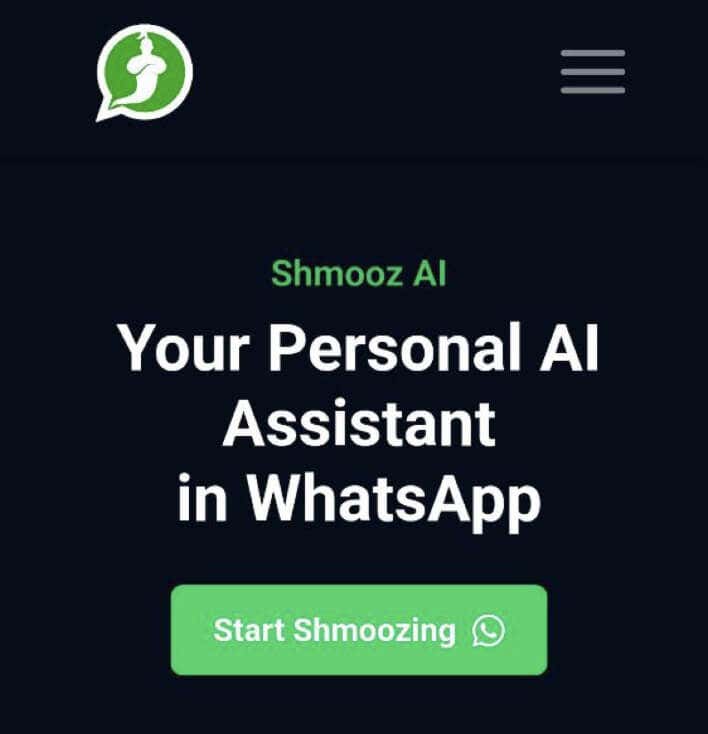
- Then, a chat window will appear at the bottom of your screen, indicating the chatbot’s presence.
- To connect with WhatsApp, select the Continue to Chat option in the chat window.

- WhatsApp will then open, with the chatbot (Shmooz AI) displayed at the top.
- Now, you can communicate with ChatGPT by typing your queries, similar to how you chat with a real person.
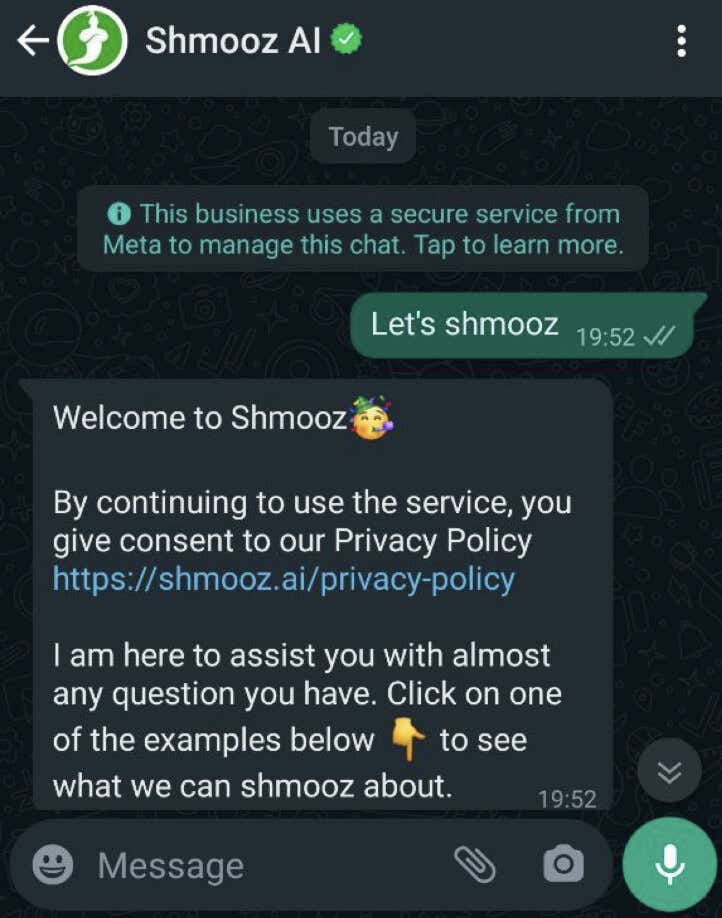
Aside from textual responses, these WhatsApp chatbots can perform more exciting tasks. For instance, you can use them to generate images. Just add the word image before your text prompt, and you’ll receive stunning pictures with a resolution of 1024 x 1024.

However, it’s important to be aware of certain considerations when using these ChatGPT bots for WhatsApp. As valuable as they are, they come with a limited number of free prompts. The underlying APIs provided by OpenAI for ChatGPT are not offered for free. After a few queries, you’ll need to opt for a premium version. These typically cost around $10 per month, depending on the specific chatbot you choose.
Despite this limitation, integrating ChatGPT with WhatsApp through chatbots remains an excellent way to enhance your conversations, seek instant information, and experience the prowess of AI-powered language understanding firsthand.
How to Use ChatGPT With an AI Keyboard
The ChatGPT AI bots mentioned earlier are fantastic for chatting with ChatGPT. However, they have message limits. If you want to use ChatGPT on WhatsApp without dealing with those limits, we have a solution for you. ChatGPT keyboards have AI integration and can respond like the bots.
A keyboard app, like Paragraph AI or Microsoft Swiftkey, brings the power of GPT-3 to your fingertips, even though ChatGPT is now powered by the advanced GPT-4 language model.
Integrating an AI keyboard with WhatsApp is a breeze. To do that, follow the steps below.
- Install the preferred AI keyboard app on your device. Paragraph AI is available for Android and iOS devices for free.
- Set the AI keyboard as your default keyboard option.
- Now, you’re all set to deploy ChatGPT in your WhatsApp chats and beyond.

Unlike chatbots, AI-integrated keyboards offer additional advantages and expand beyond WhatsApp:
- Conversations everywhere. While WhatsApp chatbots like Shmooz AI are restricted to conversations within WhatsApp, AI keyboards like Paragraph AI can be used across multiple apps on your device, providing GPT-3’s assistance in various contexts.
- Instant answers. Need quick information without leaving your chat? Simply select Write on the keyboard, type your question, and Paragraph AI will fetch the answer from the web instantly.
- Enhanced replies. The Reply button on the keyboard allows you to generate more sophisticated answers to respond to your conversations. If the AI-generated response doesn’t quite hit the mark, you can hit the Improve button for a revised answer.
- More control over the tone of your writing. For even more control over AI-generated responses, you can adjust the tonality, choosing between formal and informal, friendly and assertive, and pessimistic and optimistic tones. A slider allows you to customize the responses as per your preferences.

- Free tier advantage. The best part of using AI keyboards is that they often offer generous free tiers that can cater to your requirements without the need for a premium subscription.
Aside from Paragraph AI, Microsoft’s SwiftKey keyboard with Bing Chat integration is another good option. It’s free and already upgraded to the latest GPT-4 language model, offered by OpenAI.
By integrating ChatGPT with an AI keyboard, you unlock the power of conversational AI across various apps, making interactions more efficient, informative, and enjoyable. You can also use the keyboard to easily write all types of content, like emails, essays, and other formats.
Pro Option: Add ChatGPT to WhatsApp Using a Python Script
If you’re looking for an alternative (and open source, i.e. free) method to connect ChatGPT with WhatsApp without relying on chatbots or AI keyboards, using a Python Script is another great option. Developed by Daniel (the creator of Python Script), this technique allows you to combine both apps, even if you’re not a programmer.
However, setting your WhatsApp number using a Python script and launching ChatGPT simultaneously will require some tech skill, that’s why we marked it as a pro option and not a beginner-friendly method.
To integrate ChatGPT with WhatsApp using a Python Script, go to the WhatsApp-GPT Github page, download the code and follow the instructions on the screen to run ChatGPT in your WhatsApp account.
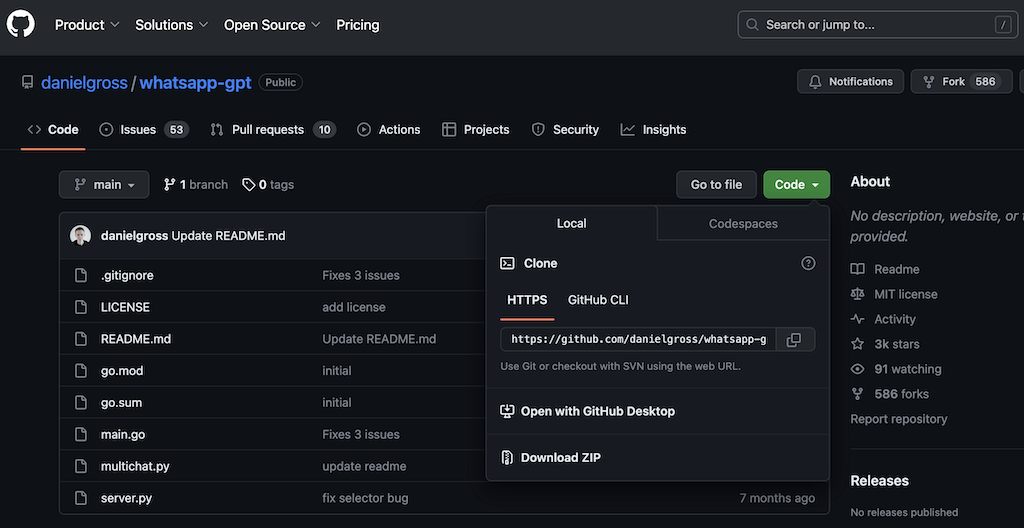
You can then try asking it questions and enjoy the benefits of AI-powered conversations right within WhatsApp.
Use AI to Enrich Your WhatsApp Conversation With Meaningful Discussions
Adding ChatGPT to WhatsApp brings exciting AI-powered conversations and interactions with friends. You can choose chatbots, AI keyboards, or the Python Script method to do it.
As long as you use ChatGPT responsibly, you can enjoy instant answers, image generation, and meaningful discussions.
 Moridom Digital AI | Tech Blog | Daily Tech Updates
Moridom Digital AI | Tech Blog | Daily Tech Updates





