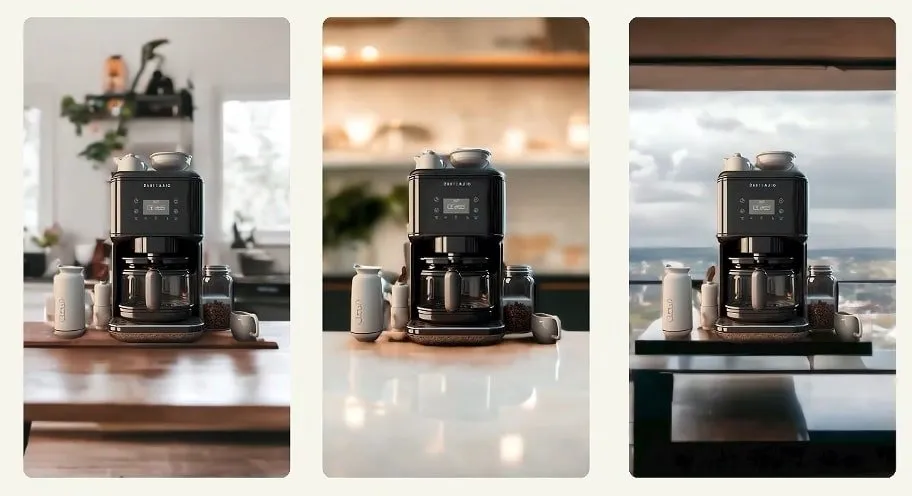Introduction: How to Change Background Color
Background color sets the tone for our digital interactions – from everyday experiences like using your laptop or smartphone, to creative endeavors such as digital artwork and website design. We usually take it for granted, but the background color can truly create a whole new space for your content.

Article Outline
- How to Change Background Color
- Introduction to Background Color
- Understanding Background Color
- Basics of Changing Background Color
- Principles of Color Change
- Essential Tools
- Basic Tools
- Advanced Tools
- Steps to Change Background Color on Various Platforms
- Changing Background Color in Windows
- Changing Background Color in Photoshop
- Changing Background Color in Canva
- Changing Background Color using ZMO AI
- Things to Consider When Changing Background Color
- Harmony of Color
- Impact of Color on Perception
- Frequently Asked Questions
- Conclusion
- Introduction to Background Color
Understanding Background Color
Colors are not just about aesthetics or making things pretty. They can trigger emotions, hold attention, and steer our interactions online. A basic understanding of how to manipulate background color can greatly increase the effectiveness and appeal of your digital content.

Basics of Changing Background Color
Principles of Color Change
Changing background color is not rocket science. All it requires is a basic understanding of how colors work, specifically color codes – RGB and HEX.
RGB and HEX codes
RGB stands for red, green, and blue, and all the colors that we see on a screen are a combination of these three primary colors. HEX (Hexadecimal) is another color coding system that uses six alphanumeric characters and is usually preceded by a hash (#). Understanding these principles will allow you to change your background color with precision.
Essential Tools
There are a variety of tools available to assist with changing the background color, the selection of which depends largely on the complexity of your needs. You may prefer to use simple, built-in options that come pre-installed on your device, especially if your requirements are relatively straightforward. However, if your project demands a higher level of refinement or if you frequently need to change the background color, more advanced tools may be necessary. These tools not only allow you to tailor the background color, but also provide more nuanced controls and additional features to enhance your creativity.
Basic Tools
All these prevalent operating systems—Windows, MacOS, Linux, iOS, and Android—display a notable degree of customization which users can take advantage of to alter their workspace to suit their unique preferences. One of these customization features includes the provision to change the background color of the workspace—an often overlooked but highly effective tool for personalization. Whether for aesthetical delight or for instilling a sense of calm during usage, this feature allows users to personize their experience and make their digital space their own.
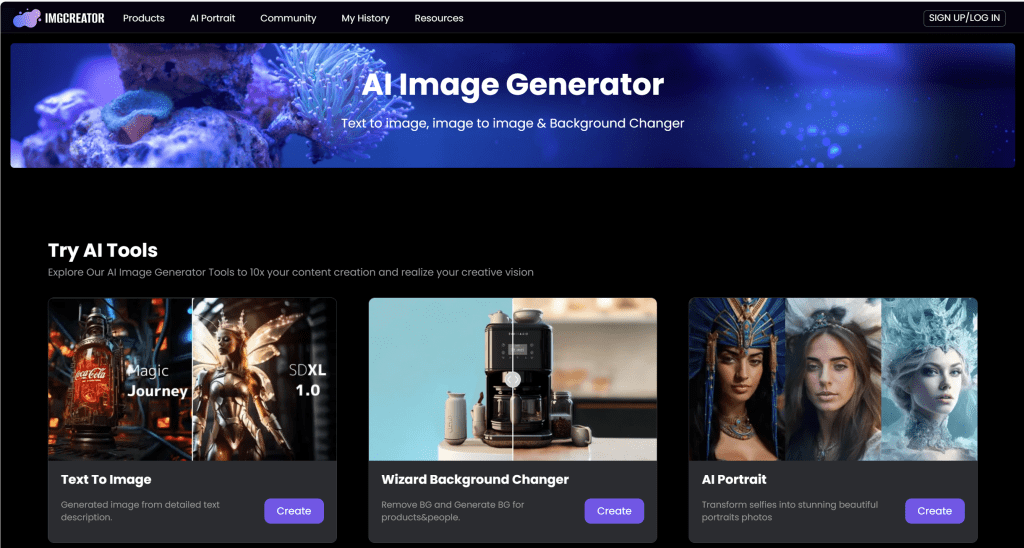
Advanced Tools
When it comes to accomplishing detailed design tasks, the necessity for specialized tools becomes paramount. Design software like Adobe Photoshop stands at the forefront of such tools, providing a comprehensive suite of features to refine and perfect your creations. Another popular tool, Canva, with its user-friendly interface and vast template library, can cater to both novice designers and professionals. Platforms like ZMO.AI, enhanced by artificial intelligence, mark the progression in the design world. They leverage AI capabilities for smarter, streamlined design processes, pushing the boundaries of what can be achieved. These tools help in maintaining a high standard of design, regardless of the complexity of the project.
Steps to Change Background Color on Various Platforms
Changing Background Color in Windows
- Right-click on your Desktop and select the “Personalize” option.
- Click on “Background” from the menu on the left.
- Choose your desired color from the palette provided.
Changing Background Color on Mac
- Open “System Preferences” (it can be accessed from the Apple menu).
- Click on “Desktop & Screen Saver”.
- Next, click on “Desktop” and select the desired color.
Changing Background Color in Photoshop
- Open the image in Photoshop.
- Use the “Quick Selection” tool to select the background.
- Once selected, go to the “Edit” menu, then click on “Fill” to change the color.
Changing Background Color in Canva
- Start a new design in Canva.
- Click on the background.
- Choose the desired color from the color palette on the top.

Changing Background Color using ZMO AI
ZMO.AI is not just about changing background color. With features like Magic Remove, this fantastic AI-based platform allows you to eliminate unwanted objects from the photo within seconds, giving you more control over your design. To change the background color in ZMO AI:
- Open the image in ZMO AI.
- Select the background using the appropriate selection tool.
- Choose a color from the color palette.
- Apply the color to the selected background.
Things to Consider When Changing Background Color
Harmony of Color
Maintaining balance and harmony in design is critical, especially when selecting a new background color. This new color should seamlessly blend with existing content, forming a visually appealing amalgamation. By consciously striving for the right color equilibrium, we establish a meticulous integration that unifies all elements within the design, thus making everything more coherent and aesthetically pleasing.
Impact of Color on Perception
Picking the ideal color is a task that should never be taken lightly. The reason is simple, the psychology behind colors has considerable power – it can influence perceptions, evoke emotions, and even guide human behavior. Each shade you select has the potential to significantly shape a viewer’s overall experience, subtly creating different moods and feelings. It’s therefore essential that you choose with caution, appreciating the psychological weight each color holds, to ensure your desired message or effect is properly communicated and felt.
Conclusion
The intricate skill of manipulating background color across various platforms can unlock a plethora of possibilities for individual and professional growth. With utilization of various tools such as ZMO.AI, users can experience a comprehensive level of control at their fingertips. This advantage allows them to manifest captivating digital realms by tweaking background colors according to their preferences. It is a fascinating arena to dive into and experiment with the broad spectrum of colors to create visual impact and user engagement.
Frequently Asked Questions
- Can I change the background color on any device?
Yes, you can. Most modern devices offer options to change your workspace’s background color. - Are some colors better suited for changing a background than others?
The “best” color heavily depends on your specific use-case and the color scheme of your existing content. - Can changing the background color improve the display quality of my monitor?
No, changing the color does not directly improve display quality. However, it might enhance the visual comfort based on the viewer’s personal preferences. - Can changing the background color impact how my images or designs are viewed?
Definitely. The background color can either enhance or draw attention away from your content, so choose wisely. - What makes ZMO AI stand out as a tool for changing the background color?
ZMO.AI provides accurate, fast, and AI-powered features. It allows not only color changes but also removal of unwanted objects, making it a comprehensive tool for digital design.