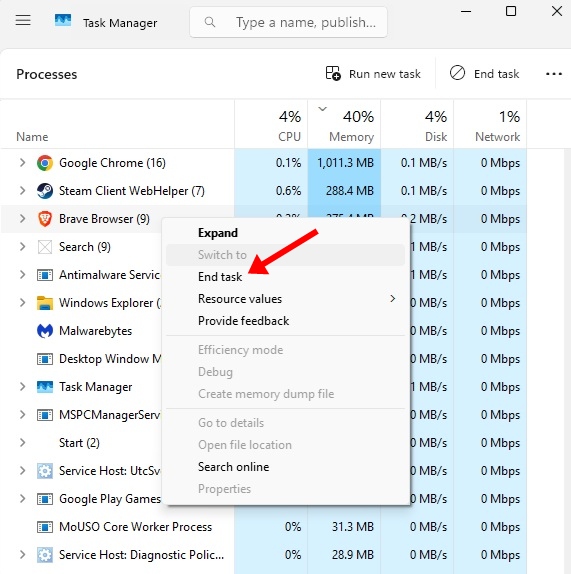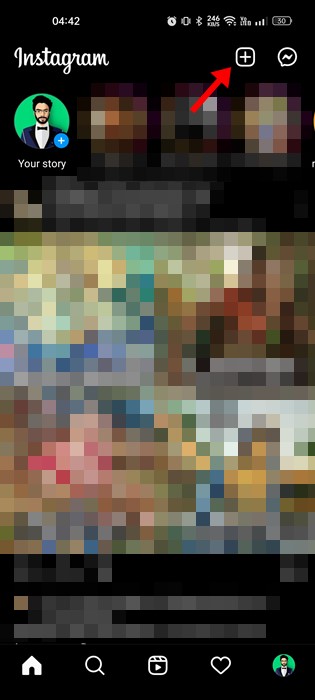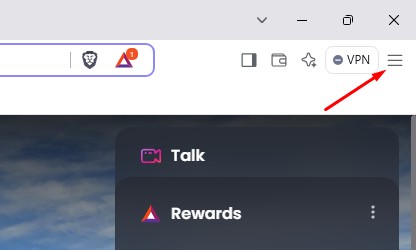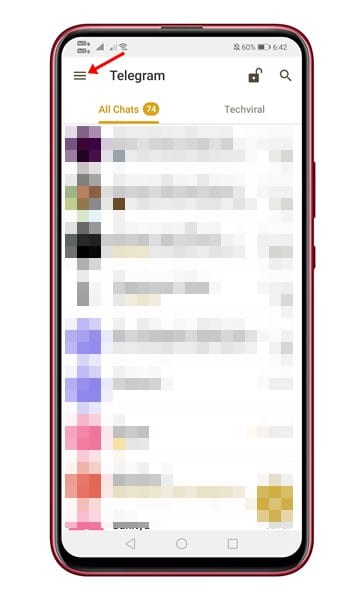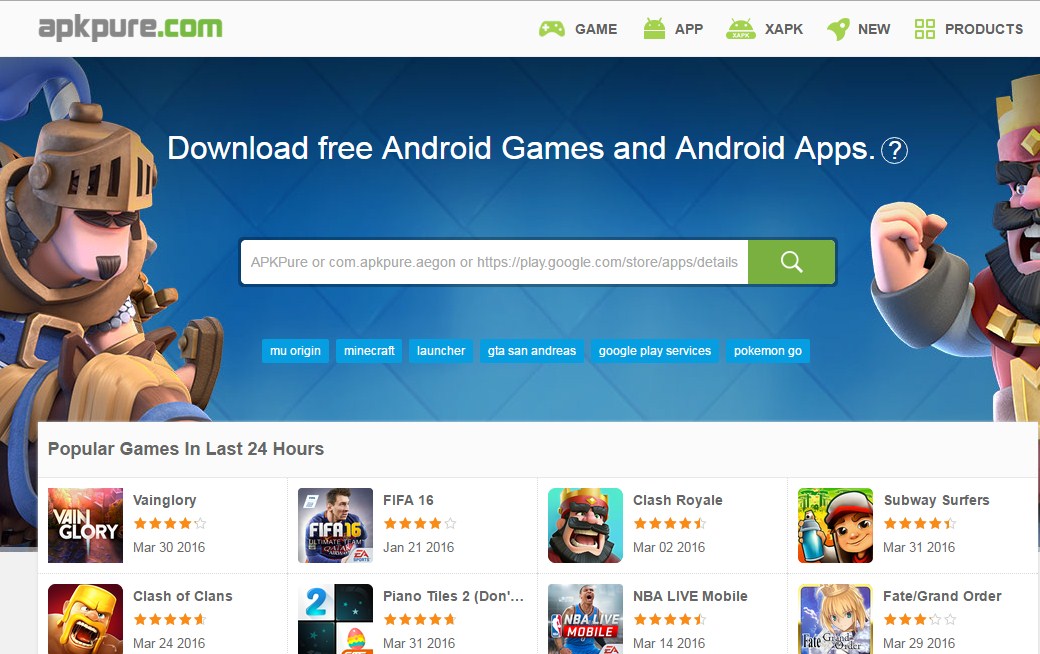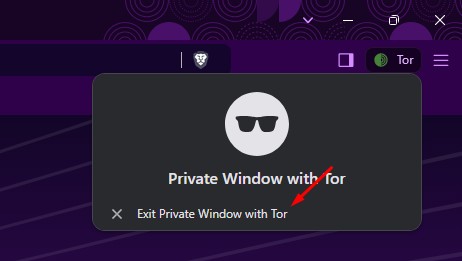A few days ago, we shared an article on how to check if your phone supports Google’s RCS Messaging. For those who don’t know, RCS is a massive upgrade over SMS. It’s a protocol between mobile operators and phones.
What is RCS Chat?
Like every instant messaging app, RCS relies on internet connectivity to exchange text messages. However, the only difference is that the RCS protocol is designed to replace the SMS and MMS.
With RCS, you can send high-resolution photos & videos, GIFs, etc. Also, unlike SMS, which allows you to send messages of up to 160 characters, RCS has no character limits. It also enables lots of instant messaging features like sending read receipts, showing typing indications, etc.
RCS is a massive upgrade over SMS, but it has some drawbacks. For instance, when switching from a device supporting RCS chat services to one that doesn’t, you may experience issues like messages not being sent or delivered.
How to Deregister your Phone number from Google’s RCS Chat
To avoid such issues, Google recommends users turn off the RCS chat messaging services on their supported phones before switching.
However, if you have already switched to a new smartphone and are experiencing messaging issues, follow some simple methods below.
Disable RCS Chat Features
If you have a device that enables RCS messaging, you can quickly turn off the messaging features. Follow some of the simple steps given below.
1. First of all, open the Google Messages app on your Android.
2. Now tap on the three-dot menu icon and select Settings
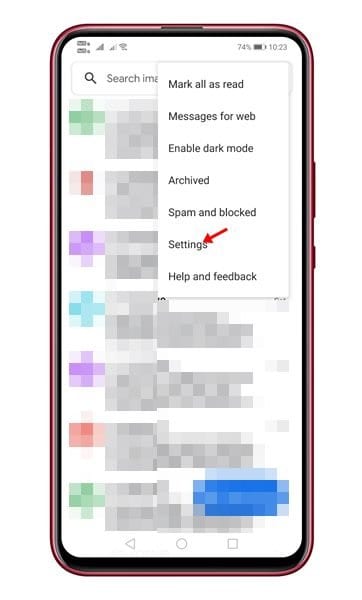
3. On the Settings page, select Chat features
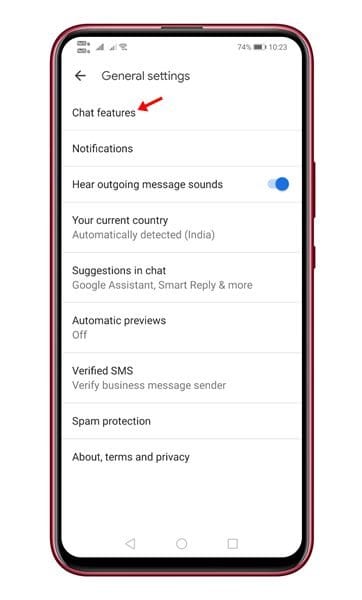
4. Now toggle the switch off for Enable Chat Features

5. Now, you will get a confirmation message. Tap on the Turn off‘ option.
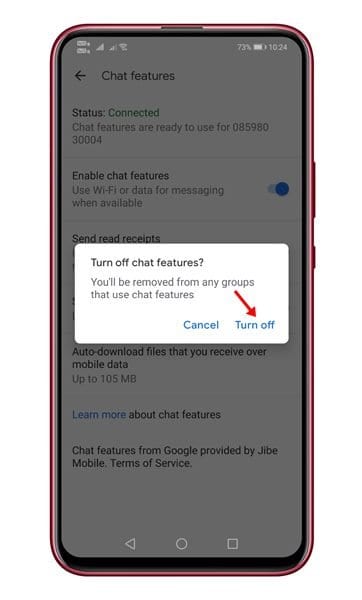
That’s it! You are done. This is how you can disconnect your phone number from RCS on Android.
Deregister your phone to disable RCS chat
If you don’t have the old phone, you can still deregister your phone number from RCS messaging. Google has made an online form for Android users to deregister/disable RCS chat on their phone numbers.
1. First of all, open this link from your web browser.
2. Now, you will see a screen like the one below.

3. Enter your phone number and click the Send Code button.
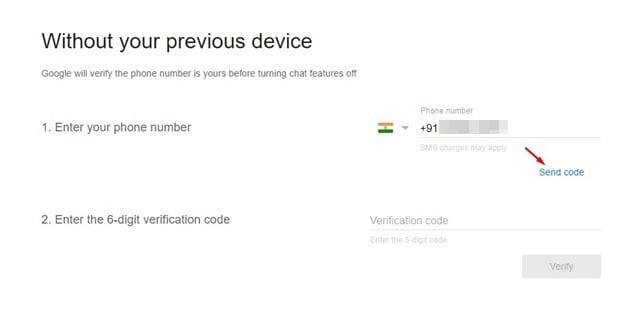
4. Your phone number will receive a six-digit verification code. Just copy the code and paste it into the second field. After that, click on the Verify button.
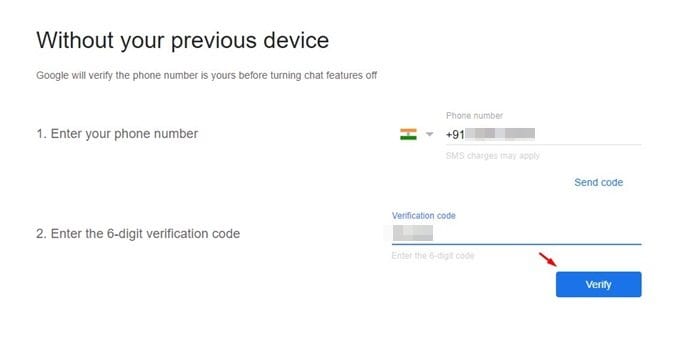
That’s it! You are done. You will get a confirmation message, ‘Chat Features Have Been Turned Off’.
So, this article is about disconnecting your phone number from RCS messaging on Android. I hope this article helped you! Please share it with your friends also. If you have any doubts, let us know in the comment box below.
 Moridom Digital Agency Daily Remote Jobs
Moridom Digital Agency Daily Remote Jobs