If you’re reading this guide, you’ve likely already encountered the error code 0x0000001A. So, why do you get the error code 0x0000001A, and what are the solutions for it?
Why does the error code 0x0000001A appear?
The error code 0x0000001A, also known as Memory Management error, typically appears on Windows 10/11.
If you get this error, it means there’s either a problem with the hardware, system files, or device drivers.
The error can also appear due to defective or mismatched RAM. Anyway, if you get the MEMORY_MANAGEMENT error, here’s how to fix it.
1. Restart your computer
Sometimes, the hardware devices connected to your device need a restart.
When you restart your computer, Windows attempts to install all missing drivers and replace corrupted or outdated device drivers.


So, if the MEMORY_MANAGEMENT error is caused by driver problems, it can likely be fixed with a simple restart.
2. Run the Memory Diagnostic Tool
Memory Diagnostic tool on Windows is meant to detect and resolve memory related problem. Here’s how to run the tool.


- Press Windows Key + R to open the RUN dialog box.
- Type mdsched.exe and press Enter.
- When the Windows Memory Diagnostic tool opens, tap Restart now and check for problems.
Now your PC will restart and find memory related problems. If the tool finds a problem, you will have to replace or reseat your RAM.
3. Update the Device Drivers
Outdated and Corrupted device drivers are one of the leading causes of the MEMORY_MANAGEMENT error message. It’s also essential to keep the device drivers updated for better stability.


- Press the Windows Key + R button on your keyboard.
- On the RUN dialog box, type devmgmt.msc and press Enter.
- Right click the devices and select Update Driver.
- On the prompt that appears, select Search Automatically for updated driver software.
4. Check for Disk Errors using CHKDSK
After running the Memory Diagnostic tool, you should check for Disk Errors. Windows Check Disk Utility is meant for this purpose.


- Type CMD on Windows 11 Search. Right click the CMD and select Run as administrator.
- When the command prompt opens, type the command and press Enter:
chkdsk C: /f /r
Important: Replace C: with the drive letter where the OS is installed.
After the scan, make sure to restart your PC.
5. Run the SFC and DISM Scans
These two scans are for fixing the corrupted system files. Here’s how to run both scans on Windows.


- Open CMD with admin rights.
- Next, execute this command:
sfc /scannow
- If the SFC scan returns with an error, execute this command:
DISM.exe /Online /Cleanup-image /Restorehealth
After running both commands, restart your PC.
6. Run Malware Scans
You should scan your PC for known viruses and malware. For this purpose, make sure to use a proper security tool like Malwarebytes.
If you suspect malware or viruses on your system, boot your PC in safe mode and run the antivirus software to scan it.
7. Free up Disk Space
Insufficient disk space is known to trigger error 0x0000001a on Windows devices. To resolve this problem, you can try freeing up disk space.


To free up disk space, you can run the Disk Cleanup tool, uninstall the unused apps, delete the files you no longer need, or clean up the temp files.
8. Reseat the RAM
Reseating the RAM means removing and reinserting the RAM modules to ensure a proper and secure connection with the motherboard.
Shut down your PC, remove the PC case and then remove the RAM. Make sure to reinsert it properly. Also, check for mismatched or defective RAM.
These are the best ways to fix error 0x0000001a on Windows 10/11. Let us know if you need more help with this topic in the comments. Also, if you find this guide helpful, don’t forget to share it with your friends.
 Empowering you to hustle by choice, not by necessity.
Empowering you to hustle by choice, not by necessity.