Are you trying to log in to your Hulu account but keep getting the “Your login has been blocked” error message? Don’t worry; it’s usually pretty easy to fix.
Below, we’ll explain what causes the Hulu login blocked error and what you can do to fix it.
What Causes the Hulu Login Blocked Error?
Hulu login issues error occurs when you receive one of the following messages:
- Your login has been blocked
- Error: Your login has been blocked
- Your login is invalid. Please try again.
There are a few possible reasons that you’re getting this error message when trying to sign in, including:
- Incorrect login credentials
- Problems with your Hulu subscription, such as receiving a ban for violating the Terms of Services
- Glitches arising from the Hulu app, Hulu servers, or your web browser
- Internet connection issues, such as using a Virtual Private Network (VPN) to connect to Hulu
- Problems arising from changing house or IP address
How to Fix Hulu Login Blocked Glitch
Because there are several possible causes for this error, there are multiple things you can do to fix it. Below, we’ll explain six potential fixes for the Hulu login blocked error, starting with the simplest and progressing to more complicated solutions.
1. Double-Check Your Login Credentials
Make sure you’re signing in with the correct email address and password. While this seems obvious, sometimes it’s easy to forget that you have multiple accounts for a single service.
If you pay for Hulu via a third-party service like Amazon Prime, Apple, Roku, Spotify, or T-Mobile, you’ll have to use the email address and password for that service.
If you still can’t sign in on the account page, try resetting your Hulu password. You should receive a password reset confirmation email and be able to create a new password easily.

If you’ve forgotten which email address you used to sign up for Hulu, you can find out how to recover it using Hulu’s Account Recovery tool.
2. Make Sure You’re Signed Up
When you sign up for Hulu (especially if you sign up through a bundle package), you’ll have to activate your Hulu account before you can log in to the app or website.
Here’s how to activate your account depending on which service you signed up through:
- Disney Bundle
- Spotify Premium for Students
- Hulu with T-Mobile Unlimited
If you’ve activated your account but still can’t sign in, it’s worth checking that your subscription is still active. Something may have gone wrong with your auto-renewal payment method that prevented it from going through. This just means you need to update your payment information and renew your subscription.
3. Restart the Hulu App or Web Browser
You’ve probably already tried this, but just in case, try resetting your Hulu app or web browser. Simply close the program, wait a few seconds, and start it again. Occasionally, this can clear up random connection glitches and get the Hulu service working again.
Note: There may be an issue with the Hulu service, so it’s worth checking whether other users report problems. To do so, head to the Down Detector website or search social media for mentions.

4. Troubleshoot Your Internet Connection
Streaming services require a fairly decent internet connection to work effectively. If your internet is playing up or your network connection isn’t up to speed, you’ll likely experience issues while trying to watch Hulu.
See our in-depth guide on troubleshooting an internet connection.
This is especially true if you use Hulu through a Live TV plan since you need to configure your home network settings through the service. Unfortunately, you can only change this four times a year, so make sure you need to.
Likewise, if you’ve only logged in on mobile and not your home account in 30 days, you might need to log in to your home account before it works again.
Note: VPNs often cause issues with streaming services, as they’re usually banned to prevent people from faking their geolocation. Try disabling your VPN or proxy network and logging in.
5. Update the Hulu App to the Latest Version
If you stream Hulu via the app, and something’s going wrong, it might need an update. Often, updates clear up residual bugs, improve performance, and provide security patches that protect your accounts — so they’re worth it.
How you update your Hulu app will depend on your device.
To update the Android app:
- Open Google Play Store, then select your Profile icon.
- Select Manage apps and device and select Hulu in the Manage tab.

- Tap Update.
To update the iOS app on iPhone or iPad:
- Open the App Store and select Updates.
- Find Hulu, then select Update if available.
For other devices, like a Smart TV, Nintendo Switch, Xbox, or PlayStation, you’ll need to navigate the software or system settings and update the app manually. If you’re finding it hard, you can see how to update every device at Hulu.com.
Note: If the Hulu app still doesn’t work, you could uninstall the app and re-download it from the app store. While frustrating, it may help clear the Hulu error and get the app working again.
6. Clear Your Web Browser and App Cache
Occasionally, app and browser caches can become corrupted, causing many problems. To fix this, clearing the cache, resetting errors, and getting the app working correctly once again is possible.
To clear your cache on a web browser like Google Chrome, Firefox, or Safari, head to Settings > History > Clear History. There’s usually an option to check and clear the “Cache.” Check out our guide to see how to clear the cache on any browser.

To clear the Hulu cache on an Android mobile device:
- Open Settings > Apps.

- Select Hulu and tap Storage.

- Tap Clear cache.
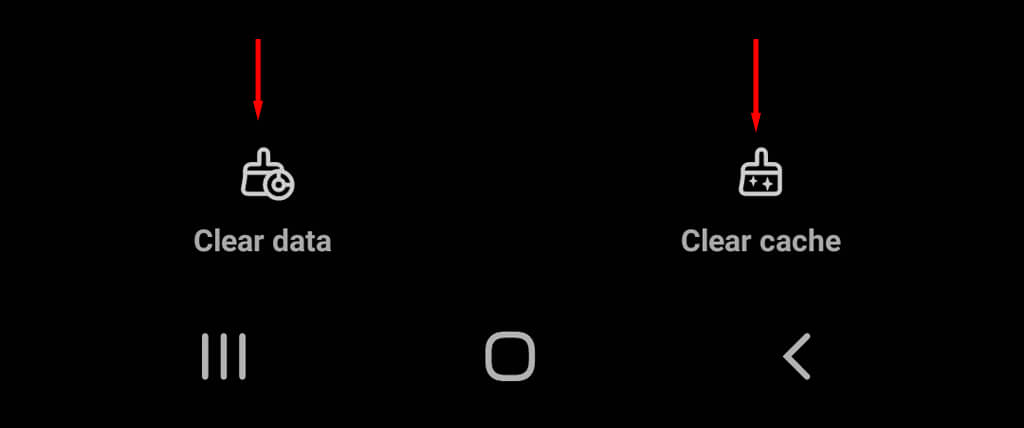
To clear the Hulu cache on iPhone:
- Press and hold the Hulu icon on your home screen, then press the X. Press it again and tap Delete.
Note: Check the device’s settings menu for other devices or refer to the manufacturer’s guide.
Keep Watching Your Favorite Movies
Hopefully, this troubleshooting guide has helped you unblock your Hulu account and get back to watching your favorite movies and TV shows. If not, your last option is to contact Hulu’s customer support and walk them through your problem — hopefully, they’ll get you back up to speed in no time.
.
 Moridom Digital Agency Agency for Everything Digital
Moridom Digital Agency Agency for Everything Digital



