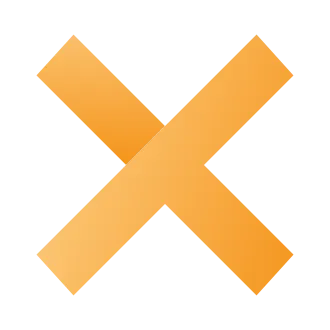How to Fix Matchmaking Failed in CS2
Are you getting a “Matchmaking Failed” error when you try to find a match in CS2?
Here’s the full error message, “Failed to reach any official servers”.
Followed by “There might be a problem with your internet connection or firewall configuration”.
And, “Please verify your network settings and try again”.
In this guide, you’ll learn how to fix the Matchmaking Failed error message in CS2 (Counter-Strike 2).
Why did matchmaking fail in CS2?
Matchmaking failed in CS2 because you’re connected to a VPN or a mobile hotspot.
If you’re not connected to either one, it means that the official servers might be down.
You can check CS2’s status by visiting https://steamstat.us/.
If one or more statuses are offline or delayed, it means that CS2 is down and you must wait for it to be back up.
How to Fix Matchmaking Failed in CS2
To fix “Matchmaking unavailable” in CS2, you must disconnect your VPN or hotspot if you’re connected to it.
Also, check if the CS2 official servers are down by visiting https://steamstat.us/.
Fix 1: Disconnect your VPN
- If you’re connected to a VPN, you must disconnect it to find a match in CS2.
- This includes Proton VPN, Cloudflare Warp (1.1.1.1), NordVPN, ExpressVPN, etc.
- After disconnecting from your VPN, launch CS2 and try finding a match again.
Fix 2: Disconnect your hotspot
- If you’re connected to your mobile hotspot, you must disconnect it to find a match in CS2.
- Instead, connect to Wi-Fi or use an ethernet connection.
- After doing so, launch CS2 and try finding a match again.
Fix 3: Flush your DNS
- Exit CS2, type “cmd” using Windows Search and press Enter.
- Type “ipconfig /flushdns” and press Enter.
- Close the command prompt.
- Launch CS2 and try finding a match again.