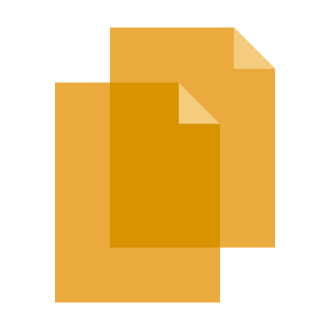How to Fix Packet Burst in Modern Warfare 3
In Call of Duty: Modern Warfare 3, Captain Price and Task Force 141 confront the ultimate threat.
Vladimir Makarov his conquering the world, causing Task Force 141 to fight harder.
16 maps from the original MW2 have been revamped with new modes and features.
There is an all new open world zombies mode called MW2 where you can team up and fight the undead.
MWZ is the biggest zombies map ever with missions, Zombies features, and easter eggs.
In this guide, you’ll learn how to fix the Packet Burst error in Modern Warfare 3 (MW3) on Steam or Battle.net.
How to Fix Packet Burst in Modern Warfare 3
A packet burst in MW3 happens when a bunch of data packets are sent all at once, leading to lag and disconnections.
To fix packet burst in MW3, you can try changing your internet packet priority, resetting your internet, or adding ports for the game.
Fix 1: Change internet packet priority
- Right-click the Windows icon and select “Device Manager”.
- Expand “Network Adapters”, right-click the Realtek Gaming controller, and select “Properties”.
- Select “Advanced” and select the “Priority and VLAN” property.
- Select “Priority and VLAN Enabled” and click “OK”.
Fix 2: Reset internet
- Search for “cmd” using Windows Search and run it as an administrator.
- Type these three codes and press enter after each one:
- netsh int ip reset c:\resetlog.txt
- netsh winsock reset
- ipconfig /flushdns
- Right-click the Windows icon and select “Settings”.
- Select “Network & internet” and select “Advanced network settings”.
- Select “Network reset”, select “Reset now”, and restart your computer.
Fix 3: Add ports for MW3
- Search for “Windows Defender Firewall” using Windows Search and open it.
- Select “Advanced settings” and select “Inbound Rules”.
- Click “New Rule”, choose “Port”, and click “Next”.
- Choose “TCP”, choose “Specific local ports”, paste “3074,3075,27015-27030,27036-27037”, and click “Next”.
- Click “Next”, click “Next”, name it “cod tcp”, and click “Finish”.
- Click “New Rule”, choose “Port”, and click “Next”.
- Choose “UDP”, choose “Specific local ports”, paste “3074,4380,27000-27036”, and click “Next”.
- Click “Next”, click “Next”, name it “cod ucp”, and click “Finish”.
Further reading
How to Deploy To Dr. Jansens Coordinates in MW3 Zombies