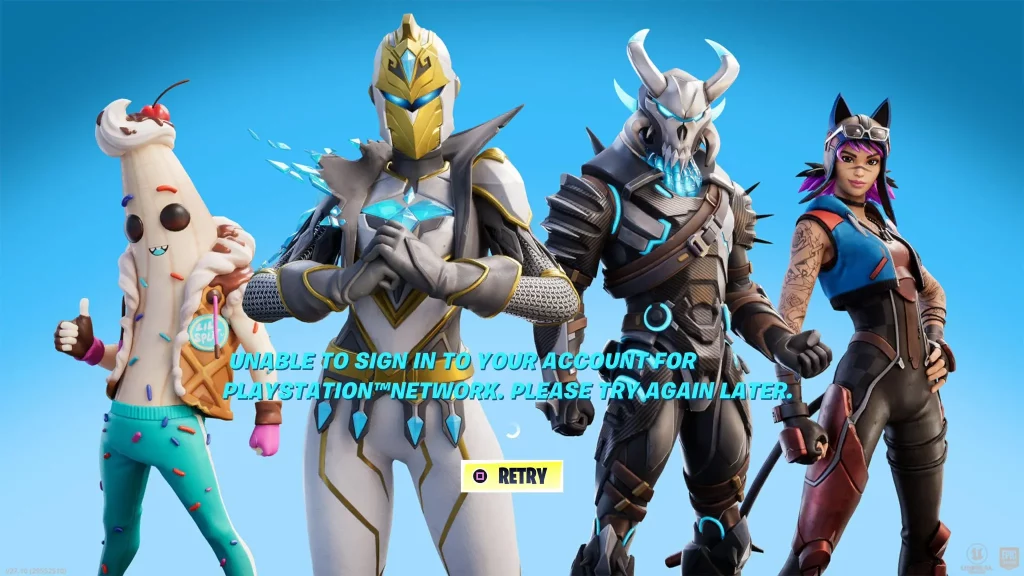Are you getting a “Unable to sign in to your account for PlayStation network” error in Fortnite?
The error message can happen on PS4 and PS5 consoles and ends of with “Please try again later”.
If you’re experiencing the error, it probably means that the Fortnite servers are down.
You can check this by going to status.epicgames.com, Twitter, or Down Detector.
However, if the servers are not down, there are a few troubleshooting methods that you can try.
In this guide, you’ll learn how to fix “Unable to sign in to your account for PlayStation network. Please try again later.” in Fortnite.
How to Fix “Unable to sign in to your account for PlayStation network” in Fortnite
To fix “Unable to sign in to your account for PlayStation network” in Fortnite, you need to first check the Epic Games Server Status if all systems are operational.
If some systems are not operational or Fortnite is under maintenance, you need to wait for a few hours before you can play.
Otherwise, you can try the fixes below like closing and reopening the game or updating it to the latest version.
Fix 1: Close and reopen Fortnite
- Press the PlayStation button on your controller.
- Highlight Fortnite and press the Options button on your controller.
- Select “Close Game” from the dropdown menu.
- Reopen Fortnite and check if the issue is fixed.
Fix 2: Update Fortnite
- Press the PlayStation button on your controller.
- Highlight Fortnite and press the Options button on your controller.
- Select “Check for update” from the dropdown menu and update Fortnite.
- Reopen Fortnite and check if the issue is fixed.
Fix 3: Rebuild PlayStation database
- Shut down your PlayStation.
- Press and hold the power button on your console for 7 seconds (until you hear two beeps).
- Connect your controller to your console using a USB cable and press the PlayStation button.
- Select “Rebuild Database” and select “OK”.
- Reopen Fortnite and check if the issue is fixed.
Fix 4: Uninstall and reinstall Fortnite
- Press the PlayStation button on your controller.
- Highlight Fortnite and press the Options button on your controller.
- Select “Delete” and select “OK”.
- Open the PlayStation Store and reinstall Fortnite.
Further reading
How to Fix “Login Failed” in Fortnite on Xbox