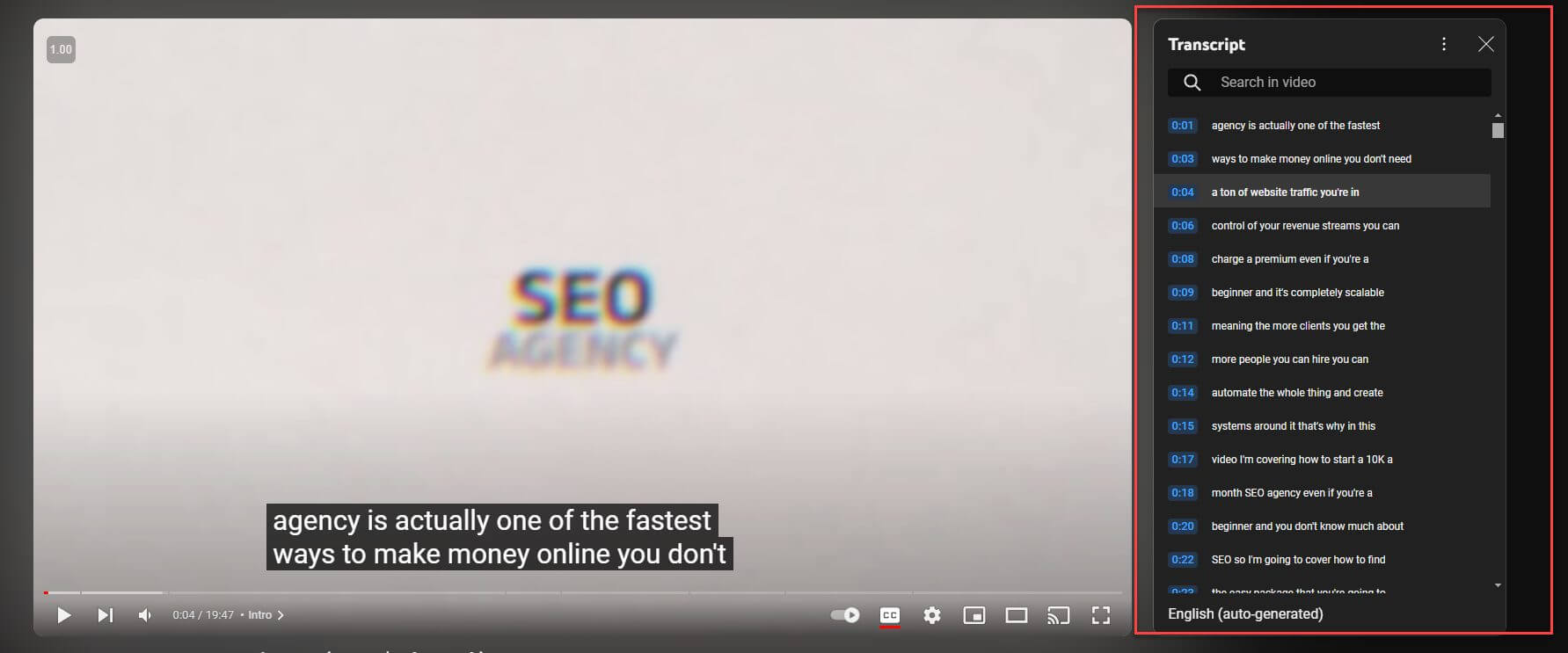
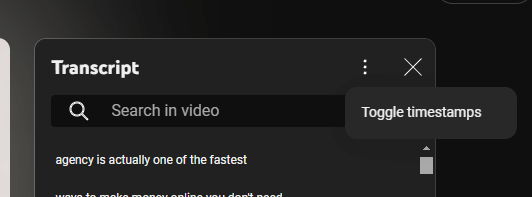
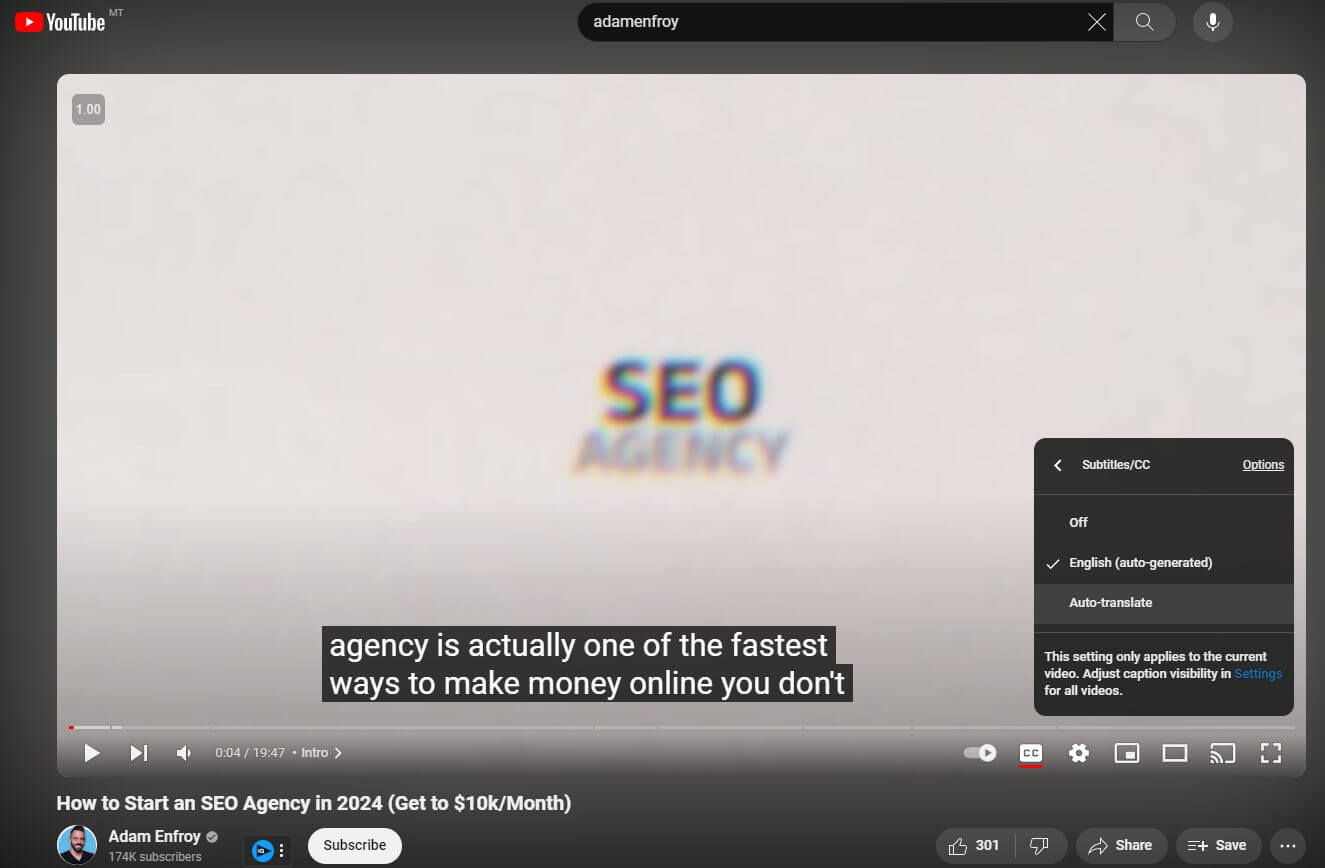

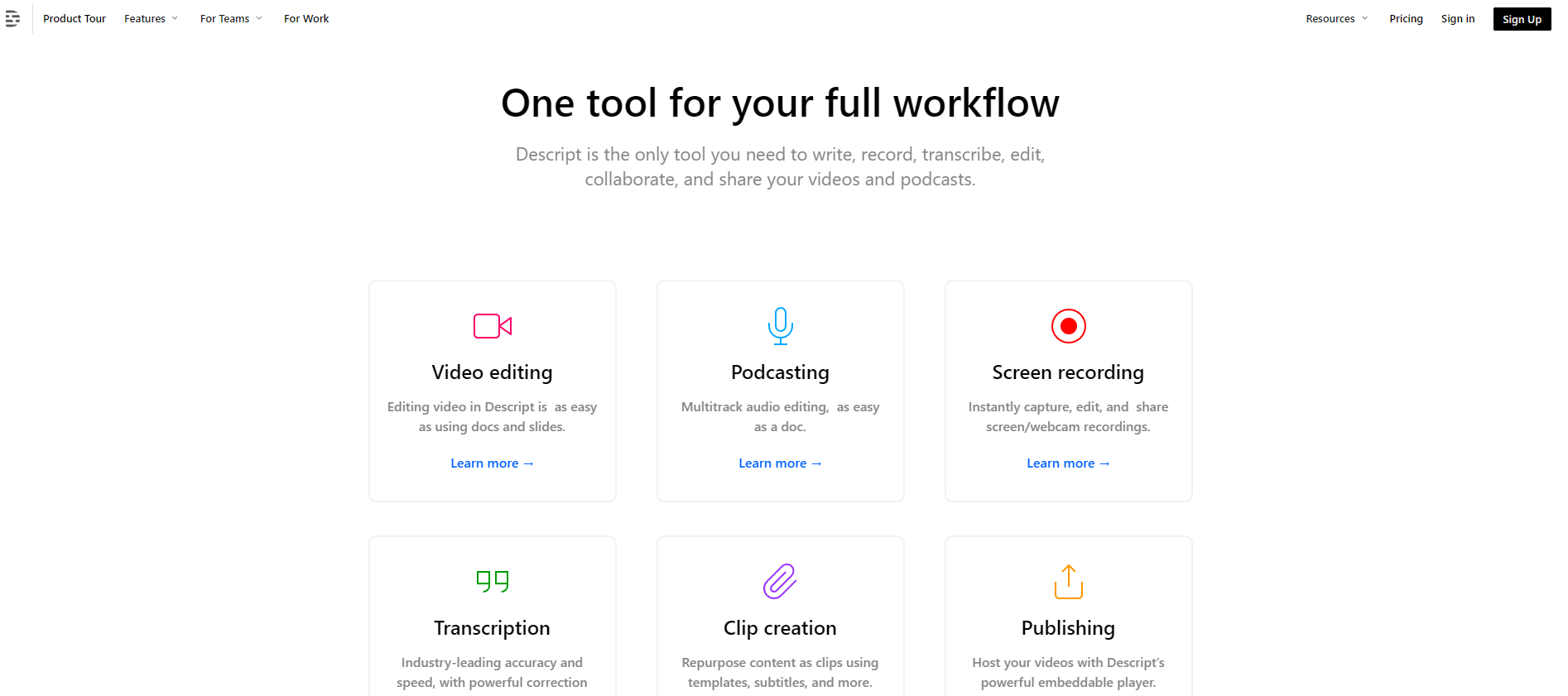
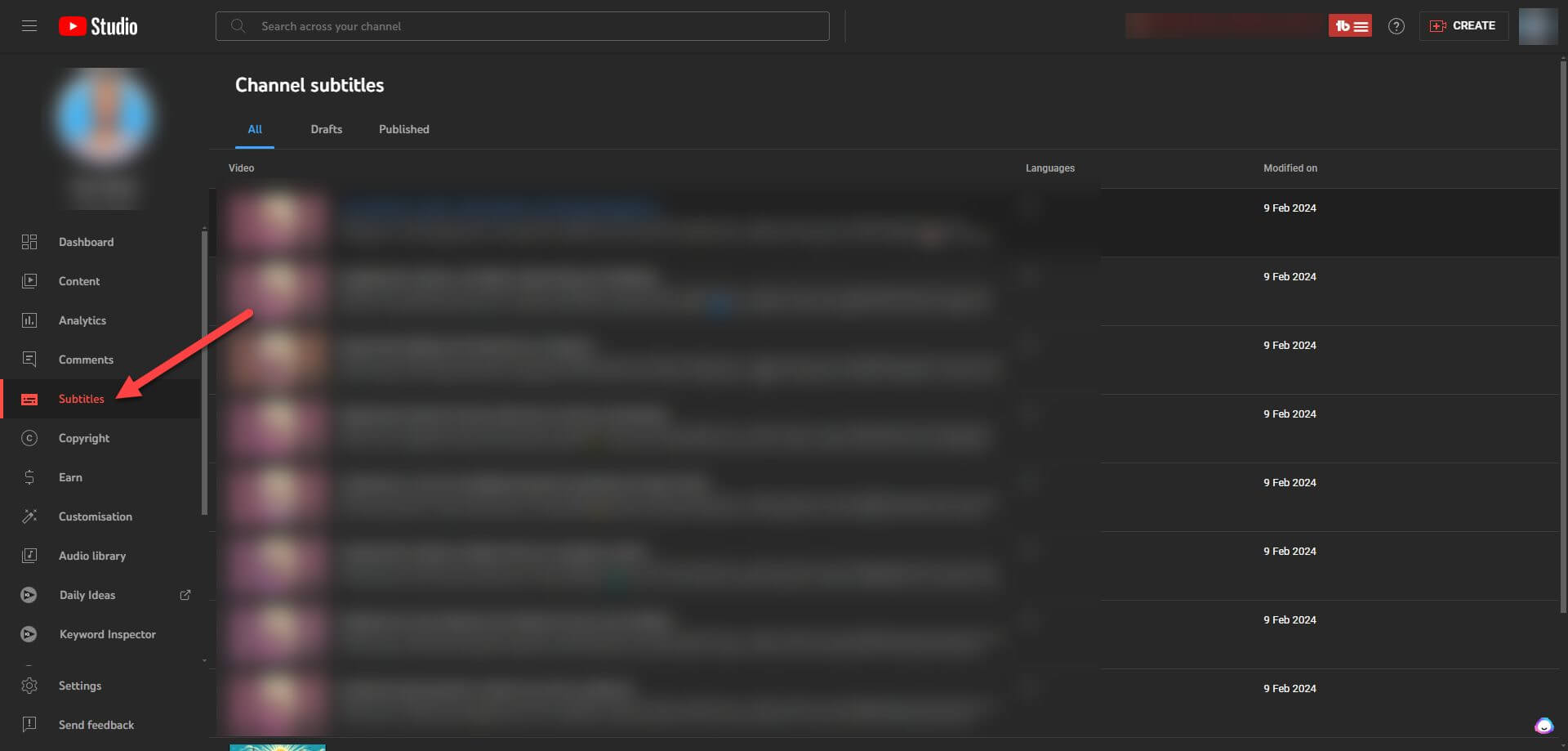


Have you ever watched a content-packed YouTube video and wished you could magically transform it into text?
In this article, I’ll share 5 different methods to make this happen.
By the end, you’ll know how to get a transcript of any YouTube video – even if the original creator turned off this feature (which happens here and then).
If you’re ready to say goodbye to a cluttered desk filled with handwritten notes and hello to neatly organized transcripts, let’s dive in.
How To Get A Transcript Of A YouTube Video
Here are the various ways you can get a transcript of a YouTube video. I’ll use an example from my YouTube channel to illustrate things better.
1. Built-in YouTube Transcript
Here’s the easiest way to get YouTube transcripts for a chosen video.
Go to the description and find the Show Transcript button.
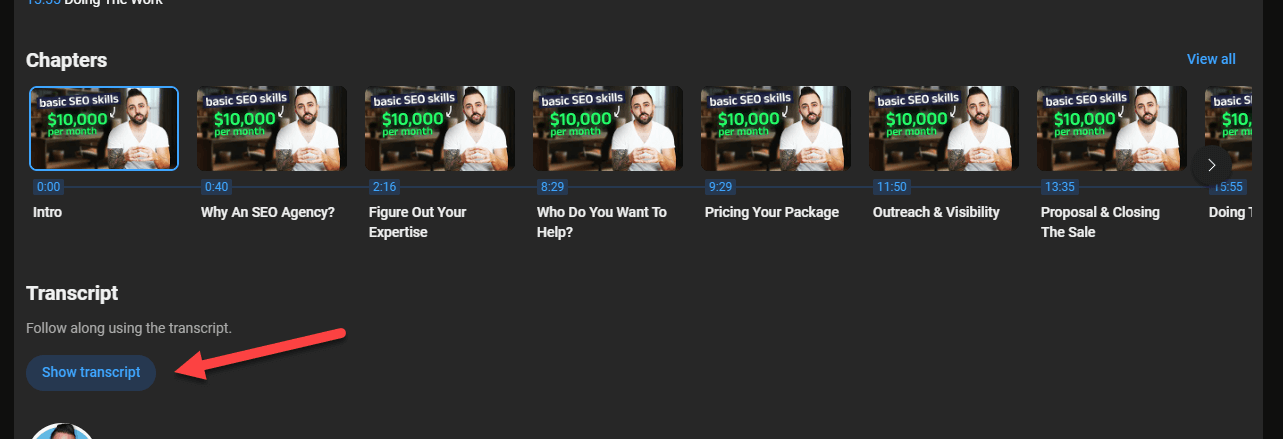
The transcripts will auto-load on the right-hand side of the screen.
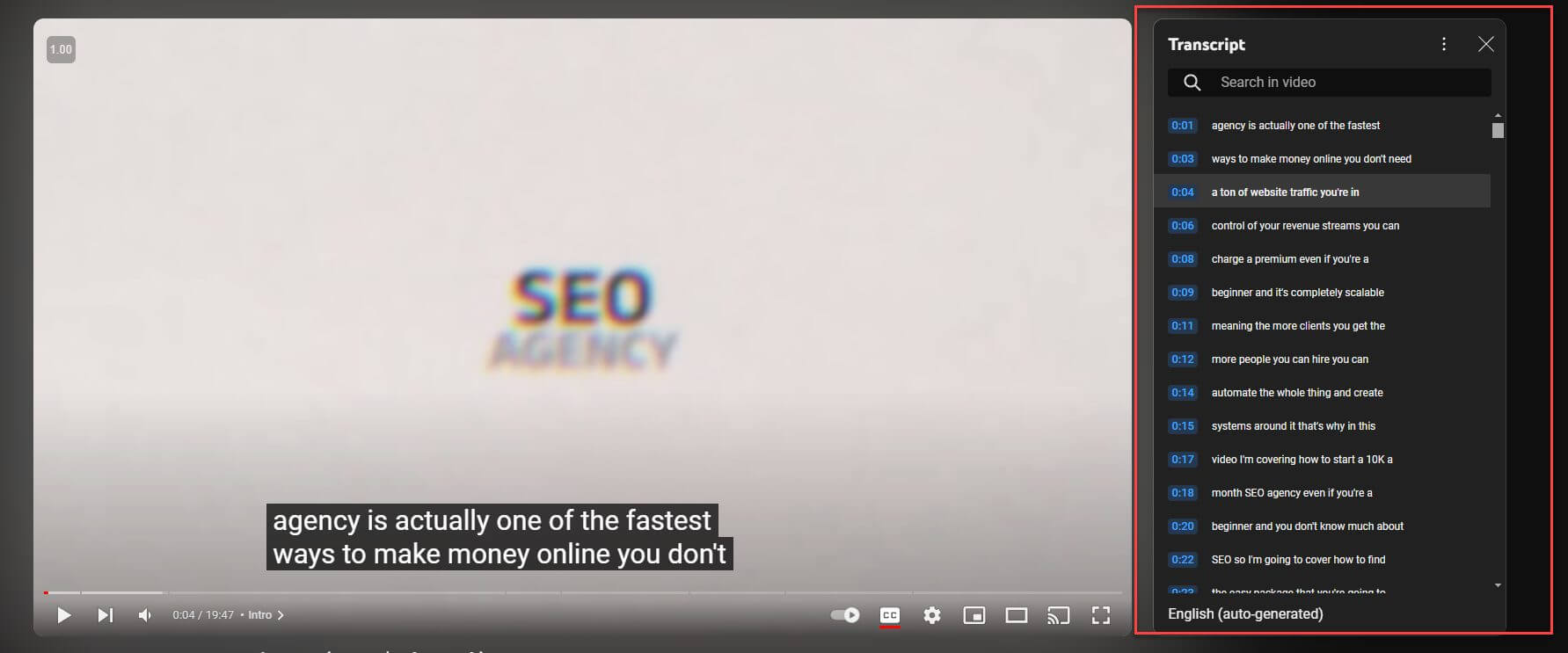
If you don’t need timestamps, you could click on the three icons and toggle them off.
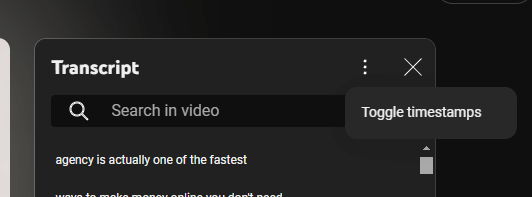
Just copy the transcripts from YouTube and you have all the video’s content in text format.
It’s also handy to know about the subtitles/CC feature. When enabled, these will auto-display on your video as you play it.
To enable on your video:
- Click on the settings icon
- Choose subtitles/CC
- Choose your preferred language
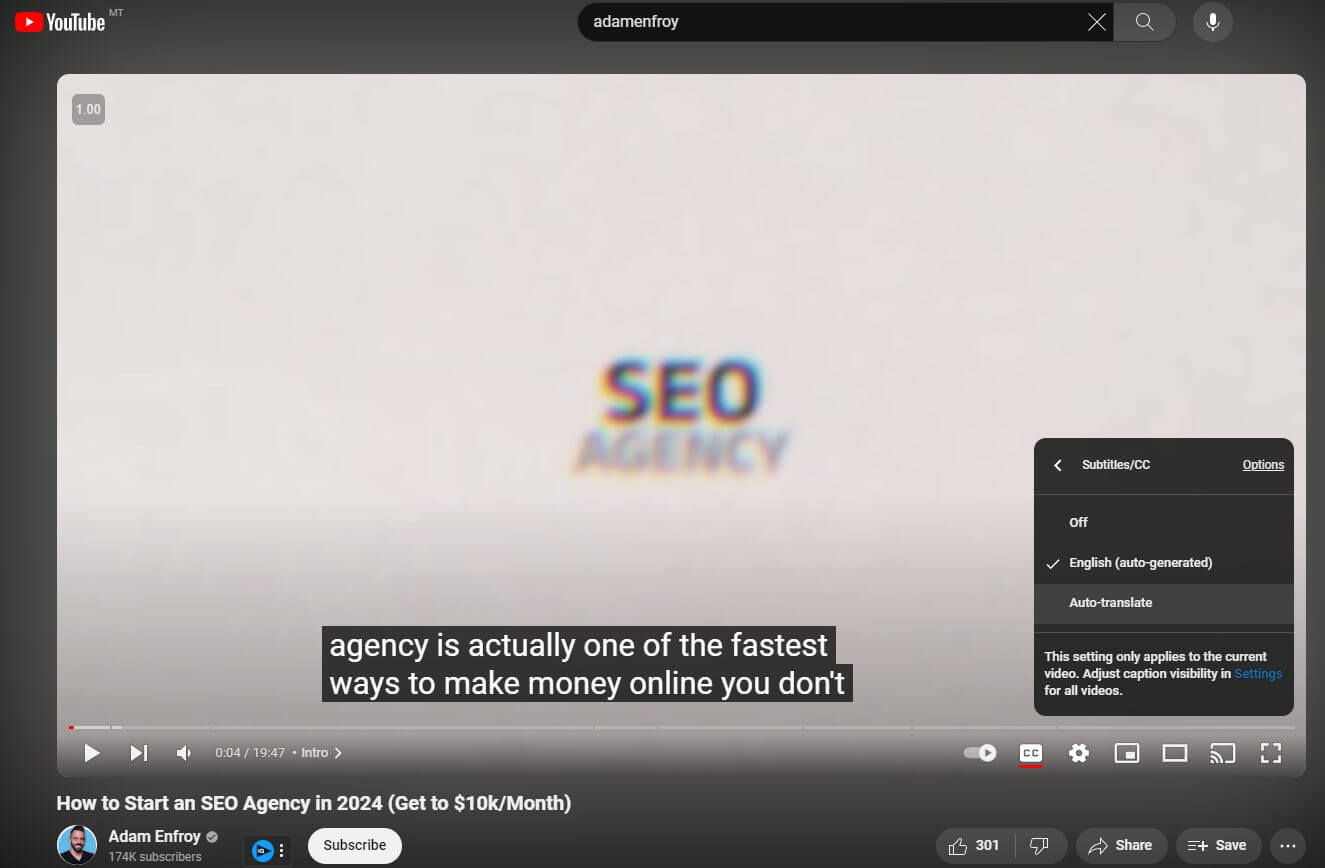
You can also do this on mobile. First, open the YouTube app. Then hit the settings icon. Next, choose captions and select your preferred language.

You can also choose different transcript languages available. This option is very convenient if your business caters to audiences speaking multiple languages.
Now, here’s the thing – This method works well and it works often. The problem is that not all videos come with transcripts. Sometimes, the video owner disables caption generation.
In this case, you’ll have to use one of the transcription methods I cover below.
2. Third-party Transcription Services
There are plenty of services like Descript, Otter and Temi to help you transcript videos.
These videos could be hosted on YouTube or otherwise.
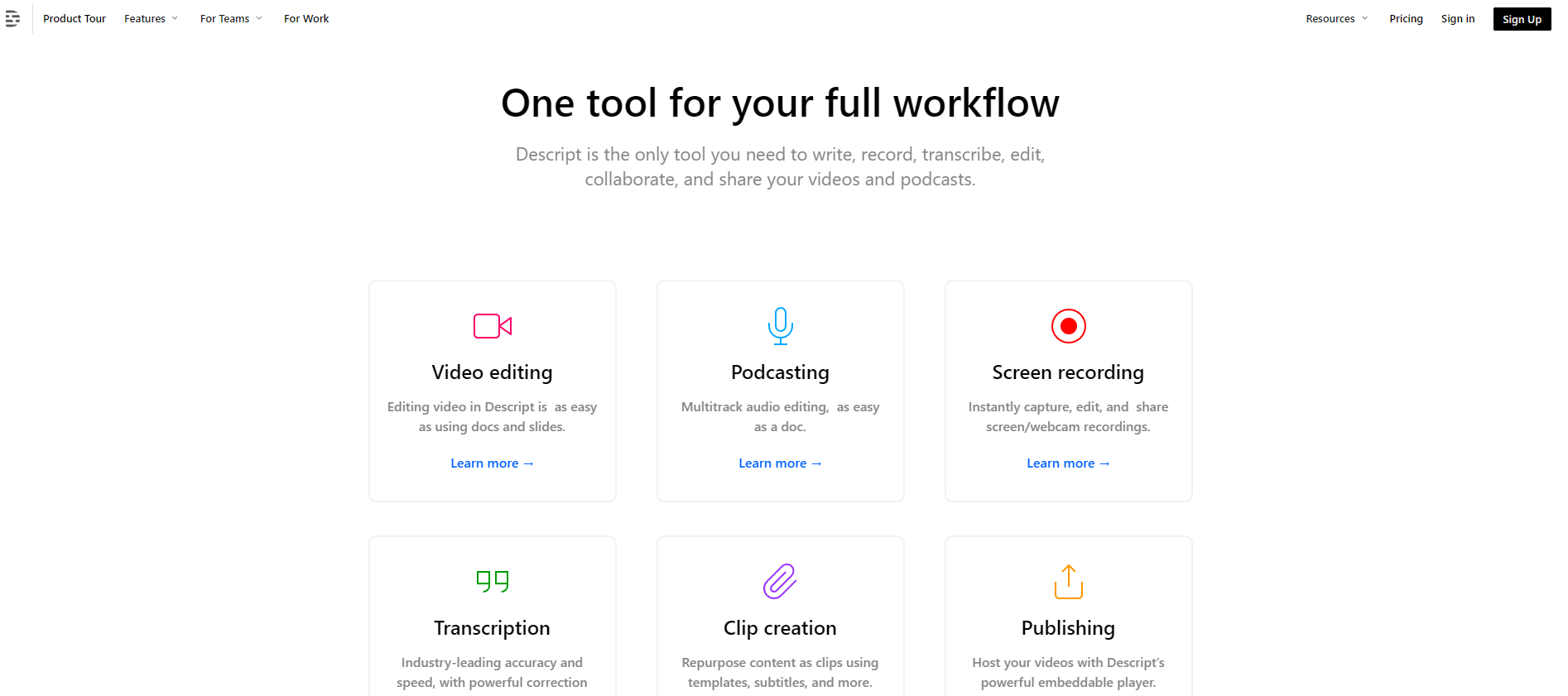
Source: descript.com
Some of these methods are 100% human-based. For example, Temi uses human transcribers to get the job done.
On the other hand, Otter and Descript get their transcripts using artificial intelligence.
There are pros and cons to both of these methods.
When using human transcribers, the output quality is generally more accurate. However, it also costs more money and takes more time.
With artificial intelligence, you’ll have your transcription ready in a few seconds (or minutes at most). However, you’ll have to review the result (in more detail than you would a human transcript) to ensure the output is accurate.
Also, note that some software works with both audio and video files while others only work with audio.
3. Manual Transcription (DIY)
Another way to transcribe your videos is the manual way. This might either sound obvious or something that you wouldn’t think of. It’s worth mentioning either way.
This method involves opening up the YouTube video on one screen and a Google Docs (or another text editor) on another. Then, you go back and forth as you type in what you hear.
It takes time but it’s probably the most accurate of them all. It also doesn’t cost a penny.
4. Downloading (Your Own Videos) Closed Captions
If you uploaded YouTube videos and added close captions, you can download these to your local hard drive.
YouTube generally refers to closed captions as subtitles (even though there’s a difference – check out the FAQ section for this distinction).
To download subtitles you previously uploaded, go to your channel dashboard through the YouTube left-hand side menu. Then, click on the video whose subtitles you want to download.
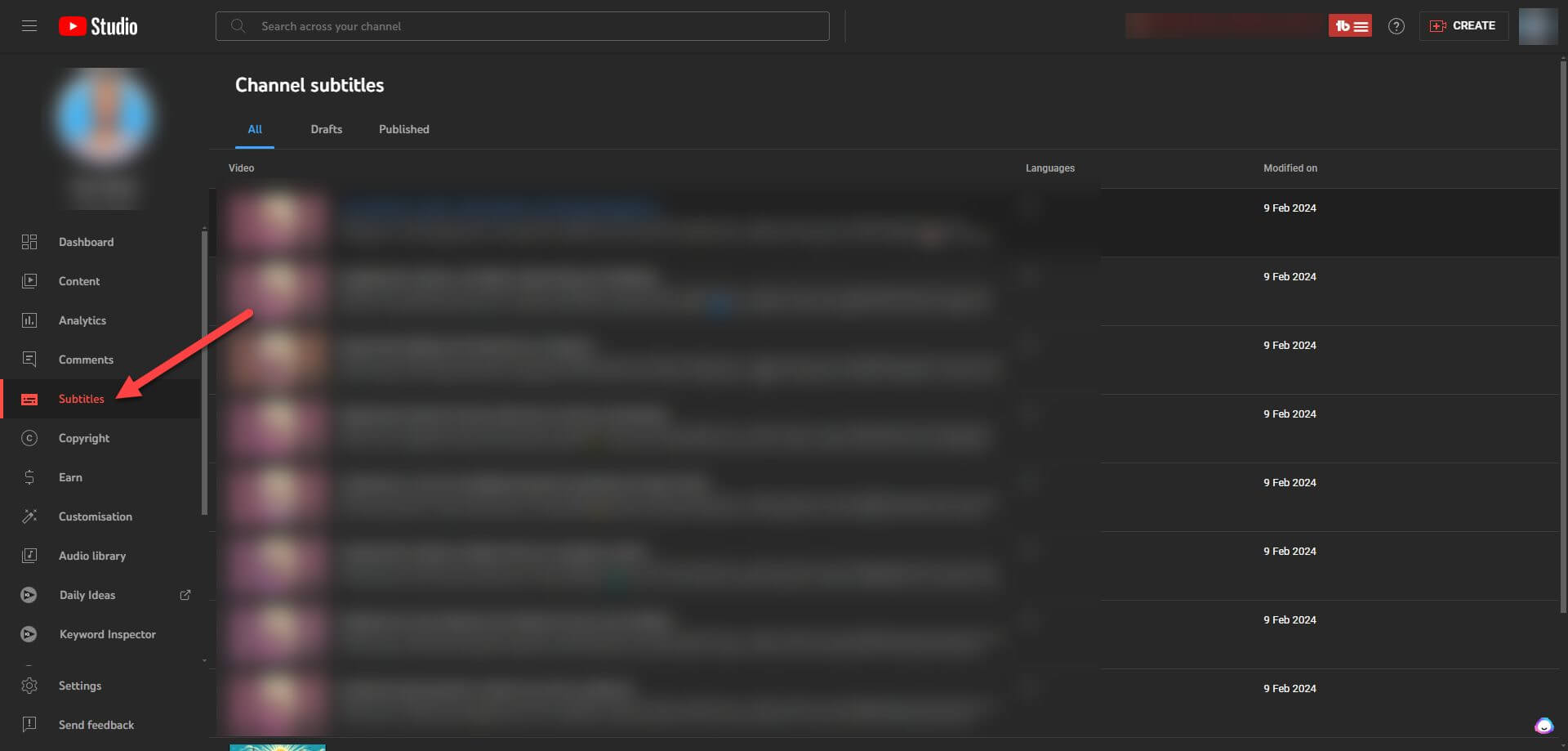
Next, select Subtitles, hover on the 3 vertical dots and hit Download.
This method will download a video’s transcription to your local hard drive.
5. Advanced Options (For Tech-Savvy Users)
If you want more control over your transcript-getting process, you could use APIs (short for application programming interface) to get a YouTube video transcript.
This requires different levels of coding skills (or potentially hiring someone to set it up for you).
The benefits of using APIs include the following:
- More advanced customization
- You can download certain portions of YouTube video transcripts – without downloading all of them.
Using APIs to get video transcripts is probably not something the average user would want to do. However, it’s good to know there is this ability for the more advanced user.
Why You Might Need a Transcript
Here are the main reasons why you might need a transcript.
Accessibility
For people who are hard of hearing (or deaf), YouTube transcripts help them understand the video’s content.
With closed captions, there is also additional information about the actions in the video.
For example, phrases like:
- door opening
- wind blowing
- dog barking
This information makes the video more accessible and understandable to everyone.
Search Engine Optimization
Search engines use meta information that includes the:
- video title
- video description
- video tags and
- video subtitles
…to help determine what a video is about.
If you’re creating video content, ensuring your video’s transcript is turned on (or, even better, adding it manually) will give you a better chance at ranking for specific keywords.
Learning and Education
Whether you want to deeply study a video’s content or take brief notes from a video’s transcript, having the text version of a video is handy.
You can then build your video notes as you study for an upcoming test or even use the transcript to quiz yourself about any content gaps you might have in your knowledge.
Content Repurposing

Videos contain lots of information.
Using a video (or multiple ones) to create blog posts, whitepapers, social media posts, etc, is easier when you have all the information in text format.
For example, when doing blogging SEO, you can use the transcript from the right videos to create an engaging and informative blog post outline. Combine that with your own knowledge and you’ll be ready to start writing.
You could take the contents from an online webinar and use it as your starting point for building your own online presentation.
There are multiple ways to repurpose content. This process saves lots of time compared to generating new ideas and starting from scratch.
Language Learning
For non-native speakers, following along with a video where the speakers don’t talk clearly or slowly can be difficult.
Transcripts help bridge the knowledge gap and ensure the viewer can understand the video’s contents.
Multitasking
Many people watch videos while doing other things.
Whether you’re cooking, cleaning, driving or walking your dog (I know, not the safest ideas), transcripts can help.
They are also a handy tool if you’re in a place where you can’t play any sound (think: public library) and you forgot your headphones.
Transcripts to the rescue!
Editing And Formatting Transcripts
Here are some key points to consider if you’re doing transcript editing.
Clarity & Readability
The clearer your transcripts are, the easier for you (and others) to follow along later.
Two critical things to do are:
- break down long paragraphs into shorter ones
- stay consistent in your punctuation and style.
These two factors really help people follow along.
Identify Speakers

If you have multiple speakers in your video, clearly identify who is saying what in your transcript.
Label each speaker and be consistent about it.
For example, use their first name/last name/both on all occasions. Use the same colored label for each speaker (and a different colored one for the second, third, etc.).
Timestamps also play a significant role. If someone wants to jump to the point in the video where a speaker says something important, they should immediately know where to go.
They should not waste time scrubbing through a video to reach the desired point.
Formatting For Different Uses
Transcript editing should take different forms when it comes to content repurposing.
Having an HTML version of your transcript might make it easy to upload when it’s part of website content.
For blog posts, different sections separated by headings (and subheadings if needed) is essential.
For social media, highlighting the key points in your transcripts allows you to build valuable posts around what matters.
Consider how others (or yourself) will use your transcript and which format will work best.
How To Get A Transcript Of A YouTube Video – FAQ
Are Closed Captions And Subtitles The Same Thing?
No. Closed captions are generated in the same language as the video. They also give information about actions happening in the video.
If someone in the video walks towards a door and opens it, closed captions (known as CC) might say “footsteps approaching” and “door opening” while the action is happening.
Subtitles generally cater to multiple languages and help people understand what’s happening in the video – especially if they don’t speak the same language.
What Should I Do If There Are No Transcripts Available On YouTube?
You’ll have to use a different method if the owner disabled transcripts on a video.
Have a look at the methods I cover above.
Are YouTube’s Automatically Generated Transcripts Accurate?
It depends on the video’s speaker(s).
If the speaker is a Native English speaker and speaks clearly and slowly, the transcripts are generally accurate.
If not, there might be mistakes in the transcript.
Conclusion
Getting a YouTube transcript of your desired video is a relatively easy process. The first choice should be to check if there are automatically generated ones.
If not, consider using any of the other methods I mention above to grab the needed transcript.
Further reading on AdamEnfroy.com: Want to learn how to build a YouTube-based business? Here’s how to start it and profit from it.
