The more you use Spotify, the more it will learn your listening habits. Spotify tracks all the music you’ve listened to and uses that information to curate tailored recommendations for you.
This allows you to see more relevant songs that suit your taste on the app. Users who share their Spotify accounts with others may want to turn this off.
Private Session in Spotify
If you often share your Spotify account with others, you won’t want the app to save your listening activity.
This is where Spotify’s Private Session comes into play. Once you enable it, Spotify will stop tracking your listening habits and hide all the songs you’ve listened to from your profile.
The music you listen to with the Private Session turned on will not be included in your Spotify Wrapped Statistics, and the tracks will not be visible to your friends and followers.
How to Start a Private Session on Spotify Mobile
Now that you know how the Private Session feature on Spotify works, it’s time to know how to enable it. Here’s what you need to do.
1. Launch the Spotify app on your Android or iPhone.
2. When the app opens, tap your profile picture at the top left corner.


3. On the Menu that appears, select Settings and Privacy.
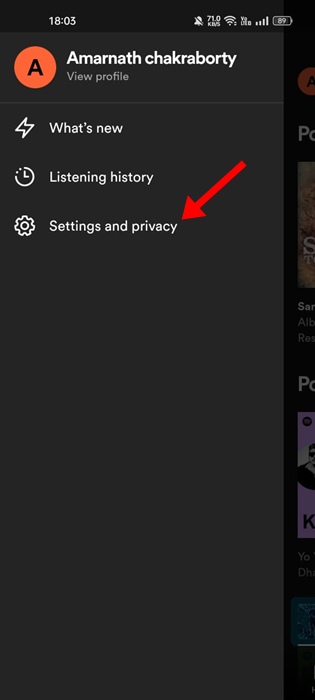
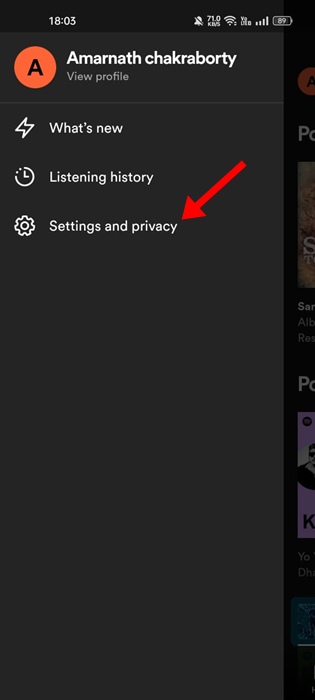
4. Next, scroll down to the Private session. Enable the toggle next to it.
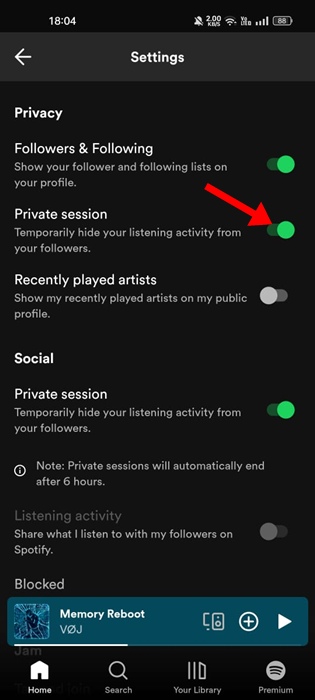
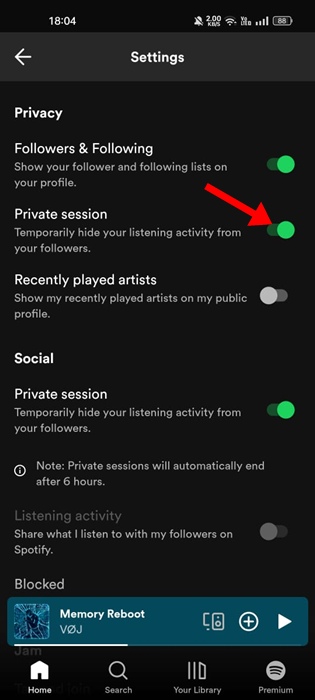
5. Once you’ve enabled the Private Session, a label will appear at the bottom of the screen.
6. To turn off the Private Session, go to Settings and turn off the toggle in the Privacy section.
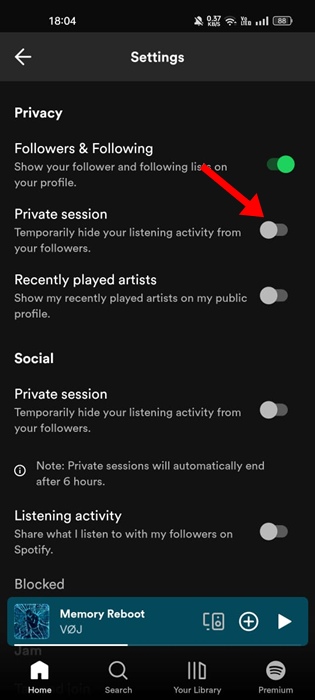
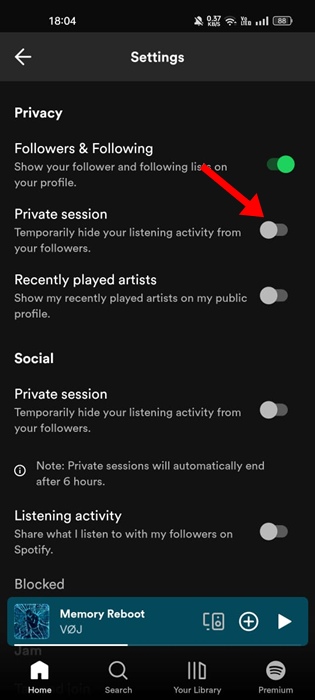
How to Turn On Spotify Private Session on Desktop
The steps to start a Spotify Private Session differ slightly on a desktop. Here’s what you need to do.
1. Launch the Spotify app on your desktop.
2. When the app opens, click your Profile picture at the top right corner of the screen.
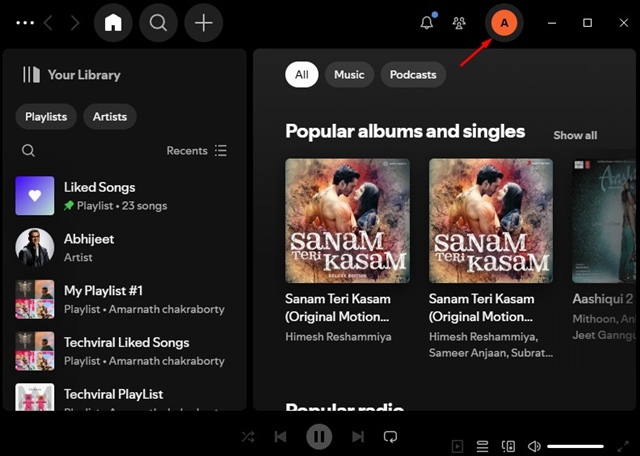
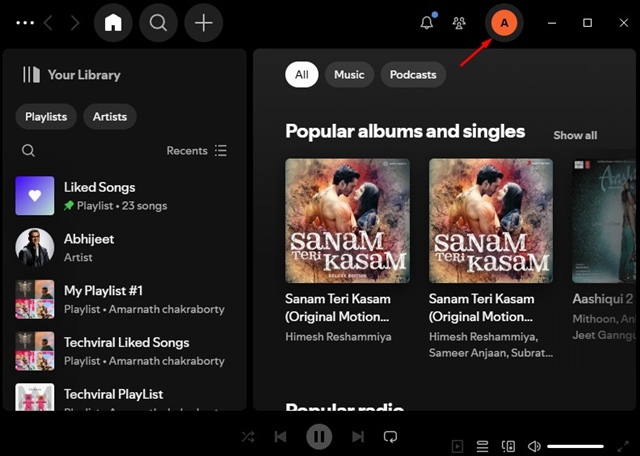
3. On the menu that appears, select Private Session.
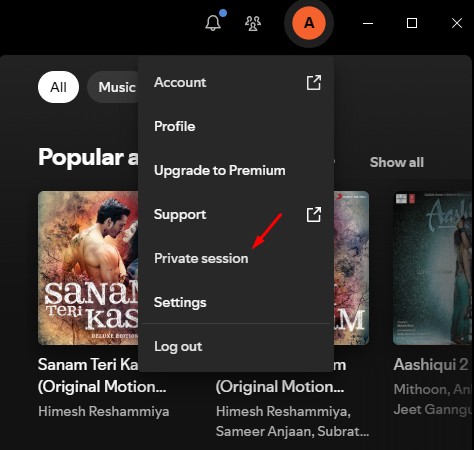
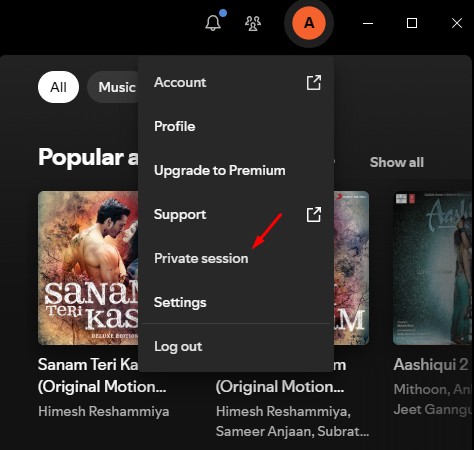
This article explains how to turn on Spotify Private session on mobile and desktop. If you need more help in this topic, let us know in the comments. Also, if you find this guide helpful, don’t forget to share it with your friends.
 Empowering you to hustle by choice, not by necessity.
Empowering you to hustle by choice, not by necessity.