On iPhone, you have a feature called Find My that provides phone tracking features through your iCloud account. The Find My iPhone feature is very helpful since it helps you locate your lost or stolen iPhone.
If ‘Find My’ settings are enabled on your iPhone, you can grab the precise location of your iPhone through iCloud. Also, the feature can play a sound to locate your lost iOS devices.
While the feature is very useful, it’s not for everyone. Many iPhone users want to turn off the Find My iPhone feature completely for different reasons. One of the popular scenarios where a user turns off the feature is while selling or trading in an iPhone.
Also, many users don’t want to risk being tracked and prefer to turn off the feature completely. So, if you aren’t a fan of the Find My iPhone feature, you can disable the feature from your Settings app.
How to Turn Off Find My iPhone
This article will discuss how to turn off Find My iPhone and other location-tracking features. Let’s get started.
1. To turn off Finy My app, open the Settings app of your iPhone.
2. When the Settings app opens, tap on your Apple ID at the top of the screen.

3. On the Apple ID screen, tap on Find My.
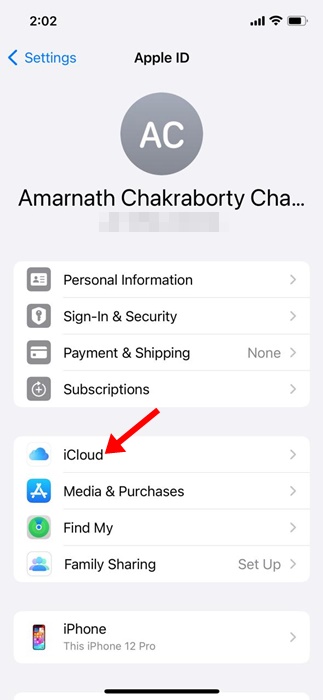
4. On the Find My screen, tap on the Find My iPhone.

5. On the Find My iPhone screen, turn off the toggle next to ‘Find my iPhone’.

6. Now, you will be asked to enter your Apple ID Password. Enter the password and tap on Turn off.
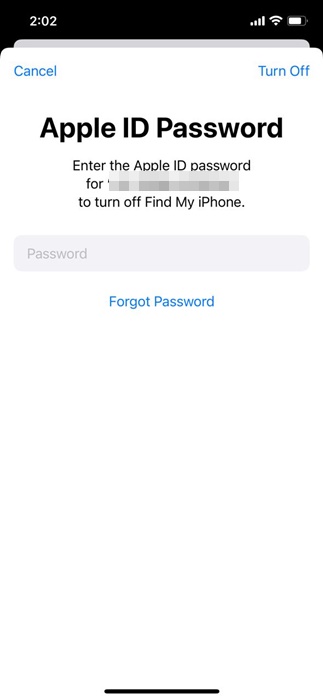
That’s it! This is how you can turn off the Find My iPhone feature from the Settings app of your iPhone.
How to Turn Off Significant Locations on iPhone
Your iPhone has a feature that tracks & records the places you visit most often. So, if you don’t want your iPhone to track the locations you frequently visit, it’s also best to turn off the Significant Locations feature.
1. Open the Settings app on your iPhone.
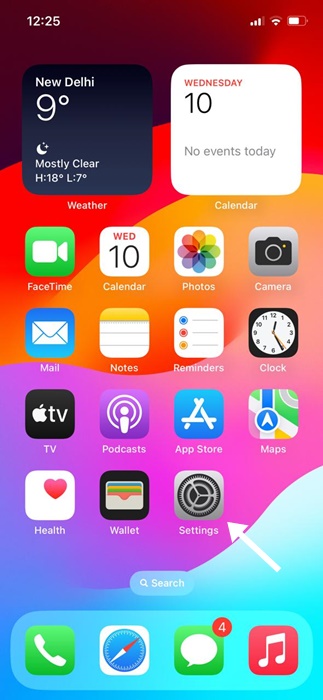
2. When the Settings app opens, tap on the Privacy & Security.
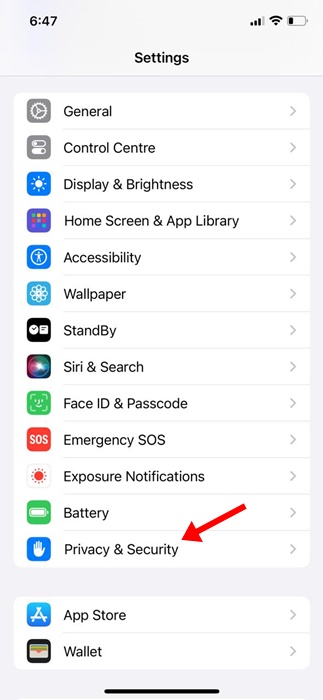
3. On the Privacy & Security, tap on the Location Services.
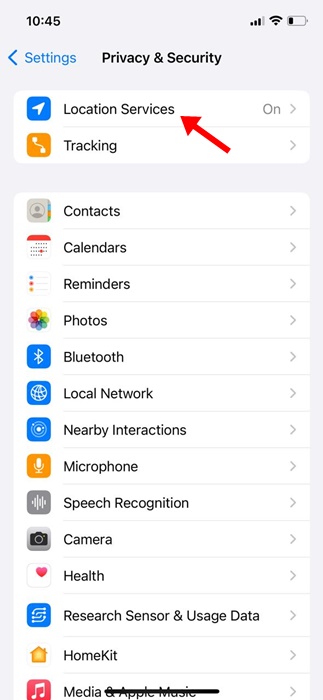
4. On the next screen, tap on the System Services.

5. Now, find and tap Significant Locations.

6. Unlock your iPhone and turn off the Significant Locations toggle.
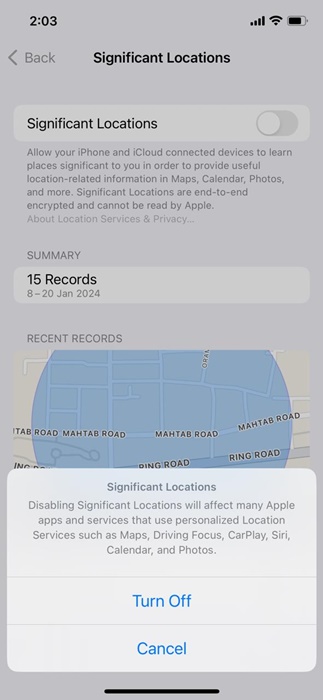
That’s it! This is how you can turn off Significant Locations on your iPhone.
How to Turn Off Location Services on iPhone?
If you have privacy concerns and don’t want to participate in location sharing, you need to turn off other location services on your iPhone as well.
You need to modify various options to avoid sharing your location data. We have shared a detailed guide on how to turn off location services on iPhone. Make sure to go through that guide to know the steps.
So, this guide is about how to turn off the Find My app on your iPhone. Let us know if you need more help disabling the Find My iPhone. Also, if you find this guide helpful, share it with your friends.