YouTube is a great platform to watch videos on various topics, from entertainment to education. If a channel you’ve loved in the past has lost its charm, however, it might be time to unsubscribe.
You may want to unsubscribe from a YouTube channel that you no longer find useful, subscribed to by mistake, or that you’ve simply lost interest in. Unsubscribing from a YouTube channel will stop you from being notified when new videos are released and can help to clean up your YouTube recommendations.
Whatever the reason, you can easily unsubscribe from a YouTube channel using your web browser or by using the YouTube mobile app using the steps below.
How to Unsubscribe from a YouTube Channel on a Web Browser
The easiest way to remove a YouTube subscription from your account is to use your web browser. You can control your account preferences (such as your current channel subscriptions) from the YouTube website on your PC, Mac, or Chromebook.
- From your web browser, open YouTube, sign in with your Google account, and select the Subscriptions tab from the sidebar on the left.
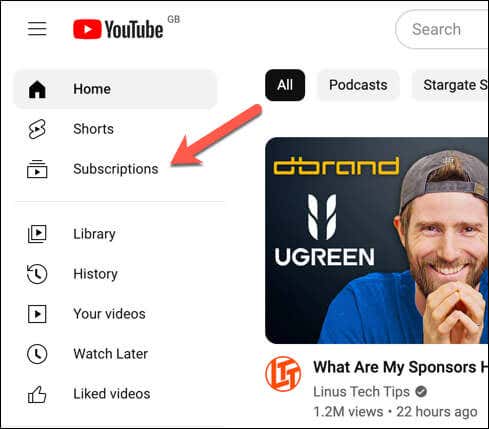
- You’ll see a list of channels that you’re subscribed to and their latest videos. Select the Manage button in the top-right.

- To unsubscribe from a channel, click the Subscribed button next to it, then choose Unsubscribe from the drop-down menu.
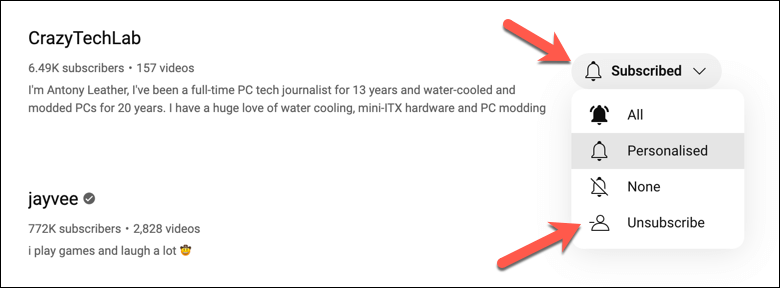
- Alternatively, open a channel’s home page via your Subscriptions tab or YouTube’s search tool and press the Subscribed button in the top-right, then choose Unsubscribe from the drop-down menu.
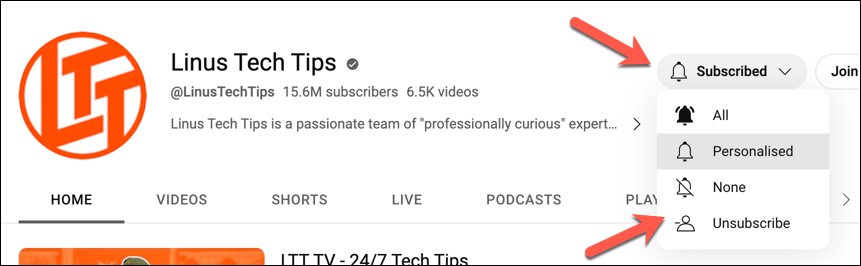
- When prompted, press Unsubscribe in the pop-up to confirm your choice.

- Once you’ve unsubscribed from the channel, the button will change to Subscribe—this will confirm that you’re no longer subscribed to the channel.
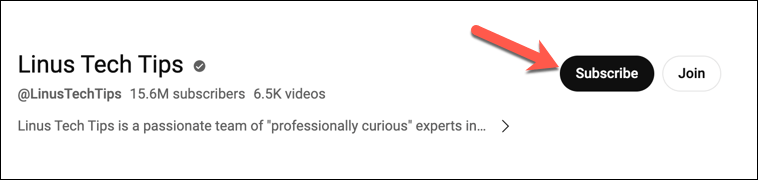
You can also unsubscribe from a channel while watching one of its videos—just click on the Subscribed button below the video and confirm your action to remove the subscription.

How to Unsubscribe From a YouTube Channel on the YouTube Mobile App
If you prefer to use YouTube on your mobile device, you can control your subscriptions using the app. To remove a YouTube subscription on mobile, follow these steps.
- Open the YouTube app on your mobile device and sign in with your Google account.
- Tap the Subscriptions icon from the menu at the bottom of the screen. You’ll see a list of channels that you’re subscribed to at the top and their latest videos.

- Tap on a channel name, channel icon, or search for it manually using the YouTube search tool to go to its homepage.
- On the channel’s homepage, tap the Subscribed button below the channel’s name.

- A pop-up window will ask you to confirm your action—tap Unsubscribe to confirm.
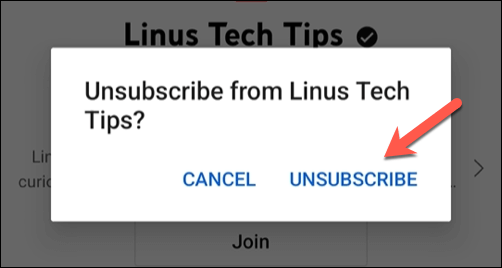
- Once you’ve confirmed the removal of the subscription, the button below the channel’s name will change to Subscribe again. This is confirmation that you’re no longer subscribed to the channel.

Like PC users, you can also unsubscribe from a channel while you’re watching one of its videos. Below the playing video (outside of fullscreen mode), tap the Subscribed button to remove the subscription—you’ll need to confirm that you want to unsubscribe when you do this.

Managing Your YouTube Account
Thanks to the steps above, unsubscribing from YouTube channels is a quick and easy process that you can complete from a PC, Mac, or mobile device. Removing channels you don’t watch anymore from your subscription list will limit the notification spam, but you can always disable your YouTube notifications to help this further.
Struggling with the amount of ads you’re seeing while a video is playing? You can always look at different ways to block YouTube ads, from a YouTube Premium subscription to other methods, such as using a VPN.
 Moridom Digital Agency Agency for Everything Digital
Moridom Digital Agency Agency for Everything Digital



