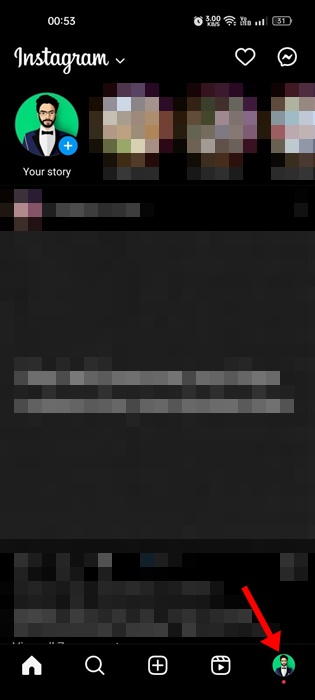Recently, Instagram users worldwide have been facing a weird problem. An app update installed in the background removed the hamburger menu on the top right of the profile screen.
This means the Settings button has disappeared on the latest version of the Instagram app. If you’ve just updated the app, move to your profile screen and check whether you can access the Settings button.
If you didn’t find the Settings button on the Instagram app, you need to try this troubleshooting.
1. Switch to Professional Account
This is the only available solution to fix the Instagram Settings option problem.
You can easily switch to a Professional account to restore the lost settings option on Instagram. Here’s what you need to do.
1. Launch the Instagram app on your Android phone.
2. When the app opens, tap on your profile picture at the bottom right corner.
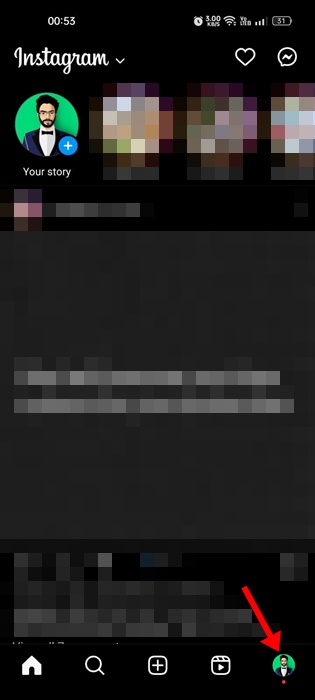
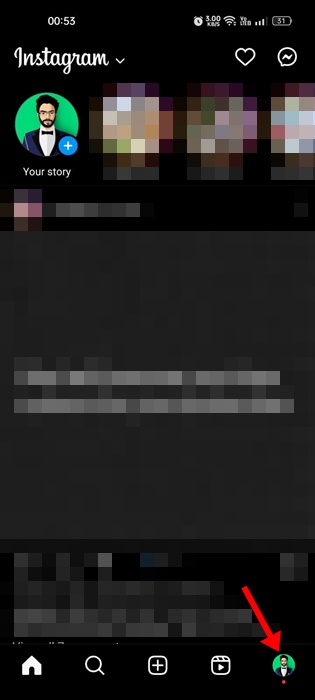
3. On the profile screen, tap on Edit profile.
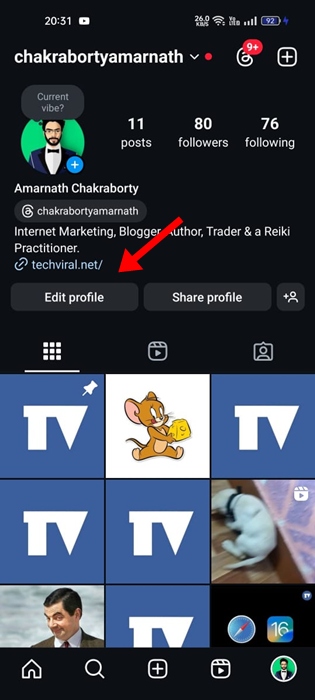
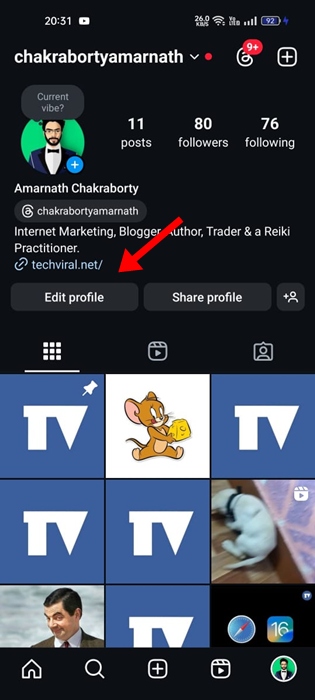
4. On the Edit Profile screen, scroll down and tap Switch to Professional account.
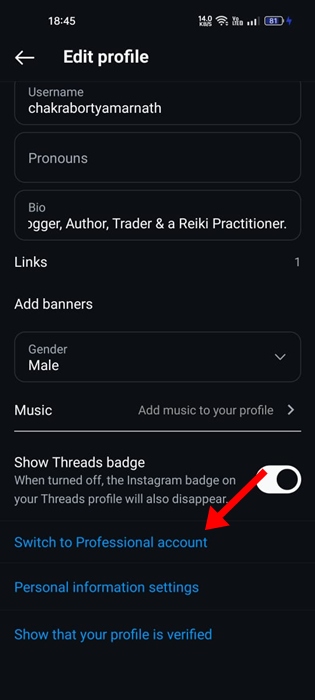
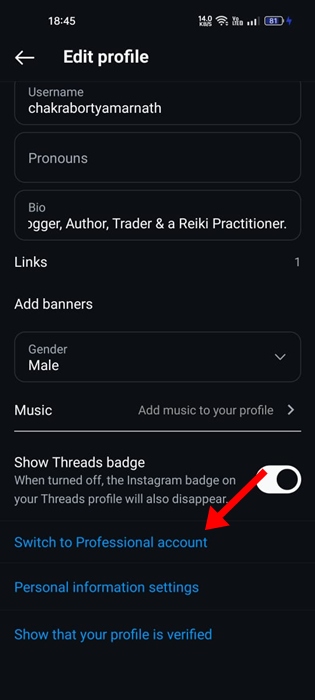
5. On the Get Professional Tools screen, tap Continue.
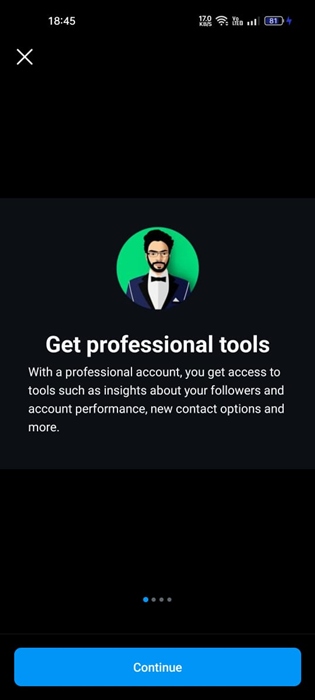
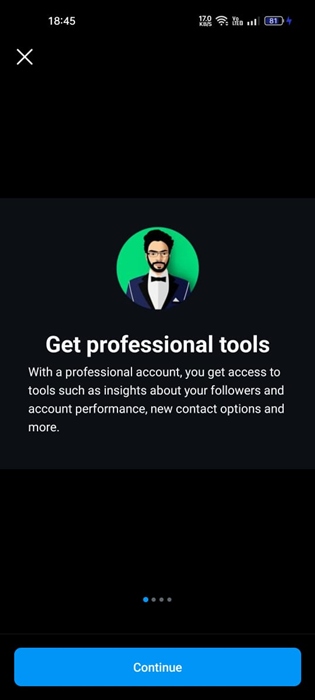
6. On the Are you a creator screen, select Creator and tap Next.
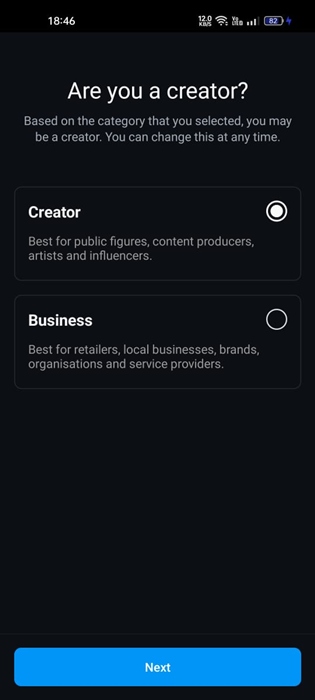
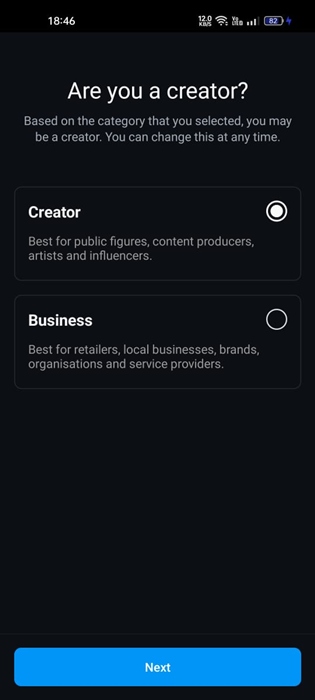
7. On the Changes to your safety settings screen, tap OK.
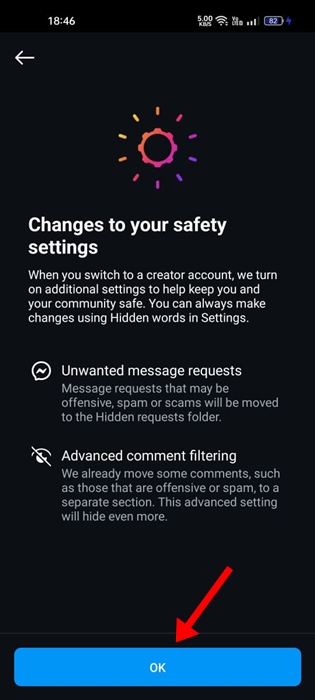
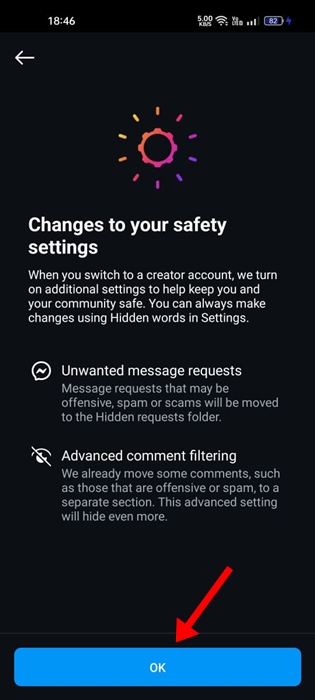
8. On the Sign up for resources and offers to help grow your brand screen, tap Next.
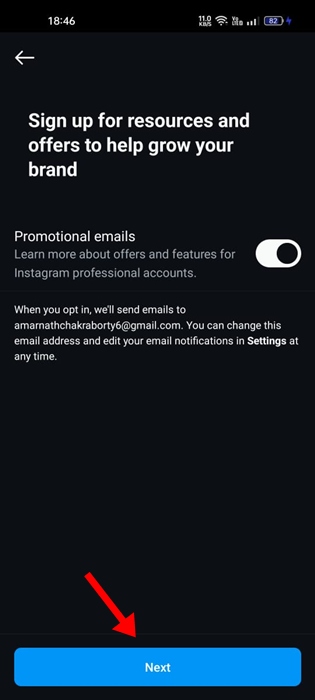
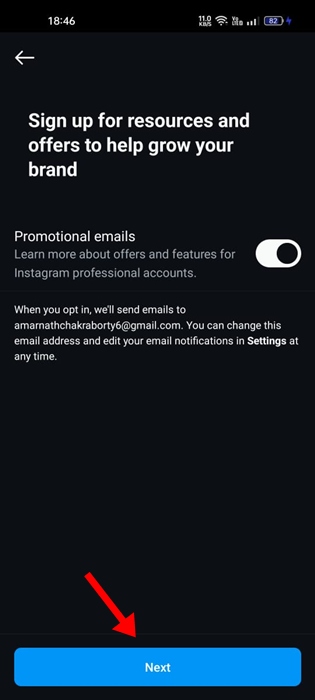
9. Return to the Instagram profile screen and tap Professional Dashboard.
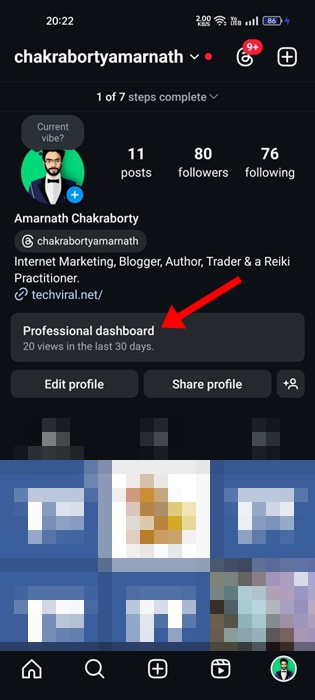
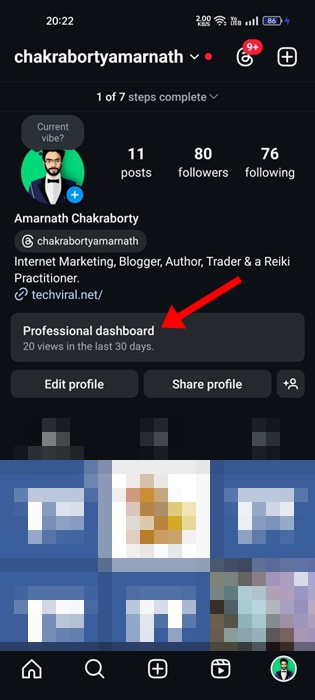
10. On the Professional Dashboard screen, tap the Settings gear icon at the top right.
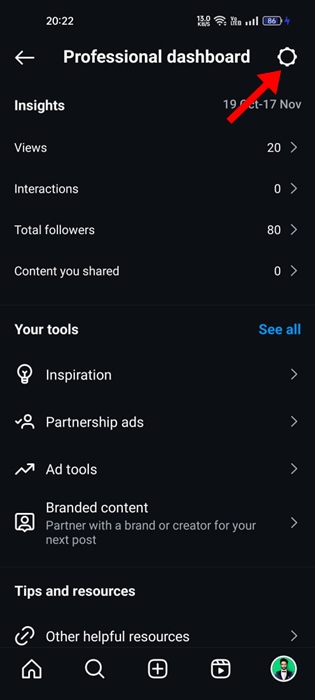
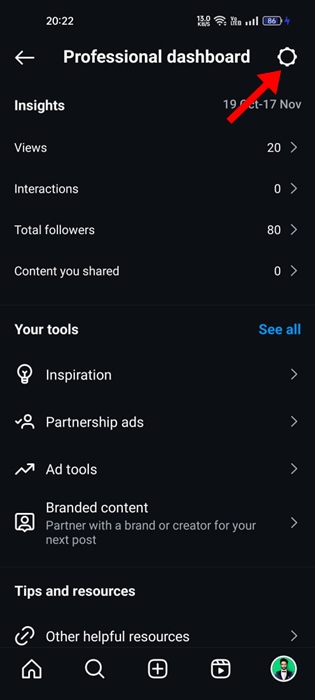
11. Now, you will be able to manage your Instagram Settings.
2. Update the Instagram app


If you don’t want to switch your account type to professional, you can try updating the Instagram app.
To update the Instagram app, launch the Google Play Store or Apple App Store and search for Instagram.
Open the official Instagram app listing page and tap Update. This should update the Instagram app.
3. Reinstall the Instagram app
Another way to resolve this problem is to reinstall the app itself. While this isn’t a sure-shot fix, it may help. Here’s what you need to do.


- Long press the Instagram app on your home screen.
- On the menu that appears, select Uninstall.
- Once uninstalled, search for Instagram on the Google Play Store.
- Open the official Instagram app and tap Install.
On iPhone, you need to delete the app and install it again from the Apple App Store.
These are the only working ways to restore the missing Instagram Settings button. Let us know if you need more help with this topic in the comments. Also, if you find this guide helpful, don’t forget to share it with your friends.