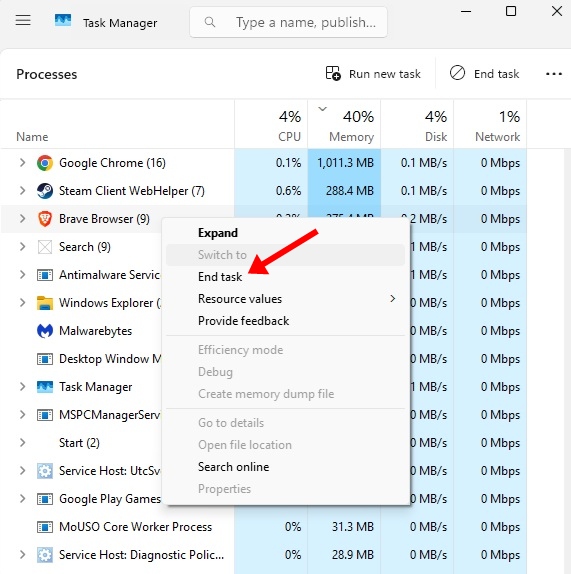Although Brave isn’t as popular as Chrome, many users still use it. Brave is actually one of the most secure and privacy-focused web browsers ever made, and it has all the features you will need.
The Brave browser’s built-in ad blocker does a good job of eliminating ads from the web pages you visit. However, recently, a few users have been found facing problems while watching YouTube videos in Brave.
YouTube Videos Lagging in Brave Browser – How to Fix?
If YouTube is slow on Brave, you will have to look into many things. Graphics drivers, an outdated version of Brave, the use of VPN/Proxy apps, and server downtime are among the most prominent reasons for such problems.
But the good thing is that you can do a few things to fix YouTube’s slowness on Brave browser. Here’s what you can do.
1. Relaunch the Brave Browser
If you’ve just launched the Brave browser and are having problems using YouTube, you need to relaunch the web browser from the Task Manager.
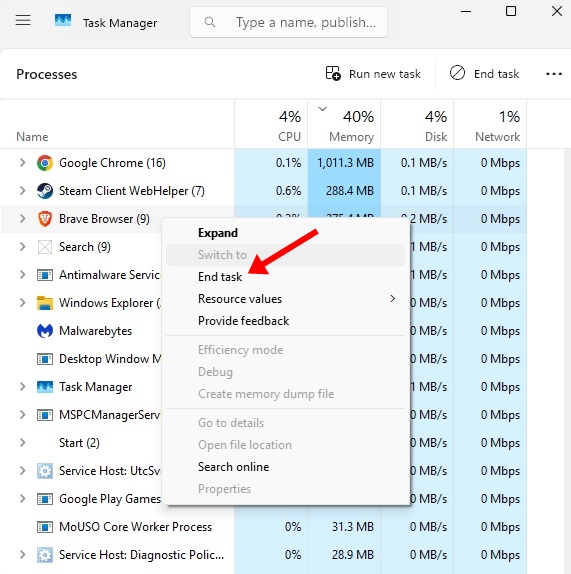
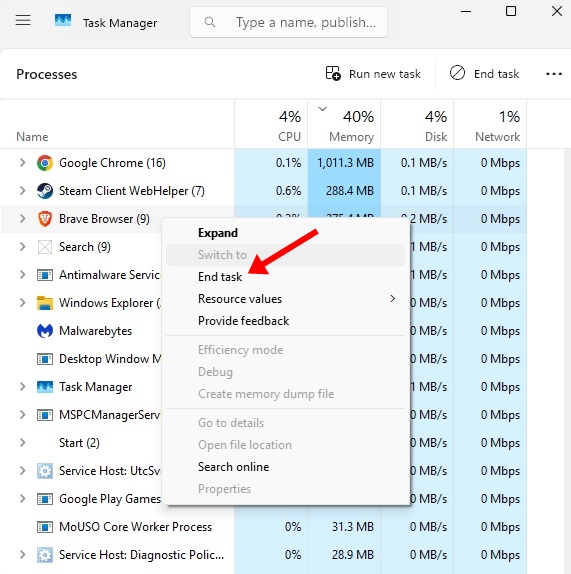
- Launch the Task Manager on your PC.
- Find Brave browser.
- Right click on it and select End Task.
- Once done, relaunch the Brave Browser and play the videos.
2. Check if YouTube is Down
Like every other web service, YouTube servers can also be down sometimes for maintenance.
If YouTube servers are down, you will face problems while watching videos.
So, before concluding, you must check whether YouTube’s servers are experiencing any problem.
You can visit this webpage to check if YouTube is experiencing any problem.
3. Update the GPU Drivers
The GPU drivers play an important role in playing videos. It’s possible that YouTube videos are lagging on Brave Browser because your device doesn’t have compatible or latest graphics drivers.
To rule out such problems, you can either update your Windows PC or manually update the GPU drivers from the Device Manager.
1. Open Device Manager on Windows 11.
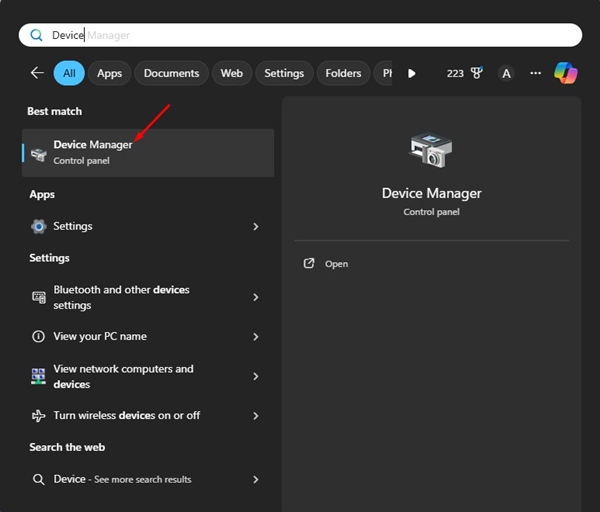
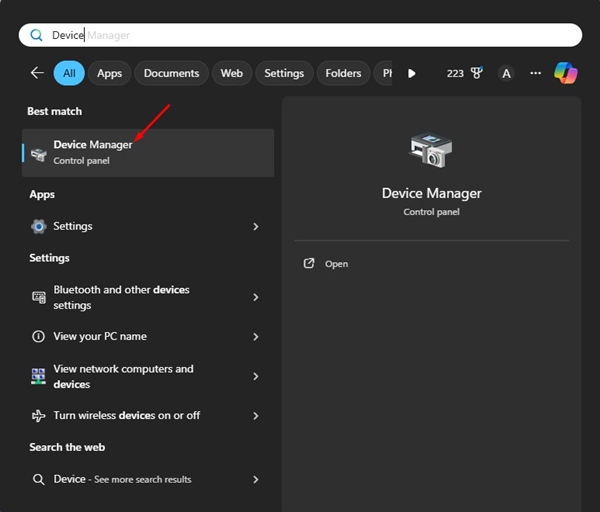
2. When the Device Manager opens, expand the Display Adaptors.
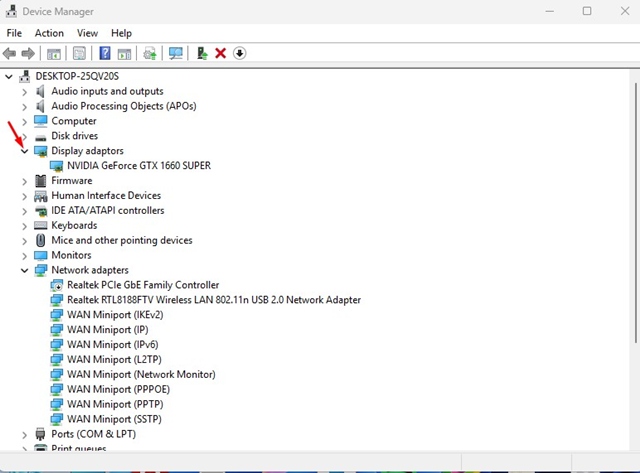
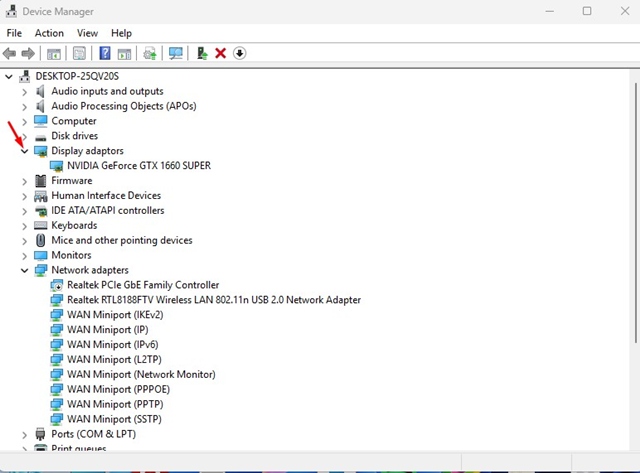
3. Right click on the current GPU adapter and select Update Driver.


4. On the prompt that appears, select Search Automatically for Driver.
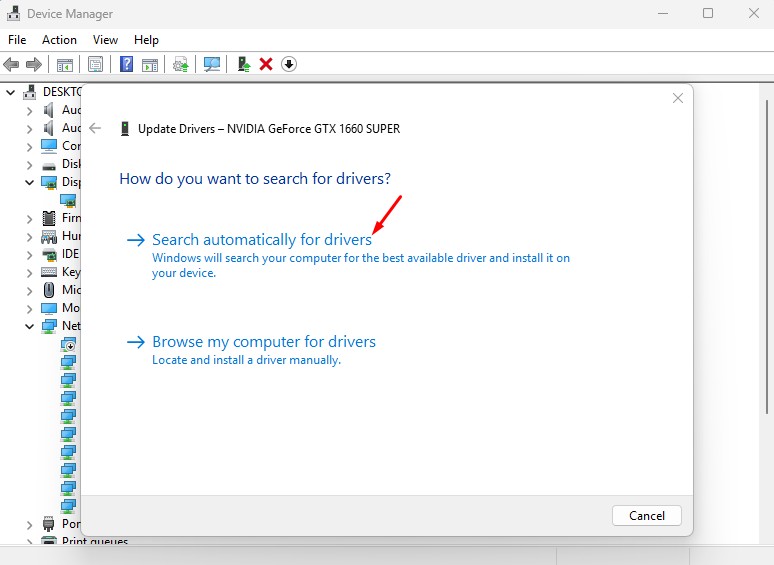
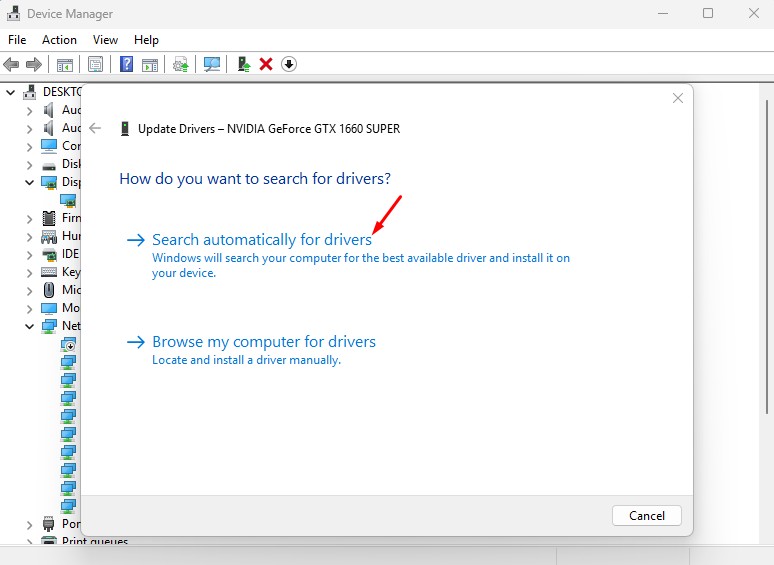
4. Try Playing the YouTube Video in Private Window Mode
Extensions or cached data can conflict with YouTube’s functionality on the Brave browser. Switching to Private Windows Mode on the Brave browser will turn off the extensions and not use the existing cache, giving you a cleaner browsing experience.
So, click on the Brave Menu at the top right corner and select New Private Window. Then, try playing a video in the Private Window Mode.
5. Enable Graphics Acceleration on Brave
Graphics Acceleration or Hardware Acceleration is a feature that transfers the load from your CPU to your GPU.
If you have a GPU installed, enabling graphics acceleration will improve video playback. Here’s how to do it.
1. Launch the Brave browser on your computer.
2. Next, tap the Hamburger menu at the top right corner.


3. On the menu that appears, select Settings.


4. On the Settings, switch to the System tab.
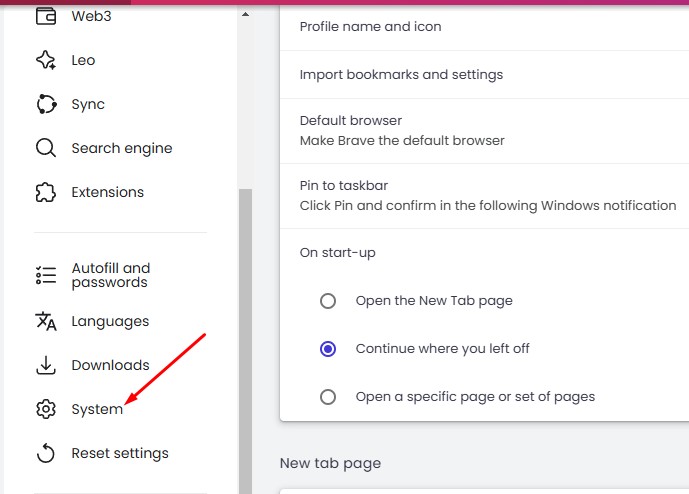
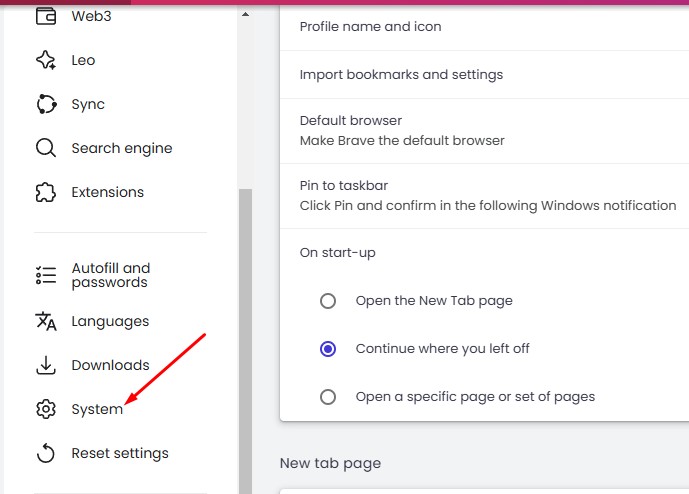
5. On the right side, enable the toggle for ‘Use graphics acceleration when available’.
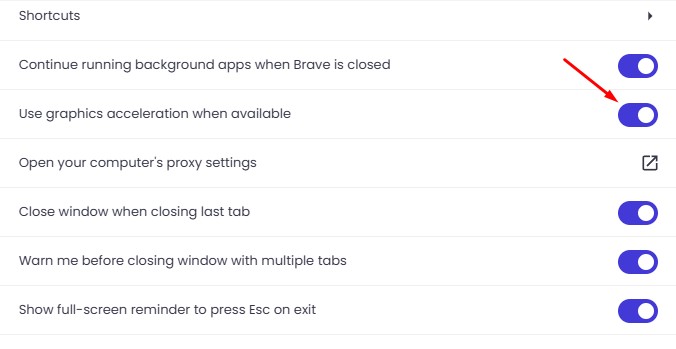
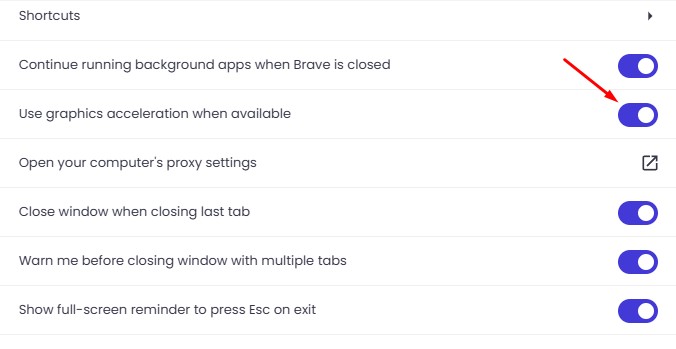
6. Turn off the Memory Saver on Brave
Memory saver feature is supposed to free up memory from inactive tabs. Sometimes, this feature conflicts with the YouTube video playback, leading to lag or crash. Here’s how to turn it off.
1. Launch the Brave browser on your computer.
2. Next, tap the Hamburger menu at the top right corner.


3. On the menu that appears, select Settings.


4. On the Settings, switch to the System tab.
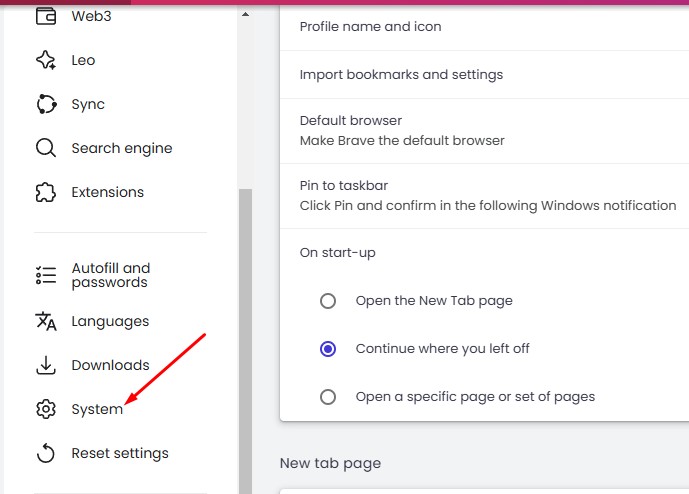
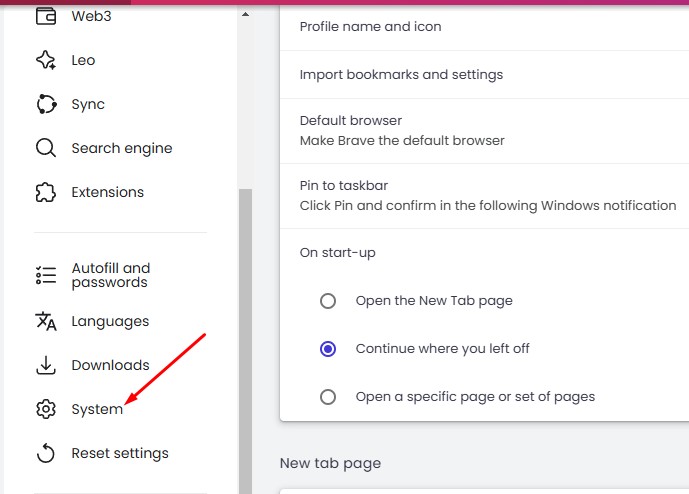
5. On the right side, scroll to the Performance section and turn off the Memory Saver.
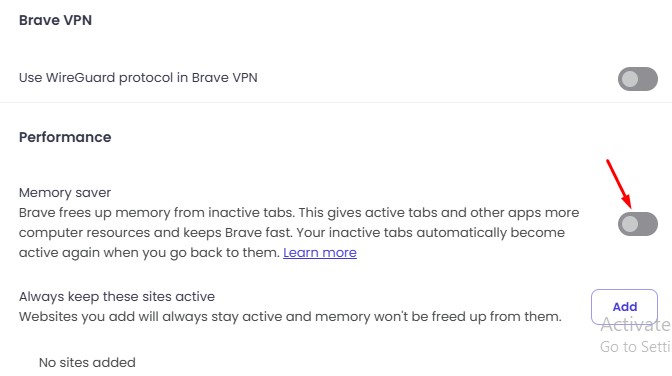
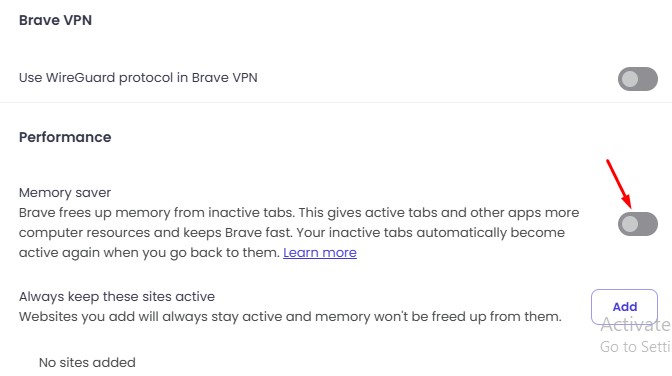
7. Update the Brave Browser
Maybe the version of Brave browser installed on your device has a problem, leading to YouTube video lag.
You can fix such problems by updating the Brave browser to the latest version. Here’s what you need to do.
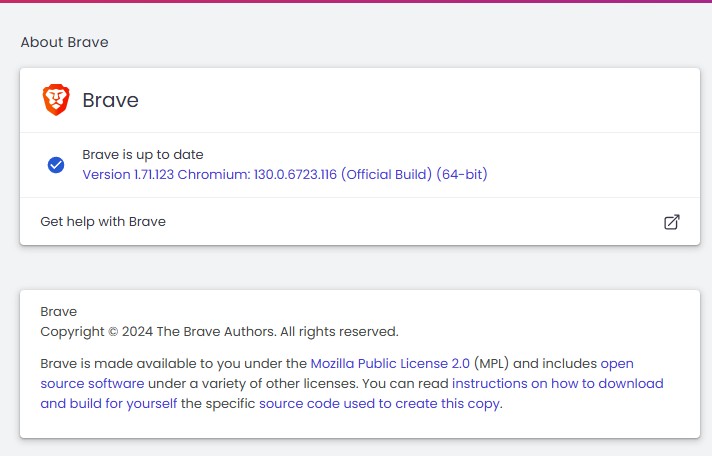
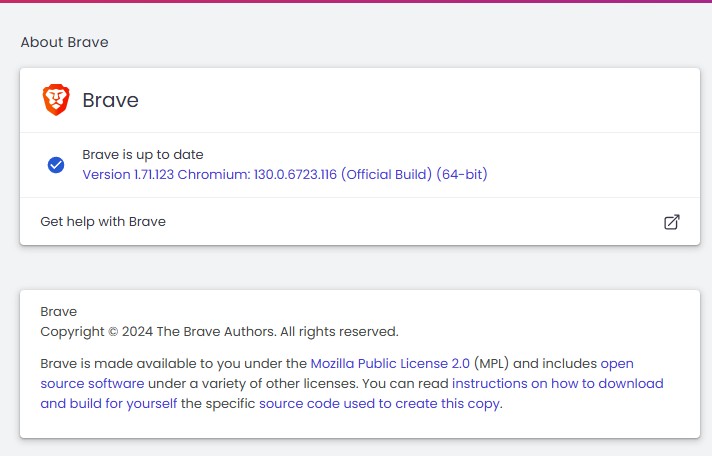
- Launch the Brave browser on your computer.
- Tap the Hamburger menu at the top right.
- On the Brave menu, select Help > About Brave.
The browser will automatically check for the available updates and will install it.
These are the few best ways to fix YouTube video lagging on Brave browser. If you need more help on this topic, let us know in the comments. Also, if you find this guide helpful, don’t forget to share it with your friends.