If you’re a frequent traveler, you may already know the importance of having a dedicated navigation app. Navigation apps are useful since they provide directions, location of important landmarks, etc.
However, the problem with most third-party navigation apps is that they require an active internet connection to function. Without an active internet, those apps can’t show you turn-by-turn directions or provide you with features.
If we talk about the Apple Maps that comes built-in on iPhone, the app lacked an offline maps feature until the release of iOS 17. Apple introduced a new feature on iOS 17 that allows you to download maps for offline use.
With the offline maps, you can download designated areas from your Maps app onto your iPhone. This means if you are planning to travel to a destination where the internet isn’t available, you make use of offline maps to still navigate.
How to Download Offline Maps on iPhone
Since Offline Maps on iOS 17 is still a new feature, many iPhone users aren’t yet aware of it. Hence, in this article, we decided to share a very useful article on downloading maps on iPhones for offline use. Let’s get started.
How to Download Maps for Offline Use on Apple Maps
Before you follow the steps, ensure your iPhone runs on iOS 17. Here are some simple steps you need to follow.
- Open the Apple Maps app on your iPhone. You can find the Maps app icon on your iPhone home screen.
- When the Apple Maps opens, tap on your profile picture at the top right corner.
- On the menu that appears, tap on the Offline Maps.
- On the overlay window, tap the Continue button.
- Now search for the specific location or area that you want to download for offline use.
- Once picked, Maps will show you the storage space your chosen map area will occupy on your iPhone.
- If you are satisfied with the storage space consumption, tap Download.
- Once the map is downloaded, you can access directions and navigate without an active internet.
That’s it! This is how you can download offline maps on iPhone with the help of the Apple Maps app. Downloading offline maps on an iPhone is a fairly easy process; just make sure to follow the steps correctly.
How to Download Offline Maps on iPhone using Third-Party Apps
Third-party apps like Google Maps also provide you offline maps. So, if you want a third-party option, Google Maps might be your best pick. Here’s how to use the Google Maps app to download offline maps on iPhone.
1. Open the Apple App Store on your iPhone and download the Google Maps app.

2. Once downloaded, open the Google Maps app and sign in with a Google Account.
3. Next, tap on your profile picture at the top right corner.
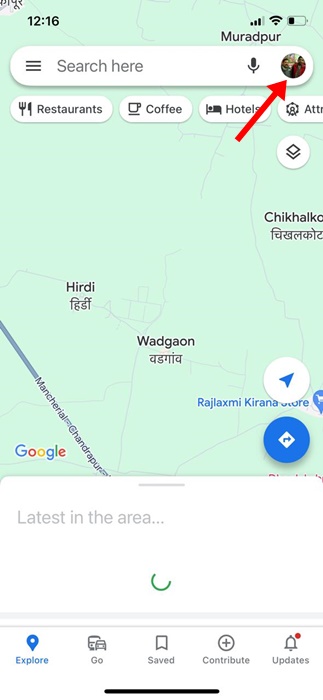
4. On the prompt that appears, tap on Offline Maps.
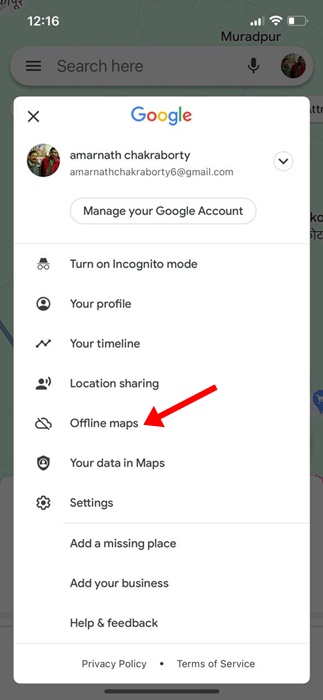
5. On the Offline Maps screen, tap on Select Your Own Map.

6. On the next screen, place the desired area inside the border and tap Download.
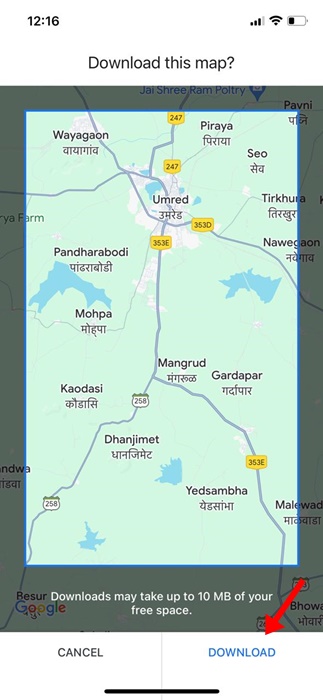
7. Google Maps will download your chosen area. Wait until the download completes.
8. Once downloaded, you can access the downloaded map offline.
That’s it! This is how you can download offline maps on iPhone with the help of the Google Maps app.
Also Read: How to Share Live Location on Google Maps
The offline map on iPhone is a great addition since it allows users to access the maps offline during outdoor activities. Let us know if you need more help downloading maps on your iPhone for offline use. Also, if you find this guide helpful, don’t forget to share it with your friends.