WhatsApp is indeed the most fabulous instant messaging app ever made for Android and iPhone. Although the instant messaging app is available for desktops, it’s more popular on smartphones.
If you have been using WhatsApp for a while, you may know that the instant messaging app supports adding and sending stickers on the chat. The app offers a handful of stickers by default; third-party apps offer ways to add more.
The WhatsApp web version already has a feature that lets you create your own stickers from images to use in the messaging app. Now, it looks like the same feature has been rolled out to the WhatsApp app for iOS.
Yes, WhatsApp for iPhone now has a feature that lets you create your own stickers to use in the chats. So, if you are an iPhone user looking for a handy way to create your own WhatsApp Sticker, you can do that now in easy steps.
How to Create Custom Stickers on WhatsApp for iPhone
To make your stickers on WhatsApp, you need to use the latest version of the WhatsApp app for iPhone. Follow some of the simple steps we have shared below to create your own stickers on WhatsApp for iPhone. Let’s get started.
How to Create Your Own WhatsApp Sticker
To create your own WhatsApp Sticker, you first need to get the WhatsApp app updated from the Apple App Store. Simply update the WhatsApp app for iPhone and follow the simple steps we have shared below.
1. Open the WhatsApp app on your iPhone.
2. Next, open the chat where you want to create your own custom sticker.
3. On the chat field, tap on the sticker icon.
4. On the sticker menu, tap the (+) button to create your own sticker.
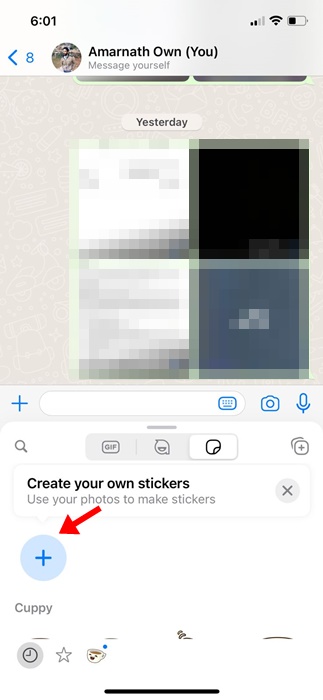
5. On the Sticker maker interface, pick the image you want to convert into a sticker.
6. Upon selecting an image, WhatsApp will automatically pick the subject and remove the background.

7. Now, if you want, you can make some modifications to the Sticker. You can cut and add text, emojis, etc, to the sticker.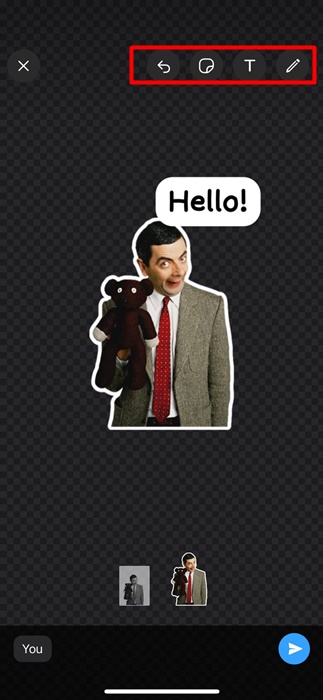
8. After making the customization, tap the Send button to send the sticker on the chat.
That’s it! This is how you can create your own custom sticker on WhatsApp for iPhone. If you want to reuse the sticker, tap on the sticker sent on the chat and select Add to Favorites.
How to Edit Existing Stickers on WhatsApp for iOS?
While creating your own custom WhatsApp Sticker is easy, what if you want to edit the one that has been already created?
Well, the WhatsApp app for iPhone allows you to edit existing stickers in easy steps. So, if you want to edit your existing stickers on WhatsApp, follow the steps we have shared below.
1. To get started, open the WhatsApp app for Android and select the chat where you’ve already sent the custom sticker.
2. Now, open the sticker library and find all your custom stickers.
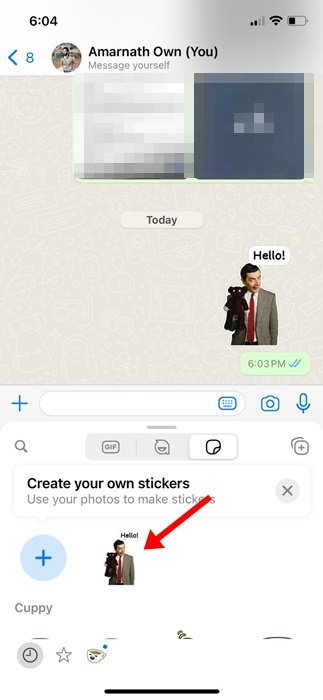
3. Long press on any created sticker from the sticker library and select the Edit Sticker option.

4. Now, you can customize the sticker as per your needs. After customizing the sticker, send it on the chat.

Other ways to create WhatsApp Stickers?
You can use third-party WhatsApp Sticker apps to add stickers to your WhatsApp app. Hundreds of sticker packs are available for WhatsApp; you can download any of them and additional stickers to your WhatsApp account.
We have already shared a list of best WhatsApp Sticker apps for Android. Just go through the post and install the app that suits your needs.
So, this guide is all about how to make custom stickers on WhatsApp for iPhone. Let us know if you need more help in creating custom WhatsApp Stickers. Also, if you find this guide helpful, don’t forget to share it with your friends.