Every smartphone has a mobile hotspot feature that allows you to share the internet with other nearby devices. The hotspot works by converting your 4G or 5G data stream into a WiFi signal that nearby devices can share.
While the feature is helpful in sharing a phone’s internet connection, it may sometimes work weirdly. At times, the Android hotspot may turn off automatically, disconnecting all devices connected to it.
Mobile hotspot keeps turning off for no reason can leave you frustrated, especially when you desperately want to share your internet with someone. So, what’s the solution for the Android hotspot that keeps turning off?
Android Hotspot Keep Turning Off? 5 Best Ways to Fix it
Mobile hotspots can turn off automatically for several reasons, including a glitch or bug, an outdated Android version, background apps, etc. Below, we have shared some of the best ways to resolve the issue of Android hotspots turning off.
1. Restart your Android Device
Maybe the mobile hotspot turns off automatically because of a system-level bug or a glitch. You can eliminate such bugs & glitches by restarting your Android smartphone.
Restarting removes the bugs & glitches and releases all background processes. Hence, long press the Power button on your Android and select Restart.
After the restart, turn on the hotspot again and ask others to join it. Check whether the hotspot still turns off automatically.
2. Disable Automatic Hotspot Turn Off
Android smartphones usually have a feature that automatically turns off personal hotspots when idle. If the feature is enabled, you need to turn it off. Here’s what you need to do.
1. Launch the Settings app on your Android smartphone.
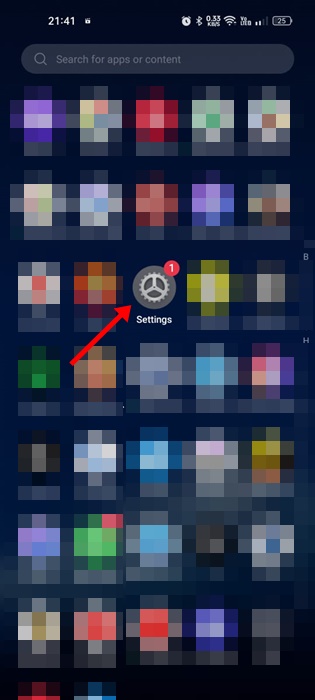
2. When the Settings app opens, tap on Connection & Sharing.
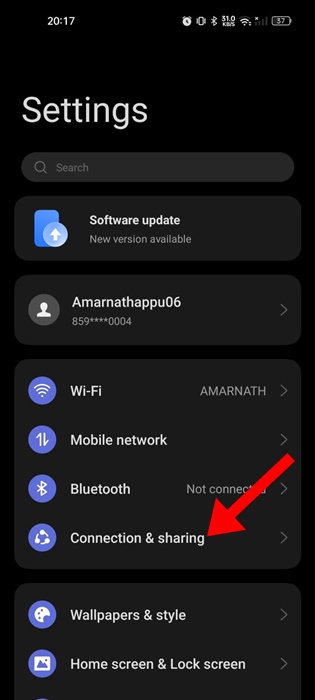
3. On the Connection & Sharing, tap on Personal Hotspot.
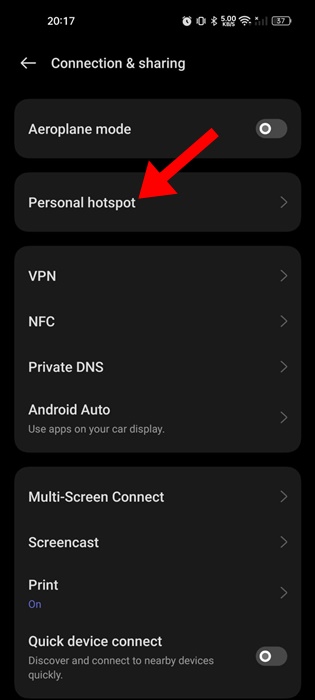
4. Next, turn off the toggle for Automatically turn off personal hotspot.

That’s it! This is how you can disable the feature that automatically turns off personal hotspot on Android smartphone.
3. Turn Off the Data Usage Limit for the Hotspot
Every Android phone allows you to control how much data can be used via hotspot connection. So, if you’ve previously set up a data usage limit on your Personal hotspot, it’s time to turn it off. Here’s how to increase the allowed data limit.
1. To get started, launch the Settings app on your Android phone.
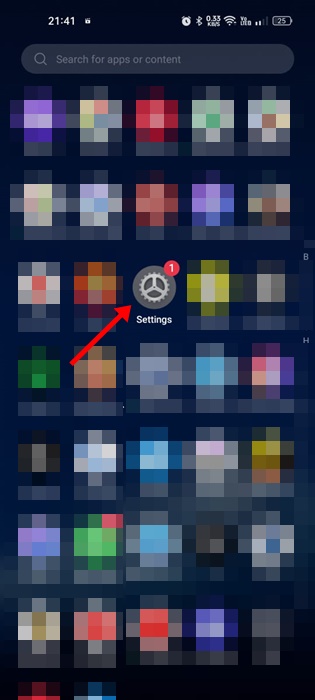
2. When the Settings app opens, tap on the Connection & Sharing.
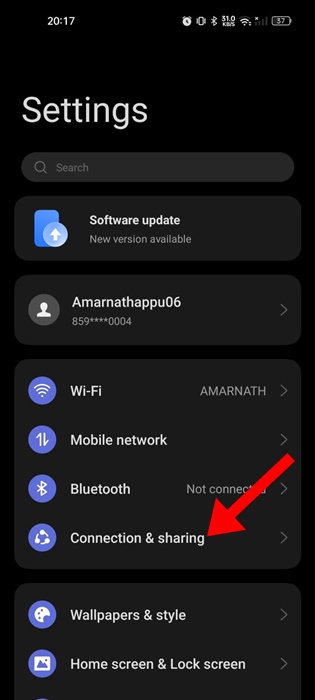
3. Next, tap on the Personal Hotspot.
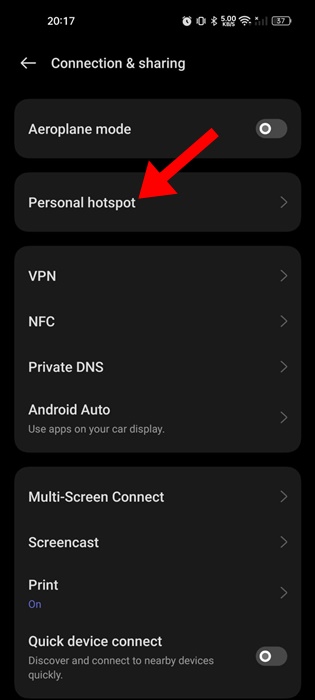
4. On the Personal Hotspot screen, tap on Connection Management.
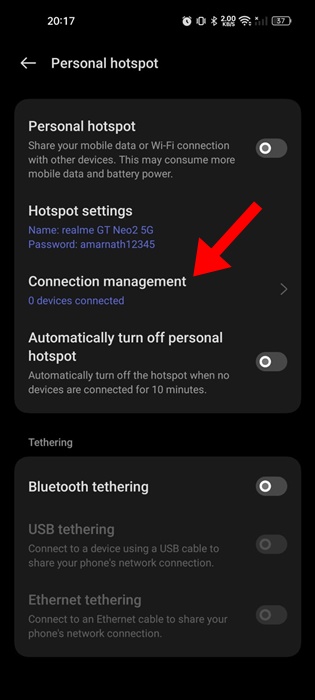
5. Next, tap on the Data usage limit.

6. If you want to remove the data usage limit, select Unrestricted. Otherwise, you can increase the limit as needed.
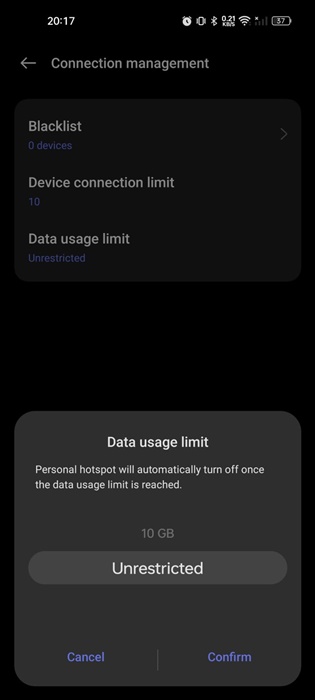
That’s it! From now on, the Android hotspot will never turn off due to the data limit.
4. Turn Off the Power Saving Mode
If your phone is low on battery life and the Battery saver mode is already enabled, the Android hotspot is likely turning off automatically to preserve the battery.
Certain Android phones automatically disable the mobile hotspot connections when the battery life comes down below the 25% mark.
So, it’s recommended to turn off the power saver mode of Android smartphone to fix the hotspot turning off automatically issue.
1. Launch the Settings app on your Android phone.
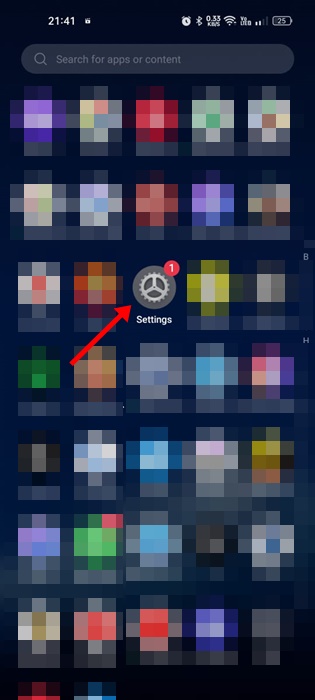
2. When the Settings app opens, tap on Battery.

3. On the Battery, tap on Power Saving Mode.
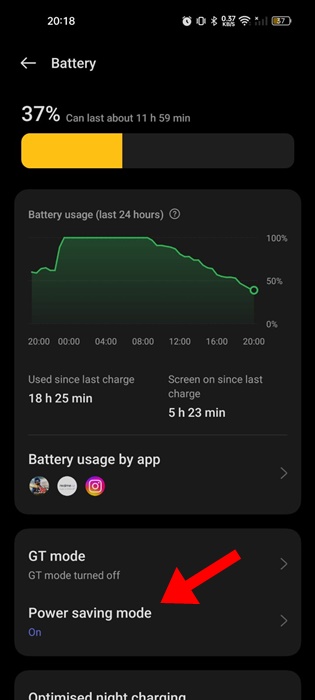
4. On the next screen, disable the toggle for Power Saving Mode.
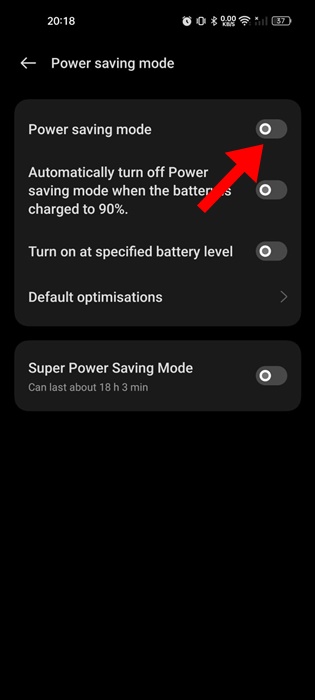
That’s it! This is how you can disable the battery saving mode on your Android smartphone.
5. Reset the Network Settings
If you’ve already followed all the methods we’ve shared and your mobile hotspot is still turning off automatically, it’s time to reset the network settings.
Resetting the network settings on Android is likely to rule out the problem. Here’s how to do it.
1. Launch the Settings app on your Android phone.
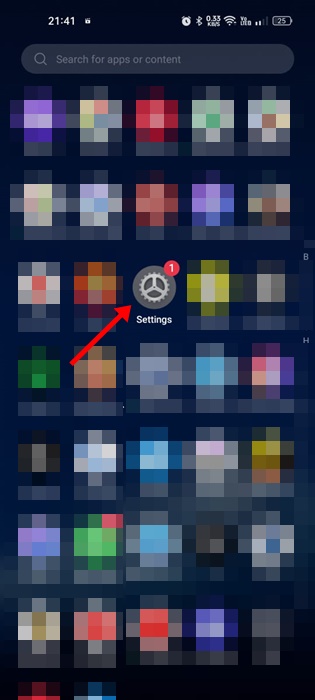
2. Scroll down and tap on Additional Settings or General Management.
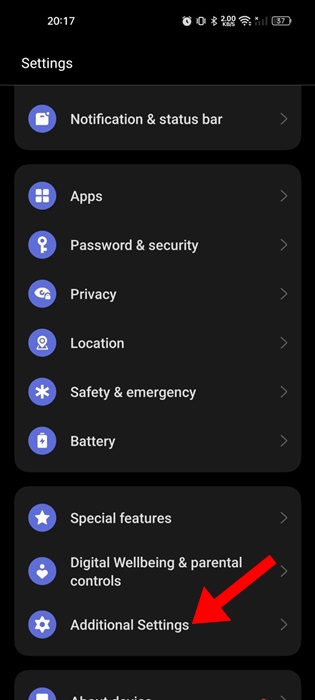
3. Next, tap on the Backup and reset.
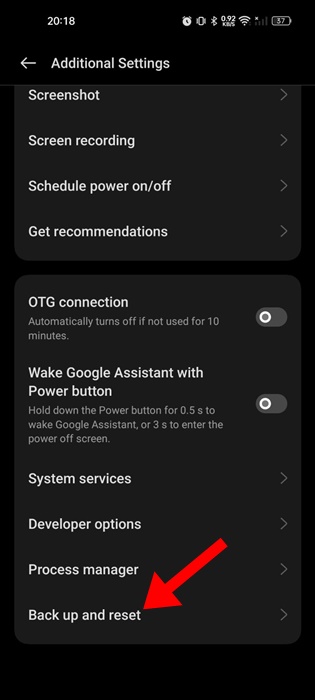
4. On the back up and reset screen, tap on Reset phone.
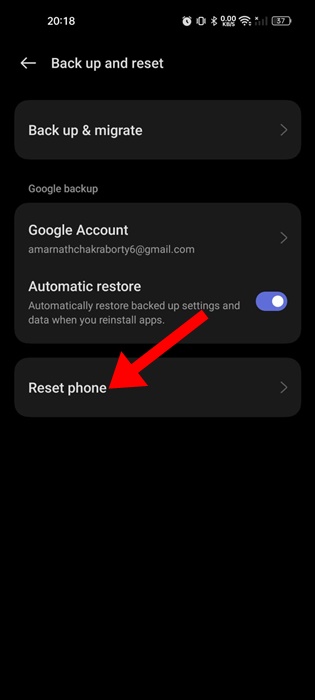
5. On the next screen, tap on Reset Network Settings.
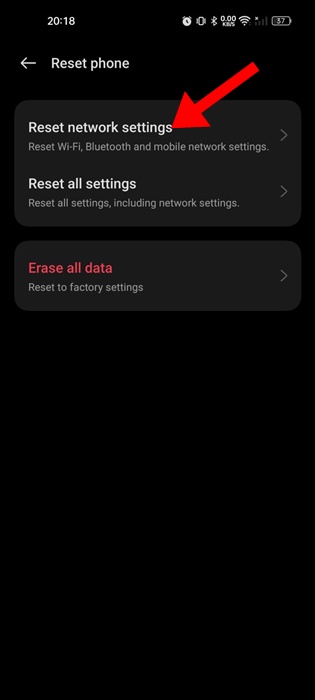
6. Verify your identity by confirming your phone’s password/fingerprint.
7. On the confirmation prompt, tap on Reset Network Settings again.
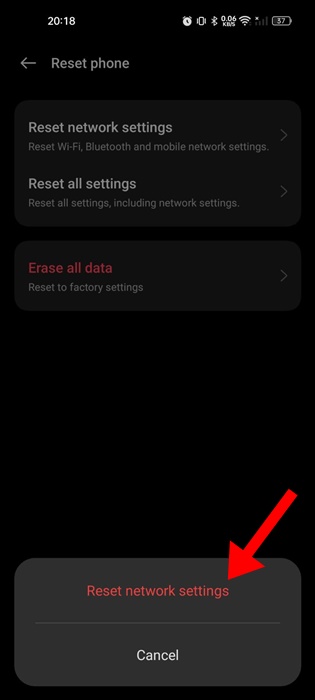
That’s it! This will reset the network settings of your Android smartphone.
These are a few simple methods to fix the Android mobile hotspot that keeps turning off automatically issue. If you need more help on this topic, let us know in the comments. Also, if you find this guide helpful, don’t forget to share it with your friends.





