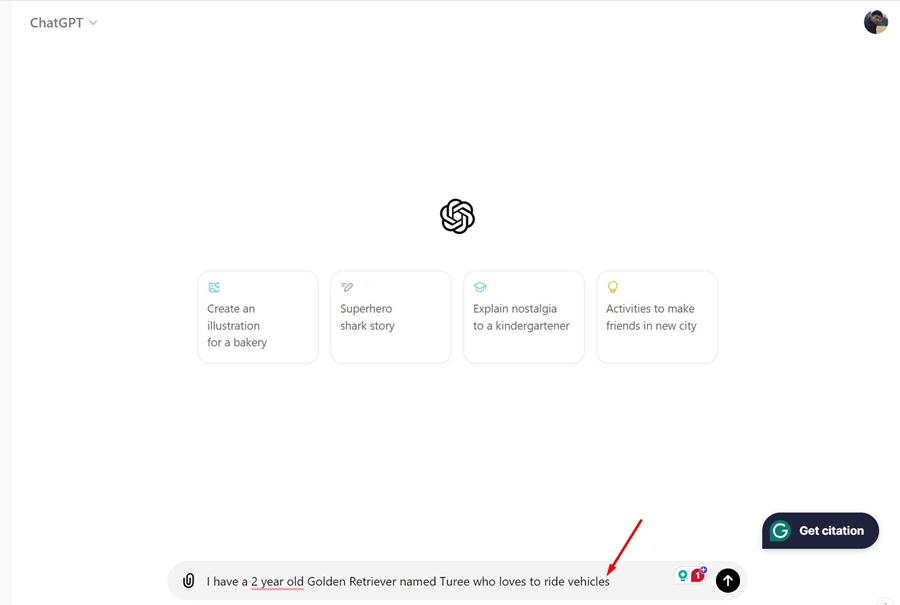How to Use ChatGPT Memory in 2024
Even though we have hundreds of AI chatbots, the old one – ChatGPT remains the best. Compared to other chatbots, ChatGPT is easier to use and stands out due to its non-messy user interface.
Recently, ChatGPT received an exciting feature called ‘Memory’. If you’re a ChatGPT user and want to enhance your conversation experience further, you should know about this feature.
What is Memory on ChatGPT?
Memory on ChatGPT is a feature that remembers things you discuss across all chats. This feature can prevent you from repeating the same information repeatedly on the chat.
This feature is supposed to make future conversations more helpful and easy. To use it, you will have to tell the chatbot to remember something, and once it remembers, it will be saved in its Memory.
Previously, the ChatGPT Memory was only available to Plus users, but now it’s available even on the free account.
How to Use ChatGPT Memory Feature?
The feature is very easy to use as it depends on your text problems. You can get started by signing in to your OpenAI account on ChatGPT and following the steps below.
1. Open your favorite desktop web browser and visit the ChatGPT website. Next, log in to your account.
2. Once you have access to the chatbot, start a new conversation. Next, type in a text containing the information you want the chatbot to remember.
For example, I want ChatGPT to remember the details of your pet dog. So, I entered a text prompt reading, ‘I have a 2 year old Golden Retriever named Turee who loves to ride vehicles’


Once i entered the prompt, ChatGPT saved that details in its memory.


3. Now, in future conversations, ChatGPT will remember your Pet’s breed, age, and what it loves and will provide information accordingly.
For example, I asked ChatGPT to generate an image of my dog enjoying in a garden. ChatGPT remembers the memory it saved and created an appropriate image.


4. Similarly, you can use the ChatGPT Memory feature to save details of your business, any specific information, etc.
How to Delete Saved Memory on ChatGPT?
ChatGPT can save multiple memories as you chat with it. At times, you may want to delete a specific memory that it has saved.
To delete a saved memory on ChatGPT, follow these steps.
1. Click on the Memory Updated message and select Manage Memories.


2. On the next screen, you can see all saved memories.
3. To delete a Saved Memory, click the trash can icon next to it.


4. To remove all saved memory, click on Clear ChatGPT’s memory button at the bottom right corner.


How to Disable ChatGPT Memory Feature?
If you aren’t a fan of ChatGPT’s memory, you can disable it completely. Here’s how.
1. Open ChatGPT and log in to your account.
2. Next, click on your account icon at the top right corner.
3. On the menu that appears, select Settings.


4. On the Settings, switch to the Personalization tab.


5. On the right side, turn off the toggle next to Memory.


This guide explains how to use ChatGPT’s memory feature to enhance your conversations. Let us know if you need more help on this topic in the comments. Also, if you find this guide helpful, don’t forget to share it with your friends.