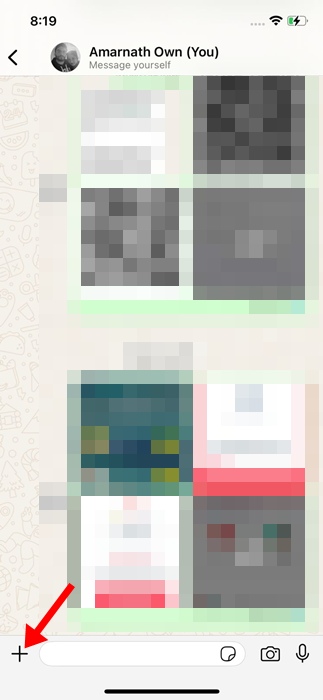How to Quickly Scan Documents on WhatsApp
Meta occasionally adds new features to WhatsApp, which makes the instant messaging app more useful.
Recently, while using WhatsApp on my iPhone, I discovered a hidden feature that lets you scan documents quickly. Yes, you can now use the WhatsApp app to scan documents without relying on third-party apps.
How to Quickly Scan Documents on WhatsApp
To use WhatsApp’s built-in document scanner, you need to update the App from the Apple App Store. Once updated, follow these simple steps to scan and digitize documents like forms, receipts, etc., on your iPhone.
1. Launch the Apple App Store on your iPhone and update the WhatsApp app.
2. Once updated, launch the WhatsApp app on your iPhone.
3. Open the chat of the person you want to send the scanned document to.
4. On the chat field, tap the (+) icon at the bottom right corner.
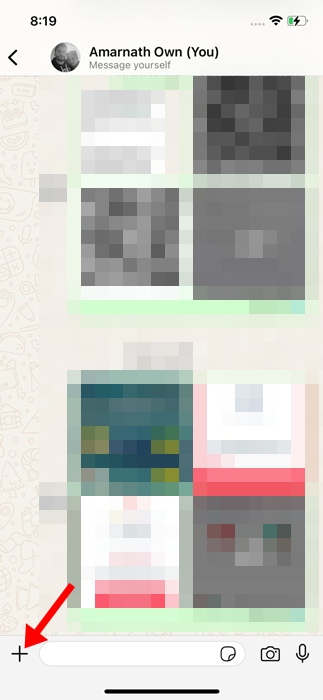
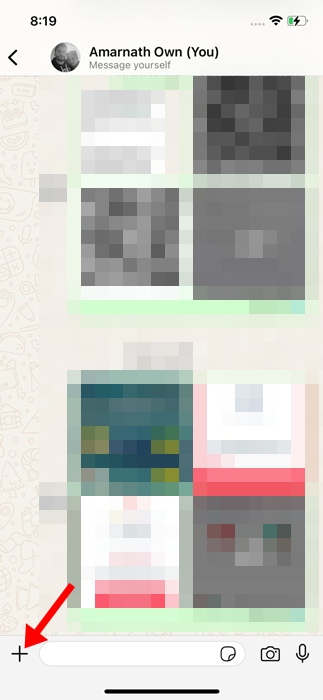
5. On the menu that appears, select Documents.
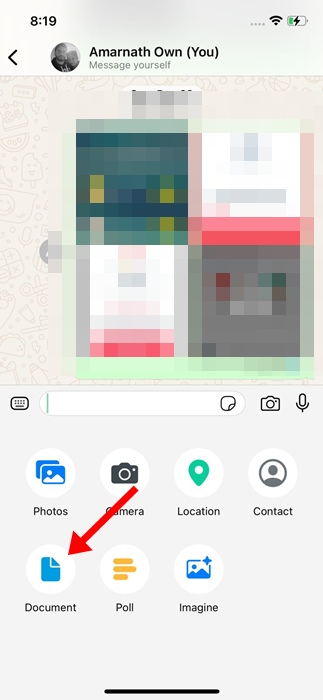
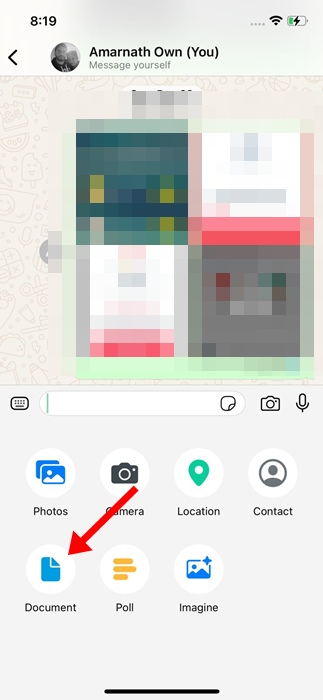
6. On the Choose document pop-up, select Scan document.
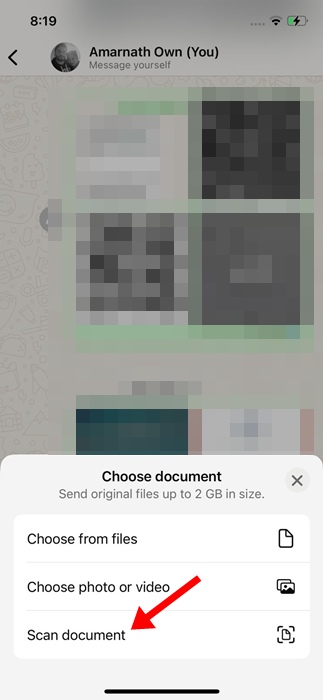
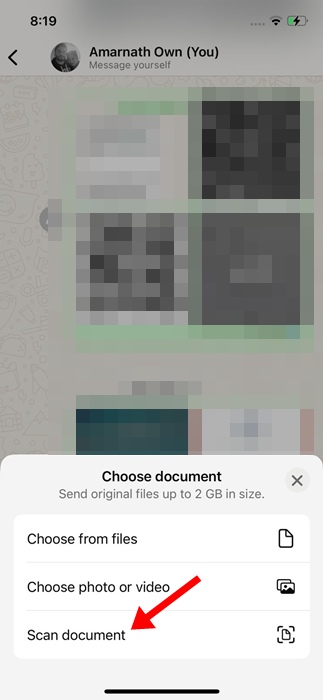
7. Now, you need to scan the document by positioning the camera viewfinder over it. Make sure that the camera detects the edges of the document properly.
8. Once WhatsApp detects the document, it will highlight the edges and capture the document.
9. You can also scan multiple pages. To do that, place the documents in the camera frame.
10. Once captured, tap the scanned document at the bottom left corner.


11. You can then adjust the color, rotate, crop, etc. Once done, tap Done at the top left corner.
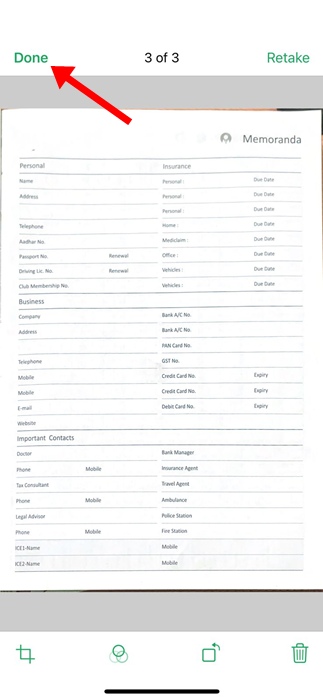
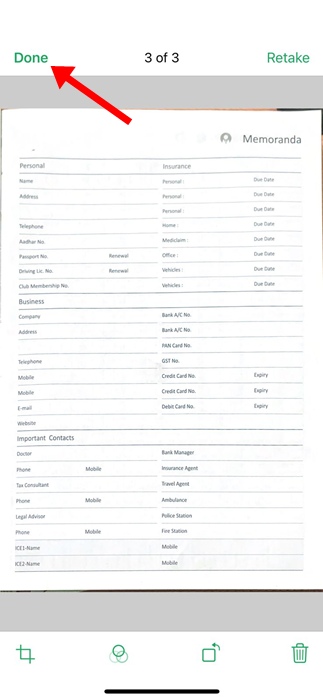
12. To save the scanned document, tap Save at the bottom right corner.
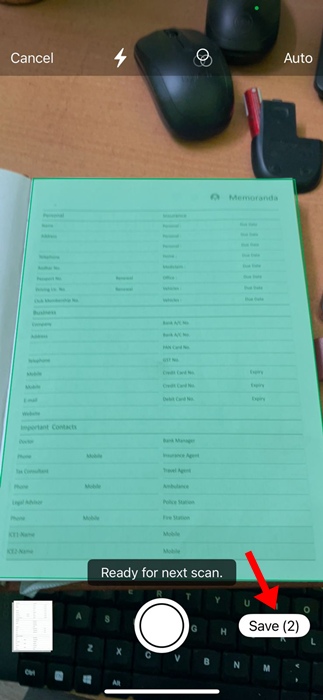
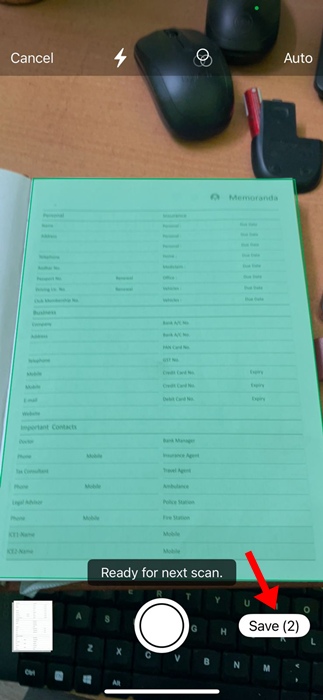
13. Once you’ve completed the scan, the document will be converted into a PDF. Then, you can tap the Send button to send it via chat.
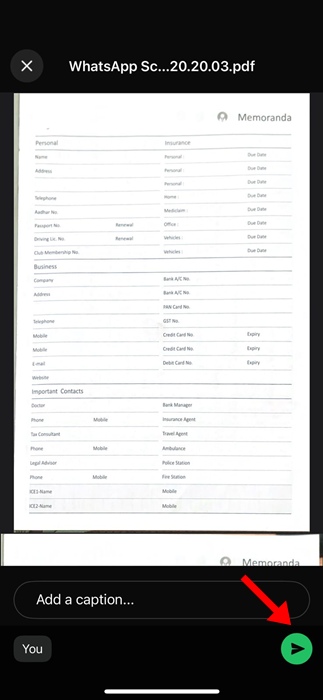
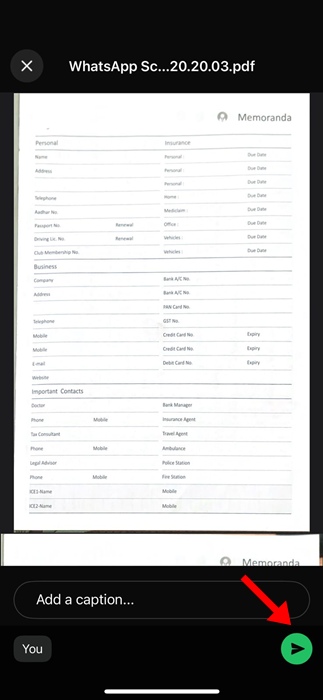
How do you scan documents on WhatsApp for Android?
Although the document scanner is available for WhatsApp for Android and iPhone, Android users will have to wait a few more weeks.
At the time of writing, the document scanning feature is not available on Android phones.
This guide explains how to scan documents on WhatsApp. If you need more help on this topic, let us know in the comments. Also, if you find this guide helpful, please share it with your friends.