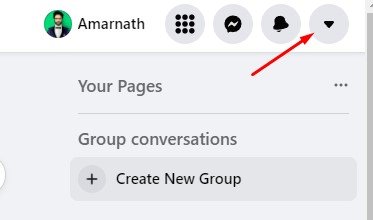Last Updated on November 4, 2024 by Dominic
Sometimes, we log into our Facebook account from a friend’s PC or laptop and later wonder whether we have logged out from that device.
So, if you recently logged into your Facebook account from your friend’s computer and are unable to determine whether you have logged out, this post might help you.
Also Read: How to Share Your Location With Facebook Messenger
How to check Active Sessions on Facebook?
In this article, we will share a step-by-step guide for viewing the last login location on Facebook.
We will also tell you how to log out of Facebook on other devices remotely. Let’s check out.
1. Log in to your Facebook account from your favorite web browser.
2. Now click on the drop-down arrow as shown in the screenshot below.
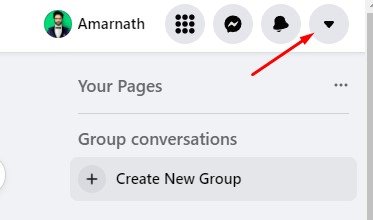
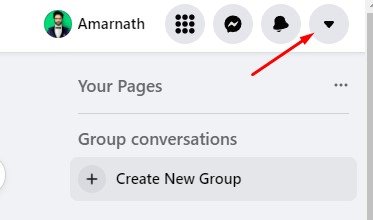
3. Now click on the Settings & Privacy option.
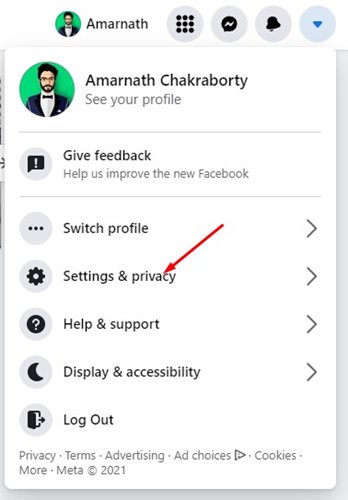
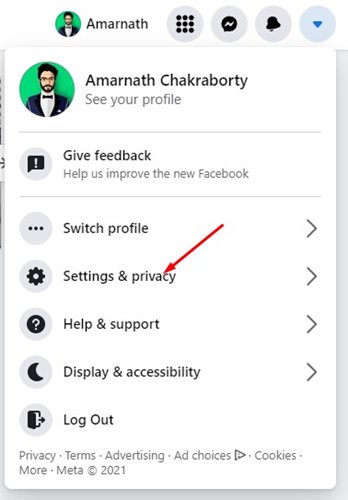
4. On the Settings & Privacy screen, click the Accounts Centre at the left sidebar.
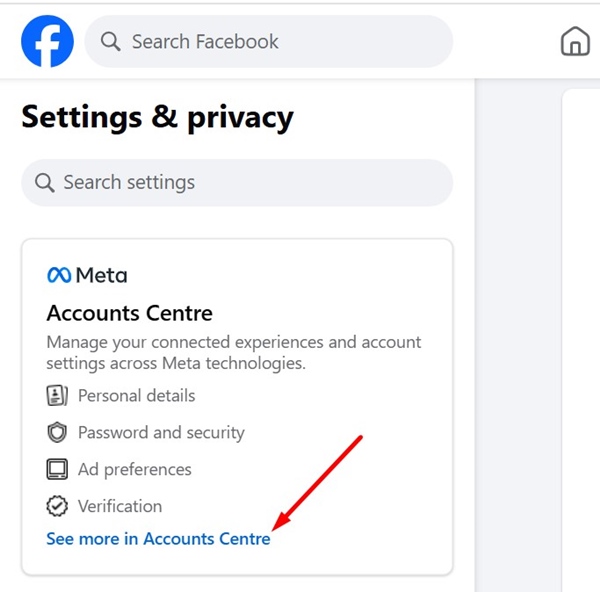
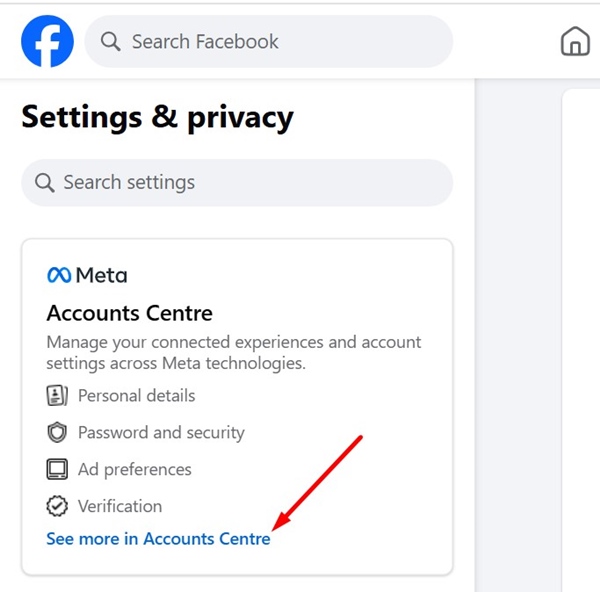
5. On the Meta Account Centre, switch to Password and Security.
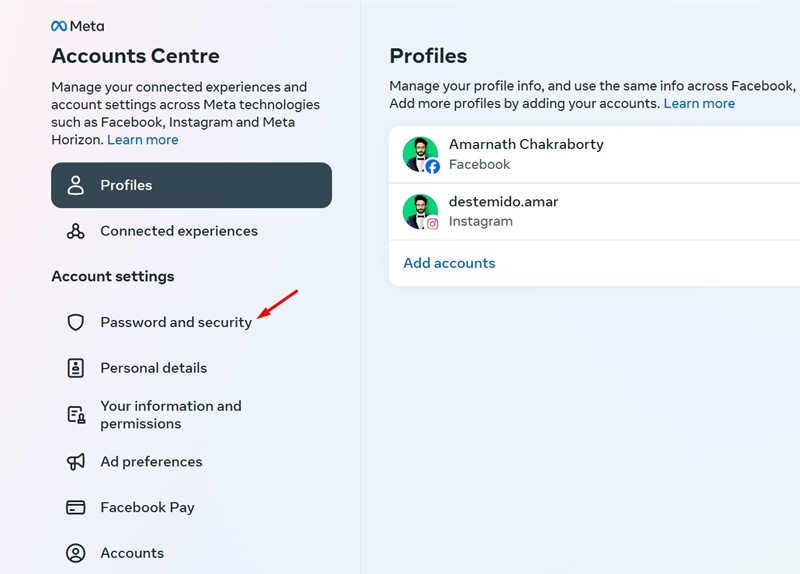
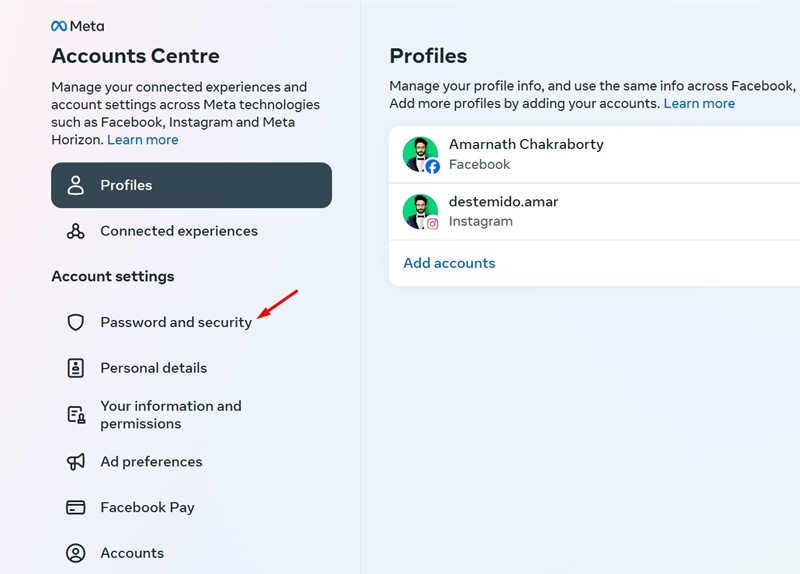
6. Next, move to the Security Checks section and click Where you’re logged in.
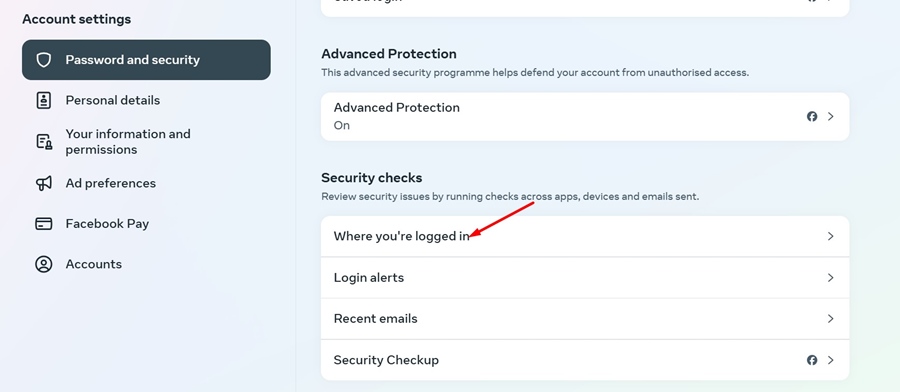
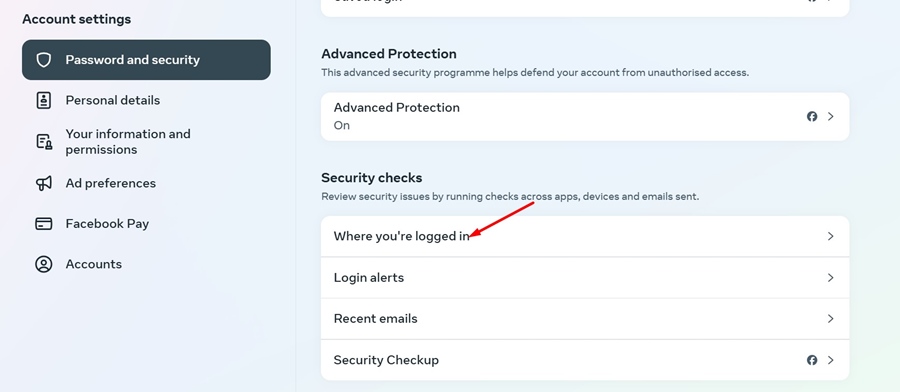
7. Select your account.
8. Now you will be able to see your login activity. Tap on the active device which you want to end the connection.
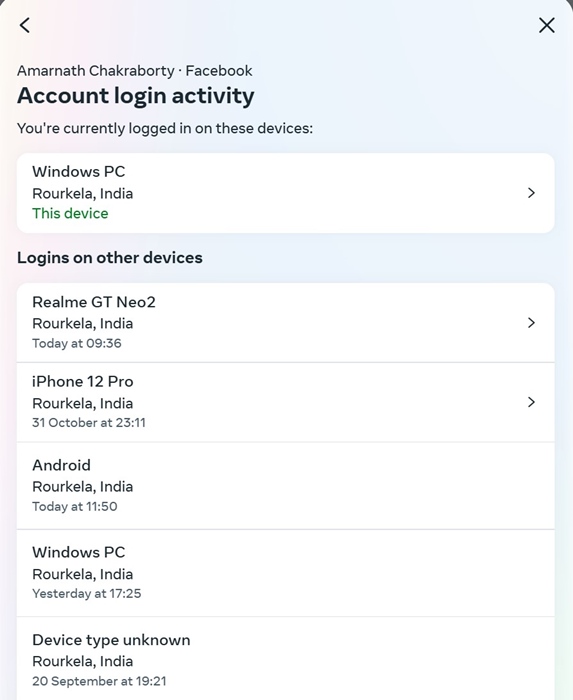
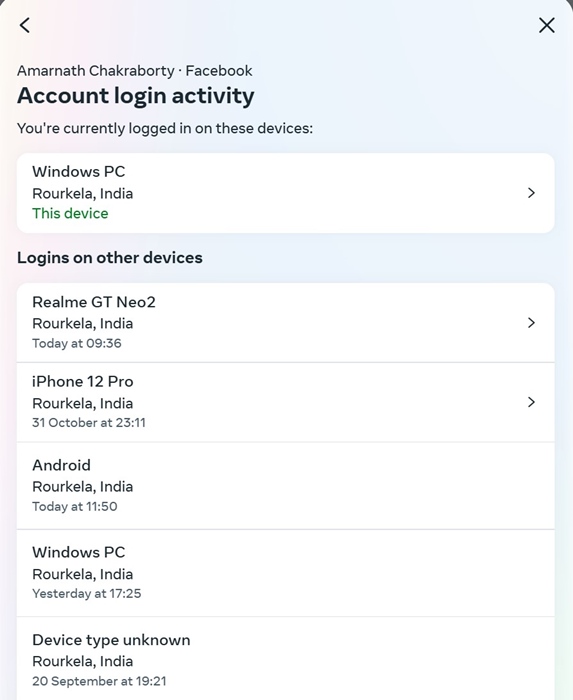
9. On the next prompt, click Log out.
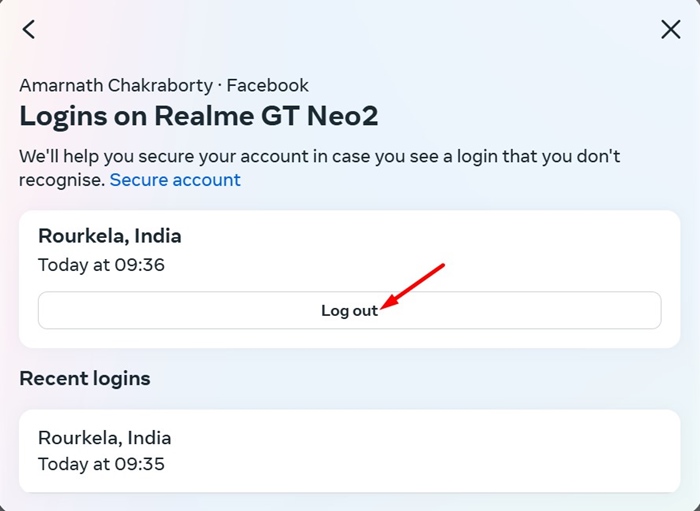
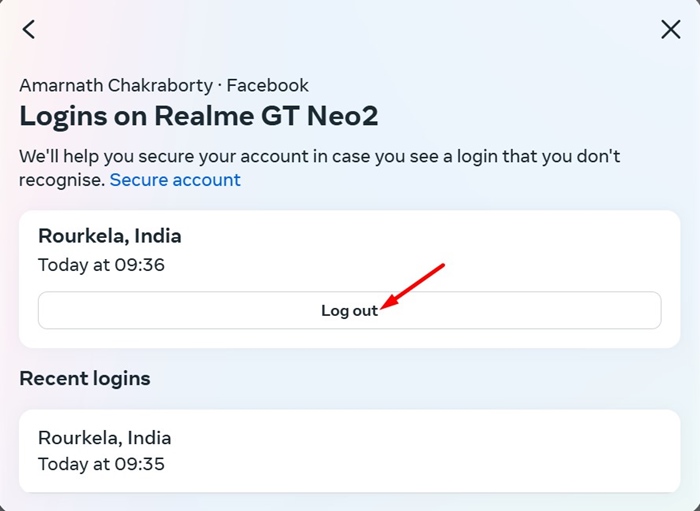
How to Check and End Logged in Devices on Facebook Mobile App
You can use the Facebook Android app to log out of your Facebook account on another computer, phone, or tablet. To do that, follow these steps.
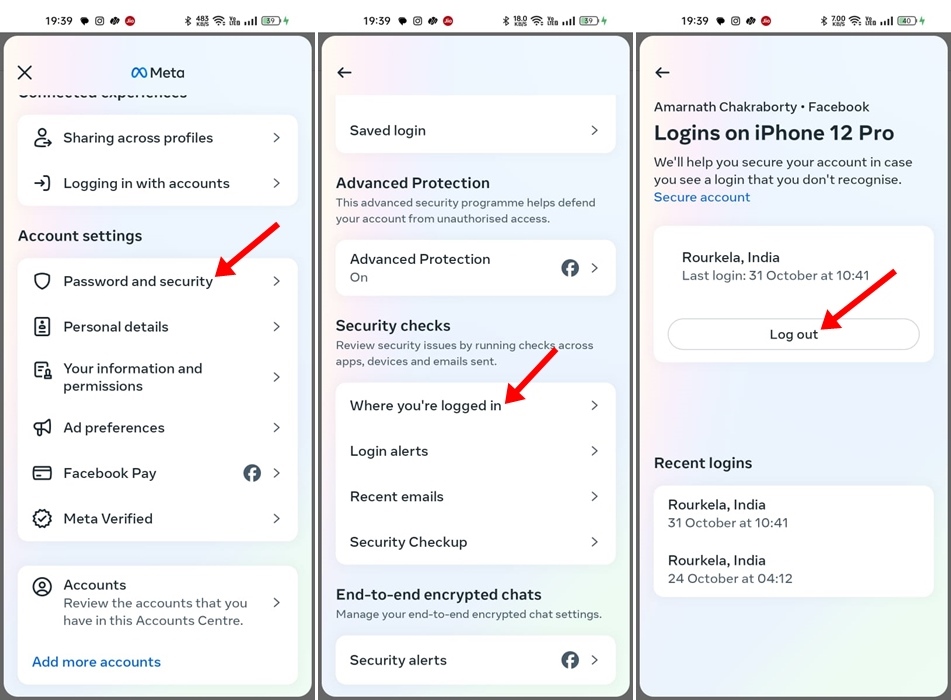
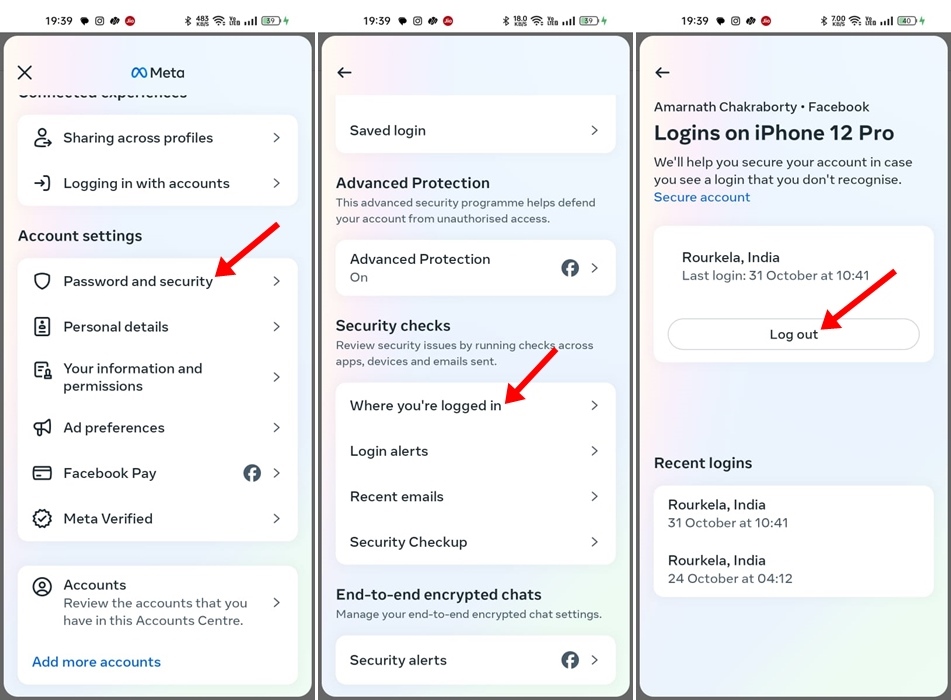
- Tap the hamburger menu at the top right.
- Scroll down and tap Settings and Privacy > Settings.
- Next, tap Accounts Center > Password and Security.
- On the Password and Security, tap Where you’re logged in.
- Select the session which you want to end and tap Log out.
This guide explains how to check and end active sessions on Facebook. I hope this article helped you! Please share it with your friends. If you have any doubts, let us know in the comment box below.