Introduction: How do you change the background step by step?
In the digital realm, a picture can tell a thousand stories, and changing its background can completely alter the tale it tells. The ability to replace the backdrop enables artists, professionals, hobbyists, and enthusiasts to create the perfect setting for their story. But why would someone want to change a background in the first place?
- How To Change the Background Step-by-Step
- Introduction
- Choosing the Right Tools
- Exploring ZMO.AI and Its Features
- ZMO AI Models
- Remover.app
- Background Remover
- Background Changer
- Exploring ZMO.AI and Its Features
- Step-by-Step Guide to Changing the Background
- Importing Your Image
- Removing the Original Background
- Choosing a New Background
- Applying the New Background
- Trouble Shooting Common Issues
- Dealing with Complex Backgrounds
- Managing Blurred Edges
- Advanced Tips for Seamless Background Changing
- Conclusion
- Frequently Asked Questions

Why Change a Background?
The reasons are plentiful. A mismatched or noisy background can distract from the subject. You might want to isolate your subject for aesthetic reasons or transport them to an exotic location from the comfort of your home. No matter the reason, having the capacity to modify the backdrop has become crucial in our visually driven world.
ZMO.AI distinguishes itself in the bustling realm of editing tools with its revolutionary AI-assisted technologies. It shines particularly for users seeking professional-grade editing without the complexity often associated with such sophisticated tools. The seamless usability of this platform enables even a novice user to create fantastic visuals which were previously thought to be achievable only by professionals.
ZMO.AI is particularly renowned for its unique features that simplify background changes. These include smart selection tools, automatic object recognition, and machine learning-powered algorithms that allow seamless integration of new backgrounds. Such advanced capabilities have pushed ZMO.AI to the forefront of the industry, setting a high bar for what can be accomplished in the realm of digital editing.
End-users, from rookie graphic designers to seasoned professionals, have universally embraced the AI capacities of ZMO.AI. The platform delivers versatile editing possibilities and professional-grade results, packaged in a user-friendly interface. With the continuously evolving landscape of technology, ZMO.AI truly stands as a testament to how AI can streamline and enhance the creative process.
Exploring ZMO.AI and Its Features
ZMO.AI, a leading technological service, is the embodiment of quality meeting simplicity. By providing an intuitive interface, it enables users to navigate its platform smoothly and effortlessly, reducing the learning curve often associated with complex software systems. Integral to its functionality are the efficient removal and replacement tools. This feature allows users to manipulate and control their data with astonishing precision, making the process streamlined and hassle-free. In this way, ZMO.AI assures that top-tier quality and user-oriented simplicity aren’t mutually exclusive but are rather the two pillars upon which its groundbreaking technology stands.

ZMO AI Models
ZMO.AI‘s operations are fundamentally supported by sophisticated AI algorithms, which serve as the linchpin for its extraordinary capabilities. These algorithms transform previously complex photo-editing tasks into simple jobs, dynamically comprehending your needs. This revolutionary adjustment stems from the AI’s adaptability and inherent understanding of user-centric requirements, showcasing a departure from the complexities of yesterday and a step into a more streamlined, accessible future.
Remover.app
Looking to eliminate an unwanted object from your snapshot? You’re in luck with the Remover.app. This application is expertly designed to streamline the process of erasing any undesirable elements from your photos with ease and rapidity. It’s simple, quick, and subtracts anything you deem extraneous from your cherished images, allowing you to focus on what truly counts.
Background Remover
Background Remover serves as an ideal assistant for distinguishing your subject from its surrounding backdrop. With its precise cut-out capabilities, it enables users to easily isolate the subject matter. This feature becomes particularly useful when there’s a need to introduce a new scene quickly. Therefore, transition and scene changing become a snap, making graphic editing a seamless and creative process.
Background Changer
With your subject primed for a fresh adventure, immerse yourself in a wealth of possibilities presented by the Background Changer. This versatile tool gives you the opportunity to choose an apt scene from an exhaustive library or elevate personalization by uploading your own. Essentially, the entire world is at your fingertips to construct your ideal setup; it truly is your oyster.
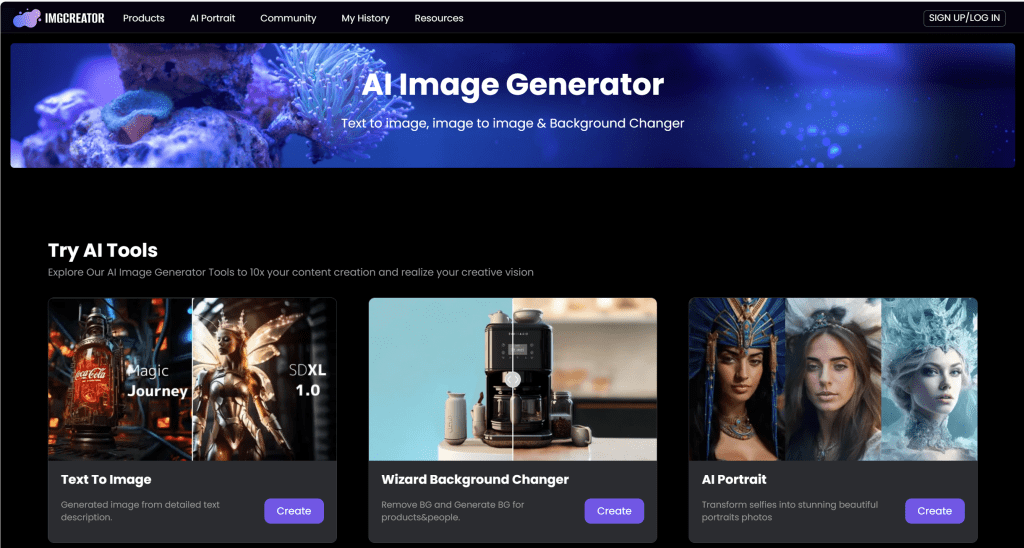
Step-by-Step Guide to Changing the Background
Every great journey begins with the first step. Here, that step is importing your picture into the ZMO.AI platform and preparing your image for a new adventure.
Importing Your Image
Select the photo you want to upload from your device, or drag and drop the file into the designated area on ZMO.AI. Watch as your image comes to life on the platform, ready for a makeover.
Removing the Original Background
With your image loaded, initiate the Background Remover. ZMO.AI‘s smart AI algorithms will work their magic, accurately identifying and isolating the subject from the background. You have full control during this stage and can make manual adjustments to perfect the cutout.
Choosing a New Background
Once your original backdrop is gone, it’s time to select a new one. You can either peruse through ZMO’s extensive library of professional backgrounds or upload a photo of your own. The options are near limitless, enabling you to create a unique and fitting atmosphere for your subject.
Applying the New Background
Finally, apply your new background effortlessly with the Background Changer tool. The integrated blending features will help to ensure a natural integration of your subject into the new environment.
The steps above provide a straightforward means of changing the background of your image within the ZMO.AI platform. With practice, you could explore all the advanced editing possibilities that this AI-based tool offers.
Trouble Shooting Common Issues
As with every art form, challenges can arise along the way. Perhaps your source image has a complicated backdrop, or you’re trying to achieve a perfect edge finish.
Dealing with Complex Backgrounds
ZMO.AI is skillfully engineered with cutting-edge machine learning and artificial intelligence approaches, enabling it to handle complex backgrounds through object and pattern recognition, segmentation, and classification. These custom-built algorithms can differentiate and separate multiple elements in an image, even when they are interconnected or overlapping. As a result, it is possible to analyze individual components of an image and remove or alter the background without affecting the quality or integrity of the main elements.
On a granular level, ZMO.AI identifies minute details and subtle nuances in a picture. It can discern various gradients, shades, and textures present—even in cluttered or multilayered scenarios. This capability is crucial for applications, such as image editing, virtual reality, and autonomous vehicles, where precise detection and interpretation of every single component can significantly affect the outcomes. Hence, the complexity of a background becomes not just a computational challenge for ZMO.AI to overcome but an opportunity to demonstrate its sophisticated analytical prowess.
Managing Blurred Edges
As a digital artist, it is essential to uphold the integrity of your image. Blurred edges can detract from your artwork’s overall impression, giving an undesired effect. In conjunction with adequate skills, the use of proper tools can significantly help keep your image sharp and defined. A prime suggestion here is the use of smart edge refinement tools provided by ZMO.AI. This advanced tech-stack aids in preserving the sharpness of your art, helping it stay true to its concept.
The smart edge refinement tool is meticulous in its function. With careful adjustments, it can efficiently maintain the desired sharpness that artists seek in their digital masterpieces. Further, it does not compromise on the smooth lines that give your artwork its finesse. It offers the perfect balance, ensuring both the smoothness and sharpness of your edges are perfectly in sync. Always remember, in digital art, precision is paramount, and integrating ZMO.AI’s tools into your process can help achieve it.

Advanced Tips for Seamless Background Changing
For those who want to take their skills to another level, ZMO.AI packs several advanced features. Use the clone stamp to replicate specific elements, carefully adjust shadows and highlights for more realism, and don’t forget about color grading for final touch-ups. Mastering these techniques will add depth, coherence, and unparalleled beauty to your compositions.
Conclusion
Background changing is more than merely transplanting the subject from one scene to another. It’s about creating harmonious compositions where different elements interact seamlessly, telling a story, catching the viewer’s eye. ZMO.AI provides you with sophisticated, AI-based tools to effortlessly achieve professional-grade results. So what are you waiting for? Dive in, explore, and let your creativity soar!
- Can I use my own photos for new backgrounds?
Absolutely! ZMO.AI allows you to upload your own images to use as new backgrounds. This feature gives you the creativity to construct unique compositions.
- How do I deal with shadows when changing backgrounds?
ZMO.AI offers advanced adjustments where you can manage shadows and highlights. This tool will help you create realistic and professional-looking images.
- Which file types does ZMO.AI support?
ZMO.AI supports widely used image formats such as JPEG, PNG, and TIFF.
- How do I use ZMO.AI to remove unwanted objects from the photo?
To eliminate unwanted objects, use the Remover.app tool within ZMO.AI. Its AI-powered technology ensures precise and clean removals.
- Can I save my changes in ZMO.AI for revisiting later?
Yes, ZMO.AI allows you to save your edits for revisiting and refining later. This feature provides flexibility for iterative editing and improvements.
 Moridom Digital Agency Agency for Everything Digital
Moridom Digital Agency Agency for Everything Digital




