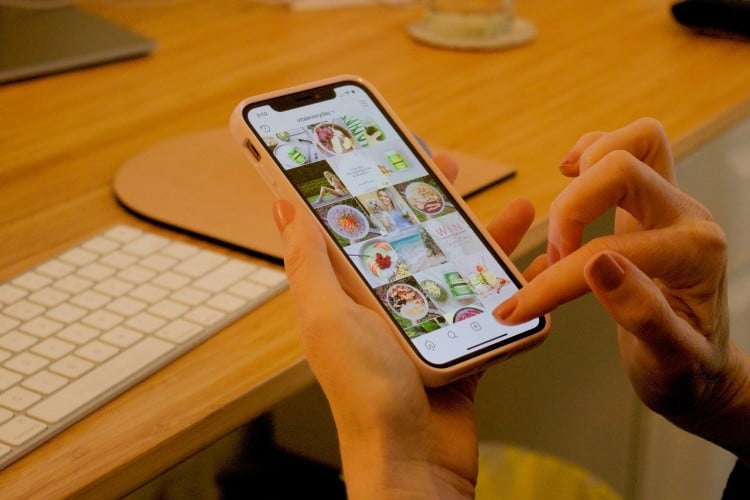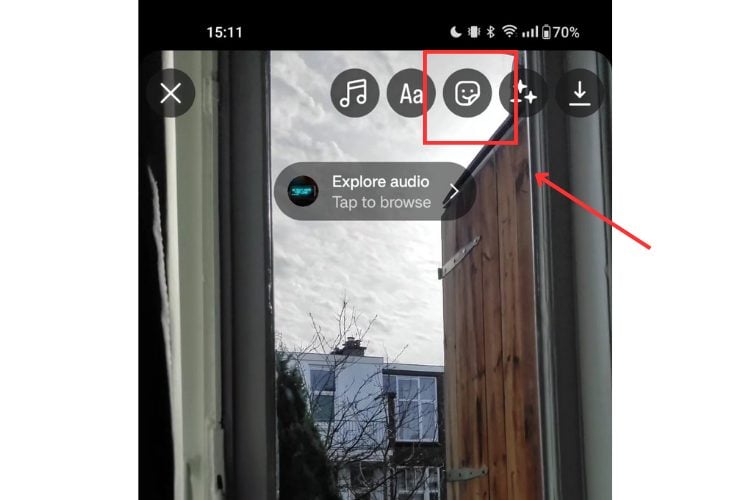
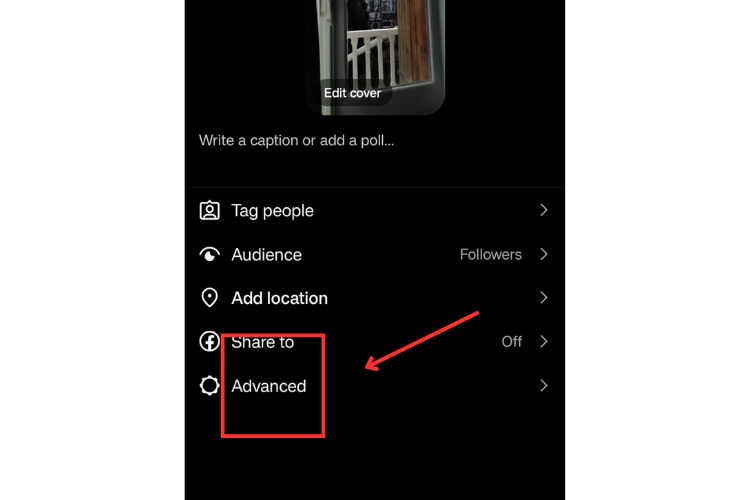
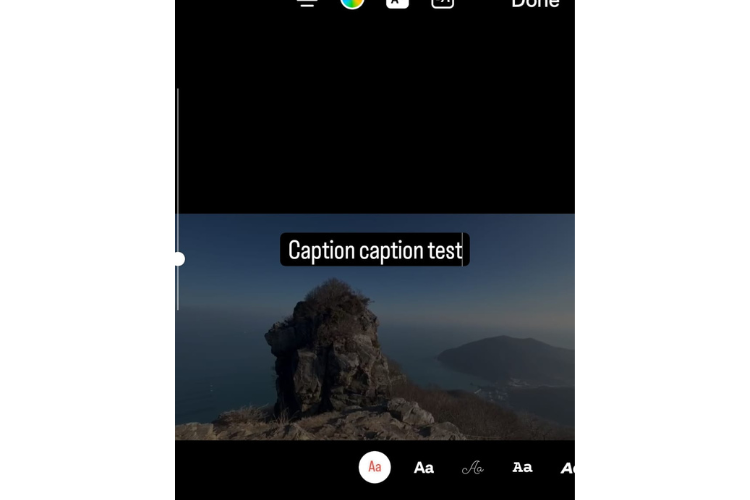
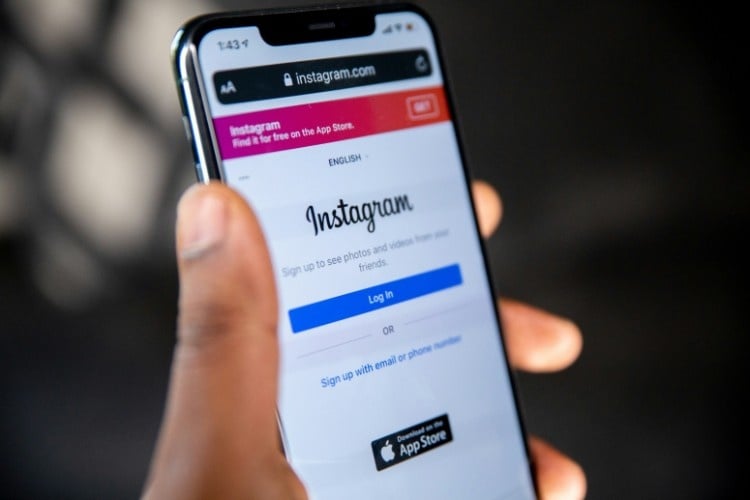
Captions and subtitles on your Instagram reels make your content more accessible and inclusive, boost viewer engagement, and help you grow your account.
If you haven’t tried it yet, figuring out how to add captions (subtitles) to Instagram reels might feel tricky.
For this article, I worked with my expert team of Instagram video editors and reel creators to teach you how to add captions to reels in 5 easy steps.
Together, we’ve built my Instagram account to over 100k followers, and as a bonus for you, I’ll also cover why using subtitles in your reels is important—so stick around til the end.
Wondering How To Add Captions to Reels?
Before I teach you how to add captions (subtitles), I want to talk about Instagram reels and why you should be using them if you’re not. If you already are, go ahead and skip to the next section.
Reels are short (90-second max) Instagram videos introduced in 2020 to compete with the advent of TikTok’s short-form video content.
Before Instagram reels, users could post either images or video content (long-form included) to their feeds or Instagram stories.
Now, as of 2022, Instagram automatically classifies any Instagram videos shorter than 15 minutes as reels.
Reels have quickly become the most popular content format (beating out Instagram stories).
Because of their popularity, using reels for your Instagram is the best way to keep your audience engaged and reach potential new followers.
How to Add Captions to Your Reels
Real quick: For this article, I’m talking about the Instagram video captions you see while watching a reel, not the captions you write to describe your reel.
Instagram uses “caption” for both of these, so don’t get them confused.
Now, without further ado, here’s how to add captions to your reels through the Instagram app in 5 easy steps:
- Tap the “+” icon and select “reel” to create a new reel.
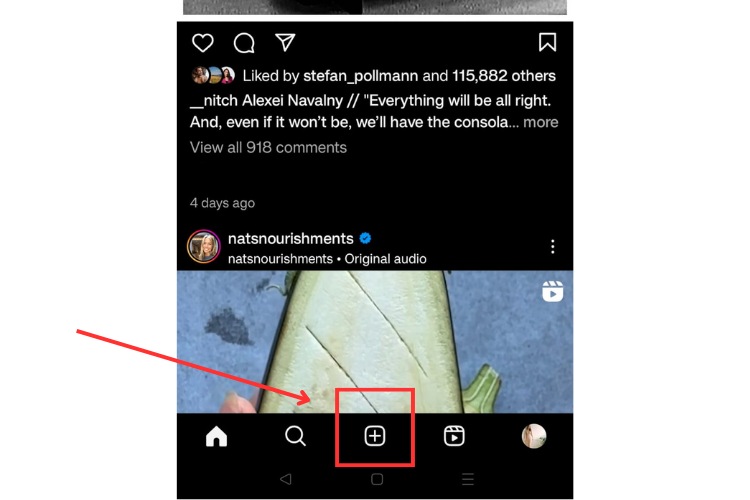
- Record a reel or upload footage from your camera roll.
- Click “next” then “edit video” to edit your video.
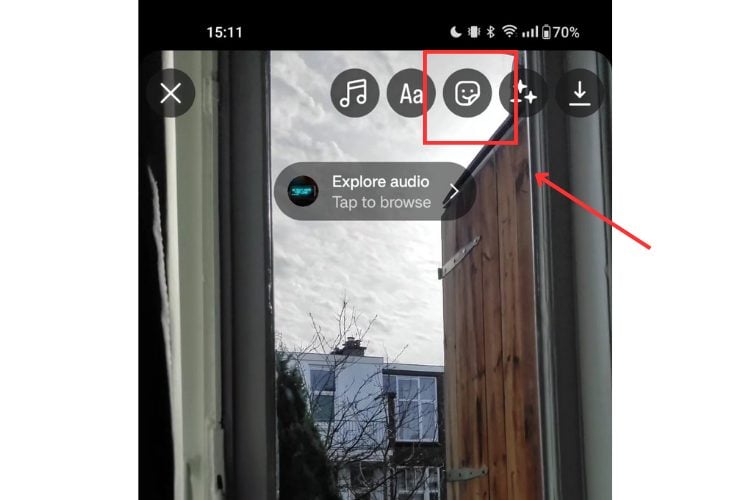
- Go to the sticker icon and click the “captions” sticker — this will auto-generate your captions from audio or voiceover in your video.
- Check that the auto-gen captions are accurate, and tap words to edit captions as needed.
With this captioning feature, you can change the styles of your captions by picking from one of four style choices. You can also change their size, color, or their position on the screen.
When you’re happy with your Instagram captions, tap “done” and “next.”
You can then select a cover for your video, write the video description, add all your tags, and share your reel to your feed and Instagram stories.
Although you can’t customize your Instagram reels as well through desktop, here’s how you can add auto-gen captions using an internet browser:
- Head to Instagram’s website and log in if you’re not already.
- Click the “+” icon on the left side of your screen and upload the video you want to use for your reel.
- Click “next” to edit your video, then “next” when you’re finished editing.
- On this screen, write your description and add your tags, then click “accessibility” and “auto-generated captions.”
- When finished, click “share”.
Through your browser, you can’t edit captions like you can on the app, and they won’t show up for people watching on desktop computers, but they will show on iOS and Android apps.
Adding Captions to Instagram Reels: Troubleshooting
Below are some common issues users encounter when adding captions to their Instagram reels.
If the Instagram Video Captions Aren’t Auto-Generating
Right now, Instagram is only set up to auto-generate captions in select languages.
If your captions aren’t auto-generating or look nothing like they are supposed to, it’s possible your language isn’t supported yet.
Instagram currently supports English, Spanish, Portuguese, French, Arabic, Vietnamese, Italian, German, Turkish, Russian, Thai, Tagalog, Urdu, Malay, Hindi, Indonesian, and Japanese.
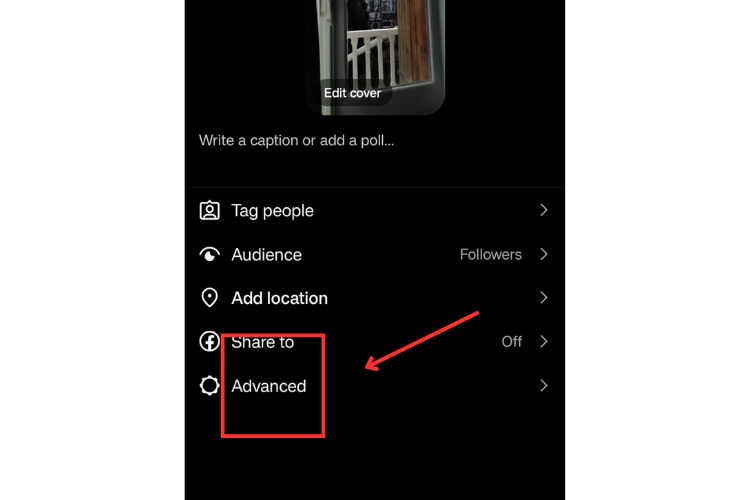
Another problem may be that you don’t have auto-gen captions enabled in your app settings.
To enable them, when you’re on the final screen before you share your Instagram reel (where you add the reel description and tag people), click “advanced.”
Then, click “show captions” under “accessibility.”
If You Don’t See the “Captions” Sticker Icon on Your Instagram App
Instagram doesn’t offer the captioning feature in select countries and regions, so if you’re not seeing the “captions” sticker in your app, this should be the first thing you check.
If you live in one of the areas where Instagram doesn’t support the captions feature yet, don’t worry—Instagram is constantly expanding what it offers and might add your location soon.
Until then, you can use a third-party app or create captions yourself manually through the Instagram app.
Here’s how to manually create captions for your Instagram reels through the app:
- Click the “+” icon to create a new reel.
- Upload your video or record a new one (don’t forget to edit your video).
- Tap the “Aa” icon at the top of your Instagram reel (next to the stickers).
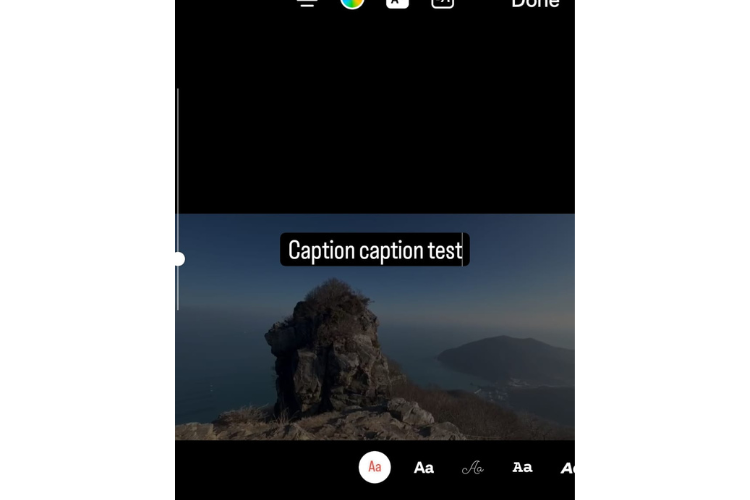
- Type your caption, tap it to edit the colors, font, or text, and tap “done.”
- Adjust the duration and time during the video that your subtitle will show by tapping the caption text just above “edit” at the bottom of the screen.
- Repeat this process to add multiple captions for different points in your reel.
Adding captions this way isn’t as smooth as using the sticker option, but it works if Instagram doesn’t support auto-gen captions in your area.
Why You Should Use Captions for Your Reels
Adding captions to an Instagram reel video has a number of benefits. Accessibility is arguably the most thought of, but let’s look at several key reasons why using captions is a good idea.
Improved Accessibility
Instagram captions help your reel be more accessible to individuals who are hearing impaired or who are sound-sensitive.
For these individuals, the captions on your reels give them a text-based way to enjoy your content, regardless of their hearing abilities or sound preferences.
Better Engagement and Retention
Putting captions on your reels increases viewers’ engagement by highlighting key information, providing more context, and allowing viewers to watch without sound.
Because reels increase a viewer’s interest and comprehension throughout your reel, they are more likely to watch the whole thing.
The engagement you get on your reels can affect how many people can see them and your eligibility for monetization, so it’s an important thing to consider.
Increased Reach and Discoverability
We just discussed how increased engagement from captions could improve your reach on Instagram, but having captions on your reels can increase your discoverability in another way.
With Instagram captions, Google and other search engines can scan the text from your captions for keywords and phrases and suggest your Instagram reel when individuals search for related content.
This makes it possible for people not searching on Instagram to come across and watch your reel. This could gain you a new follower, but at the very least, it increases your reel’s watch count.
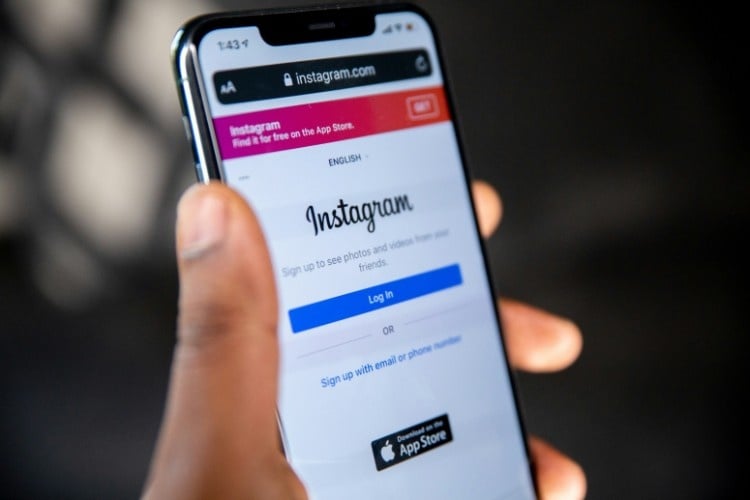
Captions for Instagram Reels FAQ
Do I Have To Add Captions to My Reels?
No, you don’t have to add captions to your reels if you don’t want to.
But given how easy it is to add auto-gen captions to your reels, I don’t see why you wouldn’t if your region and language permit.
Adding captions to your Instagram videos increases your reach and improves your accessibility, and those are some benefits you don’t want to miss out on.
Can I Remove Captions After I Post A Video?
If you have auto-generated and not manual subtitles, you can remove them after your video posts. Here’s how:
- Tap the three vertical dots (the “more” icon) at the top right of the video.
- Tap edit.
- Choose “remove captions.”
- Tap “remove captions.”
- If you change your mind, simply hit “keep captions” instead.
Start Using Captions on Your Reels
Alright, I’ve covered how to add auto-generated captions to your Instagram videos through the app and a desktop browser and how to add manual subtitles if auto-generating doesn’t work for you.
I’ve also gone over why using captions on your reels is important, so now it’s up to you. Want to make your reels more accessible? Want to improve their reach and discoverability?
Start using captions on your reels.
And for more on how to grow your Instagram account, check out these other articles: