Have you ever wanted to change the background of an image to make it more appealing or artistic? Maybe you want to remove some unwanted elements or create a different mood. Whatever your reason, changing the background of an image can be a joy and easy way to enhance your photos.
This guide will show you two methods to Change Natural Blur Background: Photoshop and AI. Both methods have advantages and disadvantages, so you can select the one that suits your needs and preferences. Let’s get started!
How to Change Natural Blur Background of Image
Method 1: Photoshop
Photoshop is a powerful and universal tool that can help you edit your images in many ways. One feature that Photoshop offers is the power to blur background of an image and make the subject stand out. This can create a professional and artistic effect that can enhance your photos.
To change the natural blur background of an image using Photoshop, follow these simple steps:
Open your Image in Photoshop and make sure it is in RGB mode. You can check this by moving to Image> Mode > RGB Color.
To access the Discover Panel, click on the magnifying glass icon at top right corner of the workspace. You can also utilize the shortcut Cmd/Ctrl + F or go to Help > Photoshop Help from the menu bar.
In the Discover Panel, go to Browse > Quick Actions and choose Blur background. This will automatically apply a blur effect to the background of your Image and create a selection around the subject.
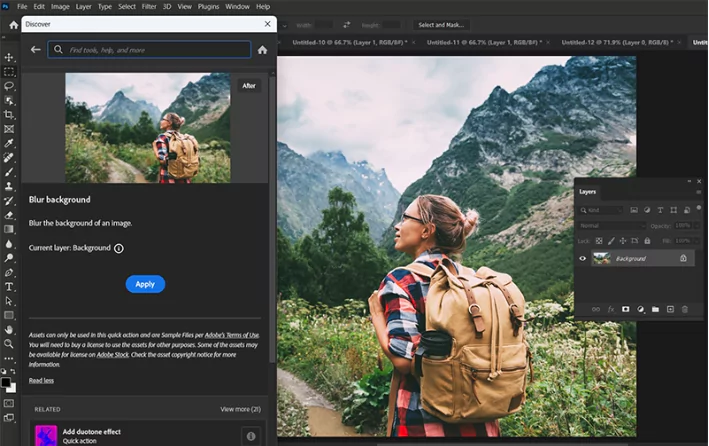
Click on the Apply button to ensure the changes and see the result. The subject and background of your Image should differ.
(Optional) If you want to try the effect on a different layer, select the layer you want from the Layers Panel and click on the Refresh button to apply the effect again.
If you are unsatisfied with the result, click the Revert button to undo the changes. You can also click the Browse more quick actions button to browse more quick actions that you can apply to your Image.
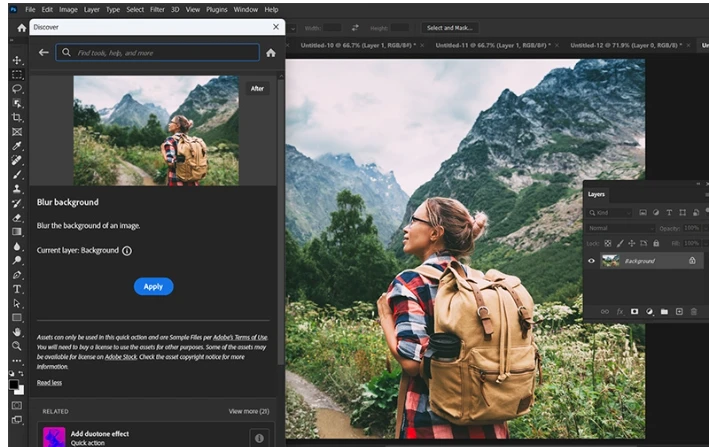
Method 2: Using AI
If you are unfamiliar with Photoshop or want a faster and easier way to change the background of your Image, you can use AI. AI is a technology that can complete tasks that usually require human intelligence, such as image editing. Many online tools, such as ZMO.AI, use AI to help you edit your photos.
ZMO.AI is a website that offers a variety of AI photo editors that can help you transform your images in seconds. One of the editors that ZMO.AI provides is the Background Changer, which can help you change the background of your Image with just a few clicks. You can choose from various backgrounds, such as blur, gradient, and solid color, or even upload your custom background.
To change the natural blur background of an image using ZMO.AI, follow these easy steps:
Go to the ZMO.AI website and select AI Photo Editor from the menu.
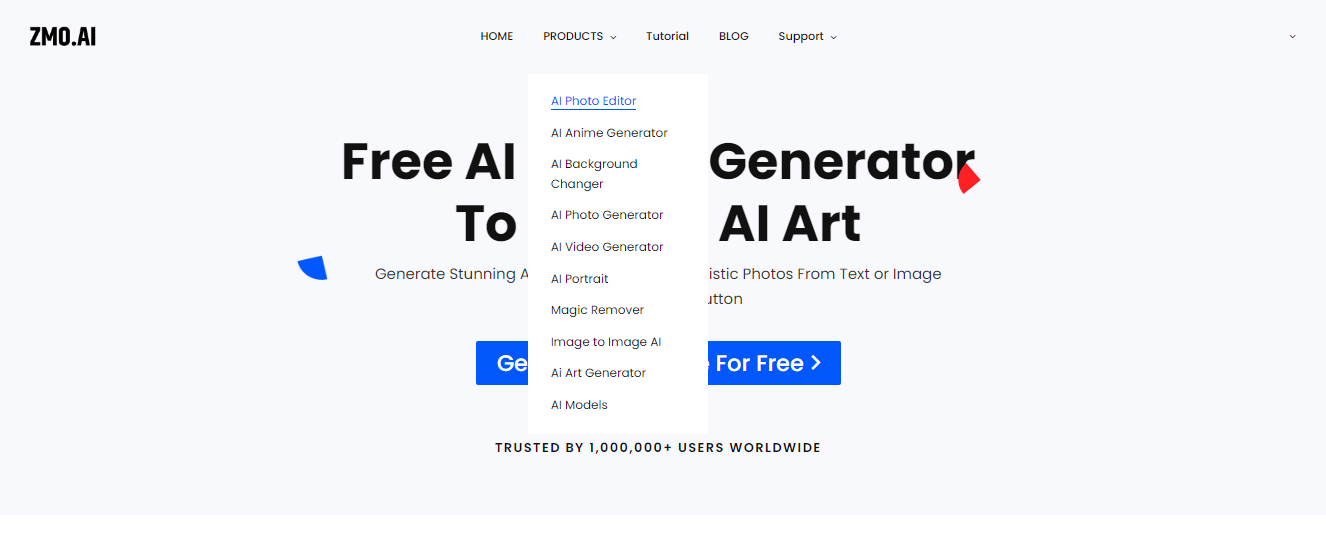
You can upload Image by clicking the Upload button or dragging and dropping your file. You can also choose a sample image from the gallery.
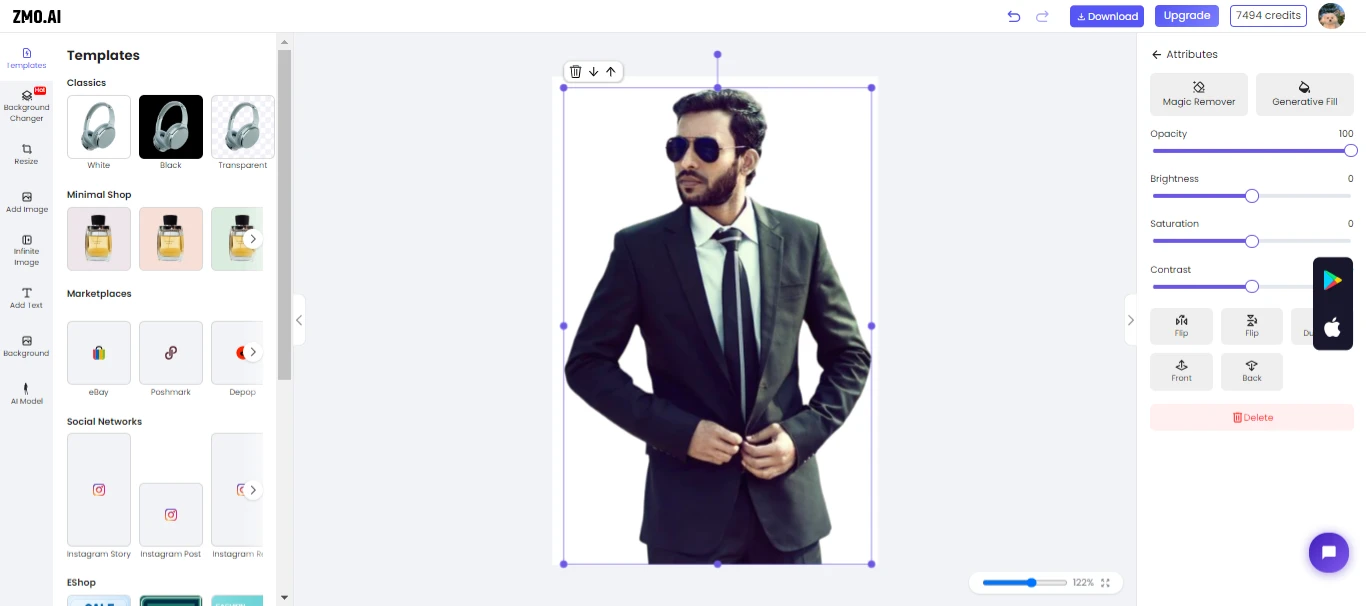
Select Background Changer from the left side of the editor. You will see a list of background options. You can also search for a precise background by typing it in the search box.
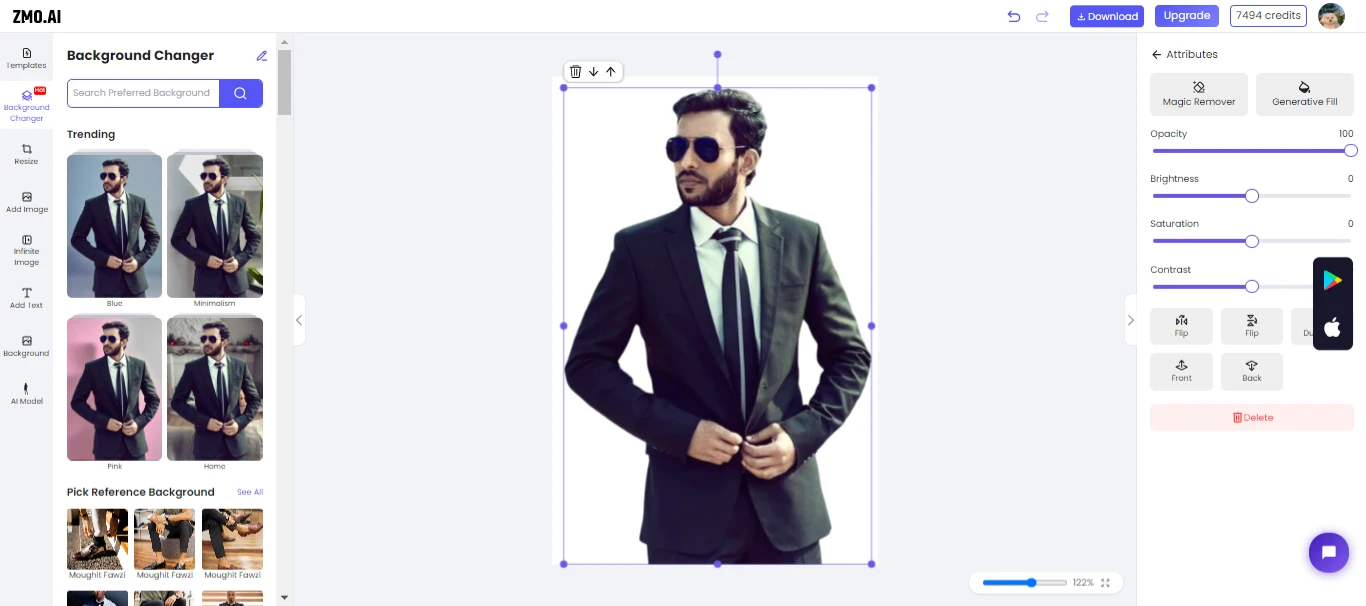
To change the background to blur, type “blur” in the search box and click the option you like. You will see a preview of your Image with the new background.
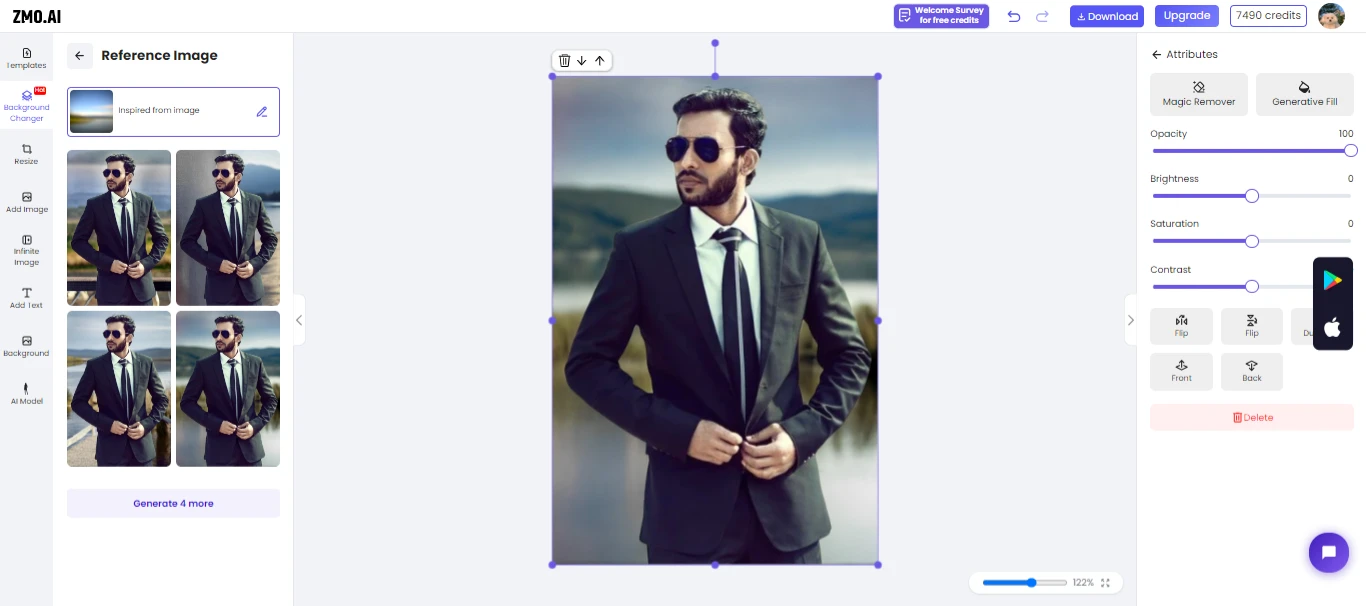
You can also upload your custom background by clicking the Upload button and picking a file from your computer. You can adjust the size and position of your background by dragging and resizing it.
Once you are happy with the result, you can download and share your Image by clicking on the Download or Share buttons at the top right corner of the editor.
Tips to Use AI Photo Editor
Using an AI photo editor can be a quick and easy way to change the background of your Image, but there are some tips that you should keep in mind to get the best results:
Choose a high-quality image with a clear contrast between the subject and the background. This will help the AI detect and accurately separate the subject from the background.
Choose a background that matches the style and mood of your Image. For example, if your Image is bright and colorful, you can choose a background that is also bright and colorful. If your Image is dark and moody, you can choose a background that is also dark and moody.
Experiment with different backgrounds and see which one works best for your Image. You can also modify the intensity and opacity of the background to make it more or less visible.
Have fun and be creative. You can use the AI photo editor to create different effects and styles for your Image, such as adding a bokeh effect, a vintage filter, or a text overlay.
What to look for in an AI photo editor?
AI photo editors are software applications that utilize artificial intelligence to enhance, manipulate, or create images. They can help you save time, money, and effort by automating complex and tedious tasks, such as background removal, face swap, or generative fill. However, not all editors are created equal. Here are some features to look for when choosing an editor:
Quality:
The most important factor is the quality of the output. You want an AI photo editor that can produce realistic, natural, and seamless results without leaving any traces of editing or artifacts. You also want an AI photo editor that can take different types of images, such as portraits, landscapes, or products, and adjust to different lighting, colors, and perspectives.
Speed:
Another factor is the speed of the process. You want an AI photo editor to generate or edit images in minutes or seconds without compromising quality. You also want an AI photo editor that can work on multiple images simultaneously or batch-process them to save you more time and hassle.
Ease of use:
A third factor is the ease of use of the interface. You want an AI photo editor that is intuitive, user-friendly, and accessible without requiring any technical skills or prior knowledge. You also want an AI photo editor that offers a variety of tools and options, such as filters, effects, or styles, to customize your images according to your preferences and needs.
Cost:
A final factor is the cost of the service. You want an AI photo editor that is affordable, or even free, without sacrificing quality, speed, or ease of use. You also want an AI photo editor that offers a free trial, a money-back guarantee, or a flexible subscription plan to suit your budget and requirements.
One of the best AI photo editors that meets all these criteria is ZMO AI Photo Editor. It is a free online tool that lets you create realistic AI art, anime, and photos from text or Images with a button click. You can also use an AI background changer, anime generator, portrait remover, and model creator to enhance your images and showcase your products. ZMO AI Photo Editor uses advanced machine learning algorithms to analyze each pixel and generate high-quality, natural-looking images. It is fast and efficient, allowing you to edit or create images in minutes. It is easy and fun to use, with a simple and sleek interface offering various features and options. It is also cost-effective, offering a free trial and a low-cost subscription plan. It is the perfect choice for anyone who likes to unleash their creativity and boost their business with AI photo editing.
Feature of AI Photo Editor
ZMO.AI Photo Editor is an online tool that uses artificial intelligence to help you rework your photos in seconds. Whether you want to change the background, add a filter, crop, resize, or enhance your Image, ZMO.AI Photo editor can do it with just a few clicks. You can also use ZMO.AI to create stunning effects, such as bokeh, glitch, sketch, or cartoon. It is easy to use, fast, and reliable. You don’t need to download or install anything; just upload your Image and start editing. You can also save and transfer your edited Image with friends and family. ZMO.AI is the ultimate tool for anyone who loves photography and creativity.
Conclusion: Blur Background
Modifying the background of your photos can make them look cooler and more fun. You can do this easily using different tools like Photoshop or ZMO.AI. If you’re not into complicated stuff, ZMO.AI is your friend. It’s super easy to use! Just upload your photo, pick the Background Changer tool, choose a cool background like a blurry one, and boom! Your photo looks amazing! ZMO.AI does all the hard work for you quickly.
 Moridom Digital Agency Agency for Everything Digital
Moridom Digital Agency Agency for Everything Digital



