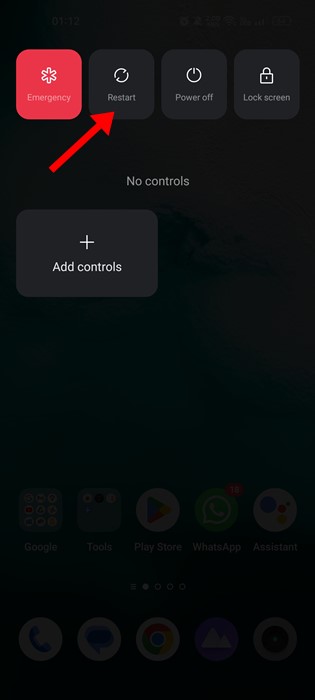The company behind Messenger, Meta, regularly introduces new features to its messaging app. However, Messenger is not completely free from bugs.
Occasionally, you may encounter some bugs while using specific features of the app. For example, many Messenger users were reportedly getting an ‘Error Loading Media’ message recently.
The ‘error loading media’ message generally appears on the files you receive on Messenger. It can appear on images, videos, GIFs, and other media files shared on Messenger.
Error Loading Media – Why it Appears?
The error loading media error message generally appears when your phone is not connected to the internet. It’s also possible that your internet connection is unstable.
Due to internet problems, the Messenger app fails to load the media properly, and this is when you see the error message. Other reasons for the error include corrupted Instagram app cache, server-side problems, and incompatibility with the file format.
How do you fix ‘Error Loading Media’ on Messenger
Although the error can prevent you from viewing the media files, it’s something that can be easily fixed. Here’s what you should do if you’re experiencing the problem.
1. Restart the Messenger app
If you just viewed the ‘Error Loading Media’ on Messenger, you need to restart the Messenger app first. Restarting the Messenger app will likely rule out bugs or glitches and allow the media file to load.
So, before following any other methods, restart the Messenger app. To restart Messenger, open your Recent Apps list and close the Messenger app. Now wait for a few seconds and then open Messenger again.
2. Restart your Device
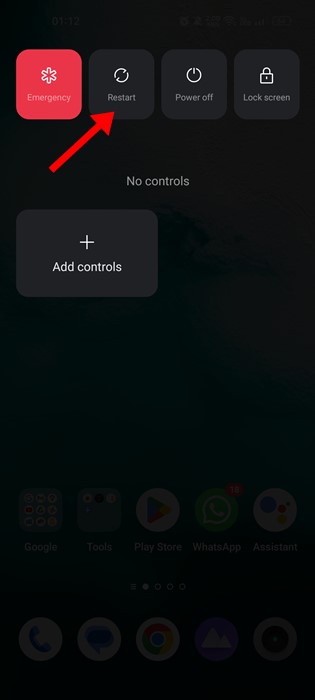
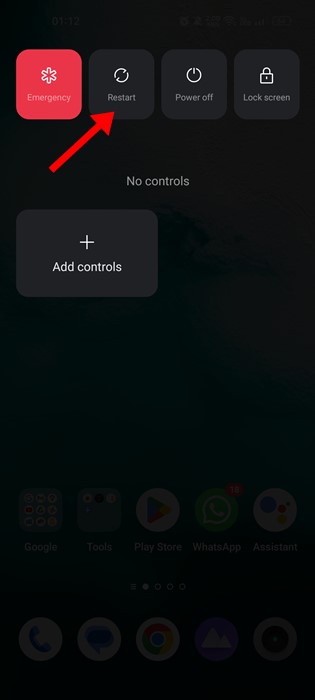
If restarting the Messenger app didn’t help, you need to restart your smartphone. Whether it’s Android or iPhone, a simple restart can fix many issues and terminate all background processes.
So, restart your smartphone and open the Messenger app. The media files will likely play now on your Messenger app.
3. Make Sure Your Internet is Working
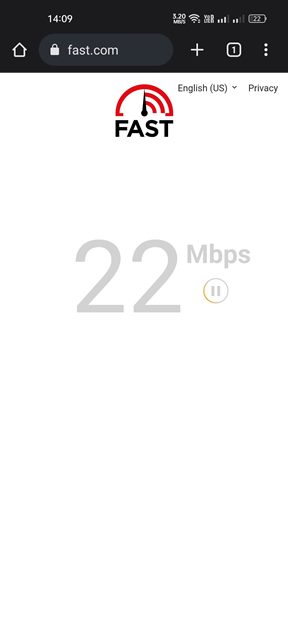
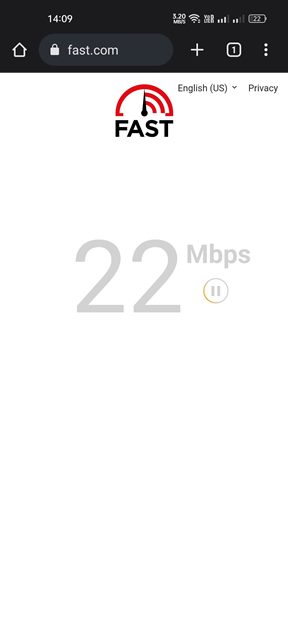
No matter how often you attempt to play the media file, if your phone or computer is not connected to the internet, the Media will not load.
You may have received the media file on Messenger when you’re connected to the internet. After receiving it, your internet connection is disconnected, leading to the ‘Error loading media’ message.
No internet or unstable internet is the main cause of the ‘Error Loading Media’ error on the Messenger app. Therefore, double check your internet before trying out any other solution.
4. Check if Messenger is Experiencing a Technical Problem
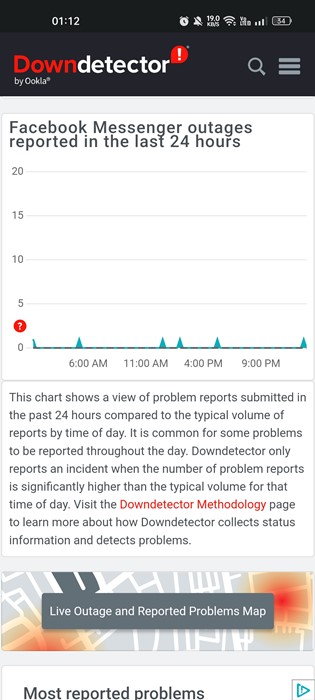
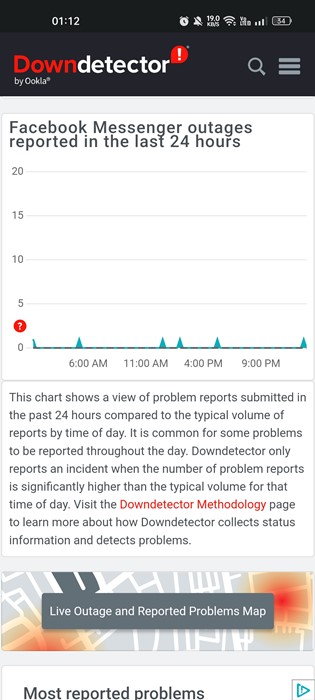
By technical problem, we mean server outage. It’s possible for tech companies to face occasional downtime as they need it to maintain their server.
So, if the servers of Messengers are down, no media file will load. The best way to confirm whether Messenger is facing any outage is by checking this Downdetector page.
Downdetector or other similar websites tracks all websites and tells you if your favorite sites or services are down or having problems.
5. Turn off Data Saver Mode on Messenger
Messenger has a Data Saver Mode that tries to save data as you use the app. This feature can sometimes interfere with the media files and prevent them from playing automatically.
Data Saver prevents media files from playing automatically to preserve data. Here’s how to disable the Data Saver Mode on Messenger.
1. First of all, open the Messenger app on your Android. Next, tap on the hamburger menu in the top-left corner.
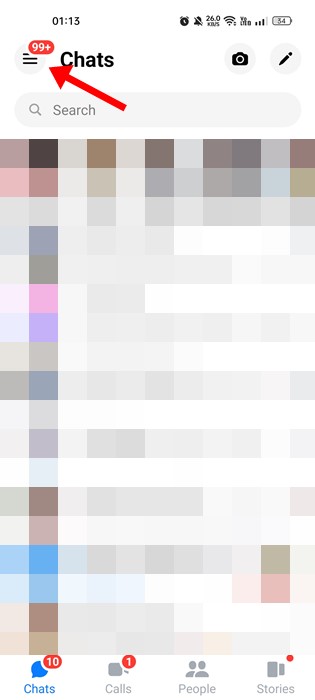
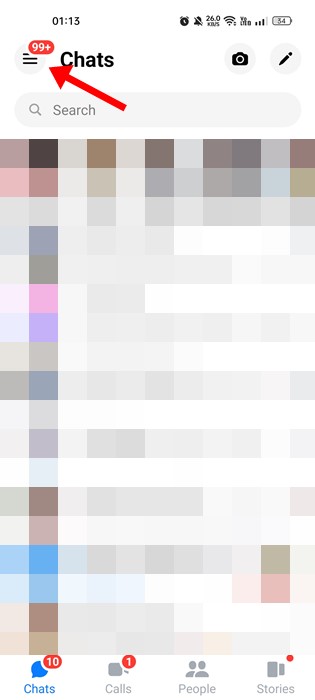
2. A menu will slide from the left; tap the Settings gear icon.
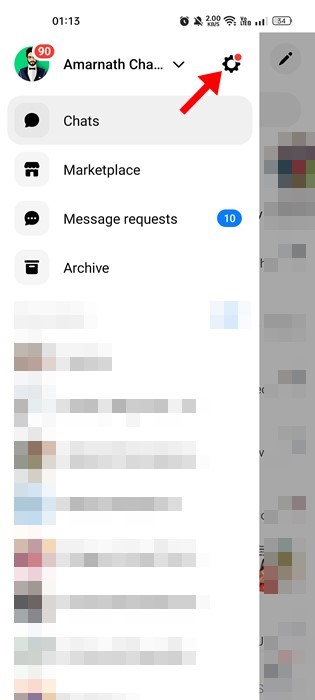
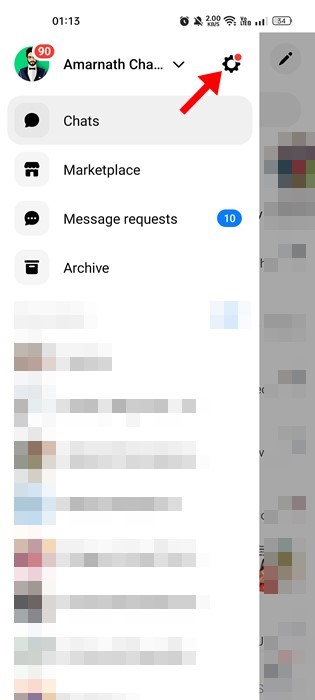
3. This will open the Profile settings page, scroll down, and tap the Data Saver.
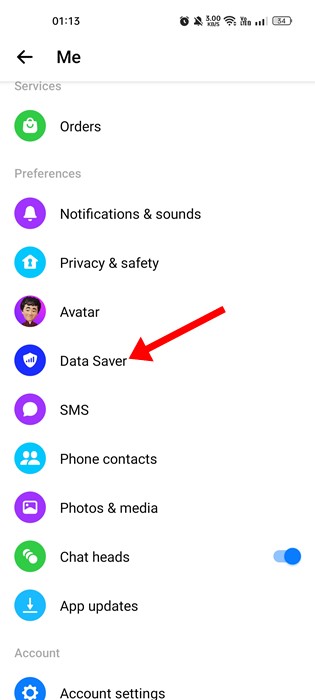
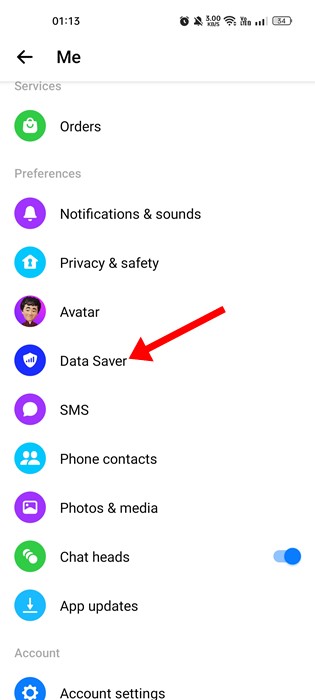
4. On the Data Saver screen, toggle off the feature.
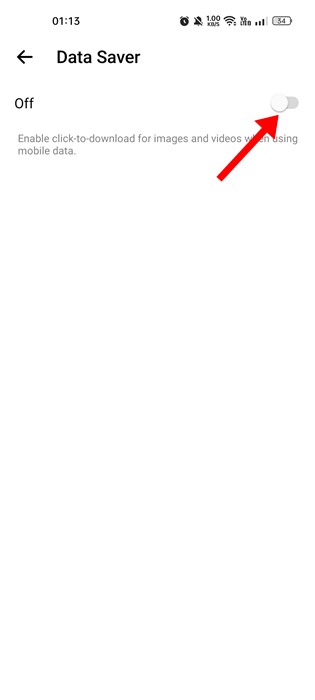
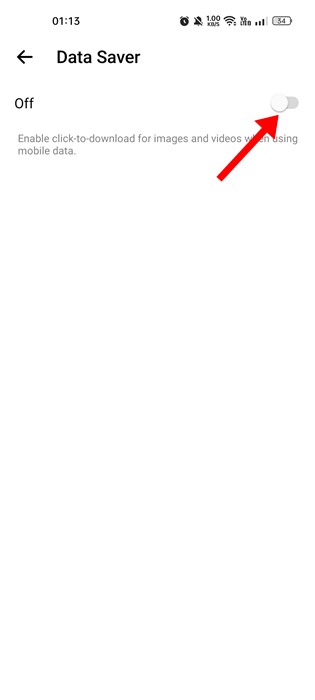
6. Clear Messenger App Cache
If the problem is still not fixed, you must try clearing the Messenger app cache. Like every other app, Messenger keeps temporary files called cache on your phone.
This file helps apps load faster, but if it gets corrupt, it can trigger many errors, including the ‘Error Loading Media’ on Messenger. So, it’s best to clear the cache file.
1. First of all, long press on the Messenger app icon and select App info.
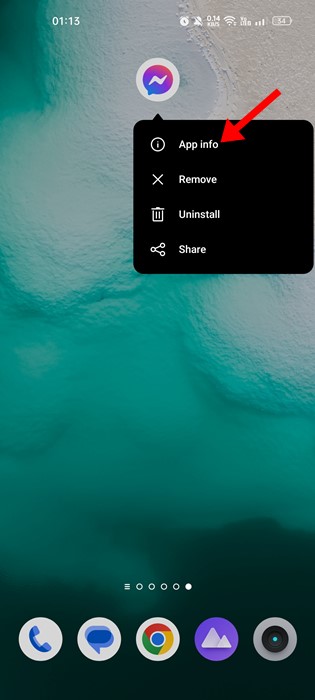
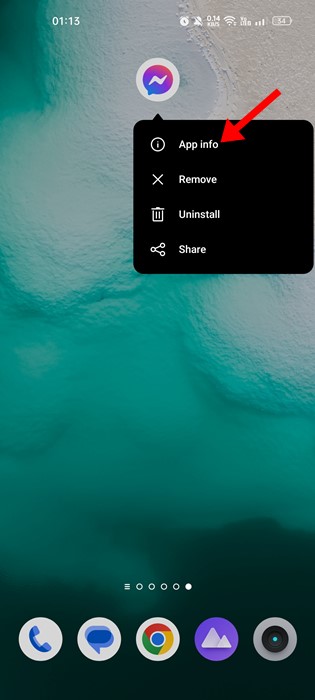
2. On Messenger’s App info page, tap on Storage Usage.
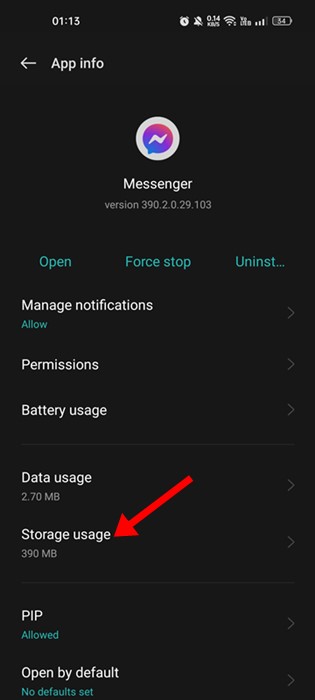
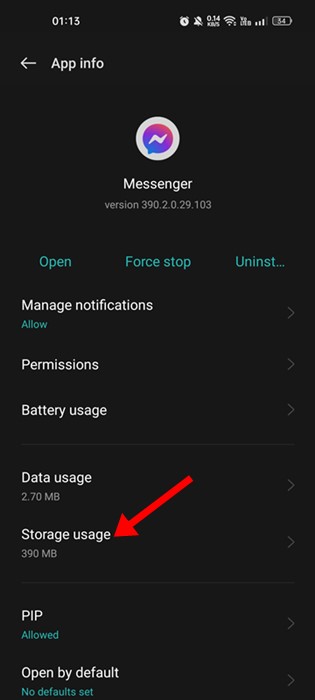
3. On the Storage usage, tap on Clear Cache.


7. Update the Messenger App


If nothing works for you, you can update the Messenger app. Many users have claimed to resolve the ‘Error Loading Media’ error message just by updating the Messenger app from the App stores.
Also, you should always keep your apps updated. Doing so will ensure better app performance and stability. Head to Google Play or Apple App Store to update the Messenger application.
Also Read: How to Hide Messages on Messenger
These are some of the best ways to resolve the Error Loading Media error message on the Messenger app. If you need more help fixing ‘Error Loading Media’ on the Messenger app, let us know in the comments. Also, if the article helped you, share it with your friends.