Are you getting an error code 267 on Roblox when you join an experience?
Here’s a variation of the error: “Sorry! Looks like there was an error keeping you from loading”.
Second variation: “There was an error while loading into the game”.
Third variation: “The owner of this private server has restricted access”.
In this guide, you’ll learn how to fix the error code 267 in Roblox if you’re kicked from the experience or temporarily banned.
What is Roblox error code 267?
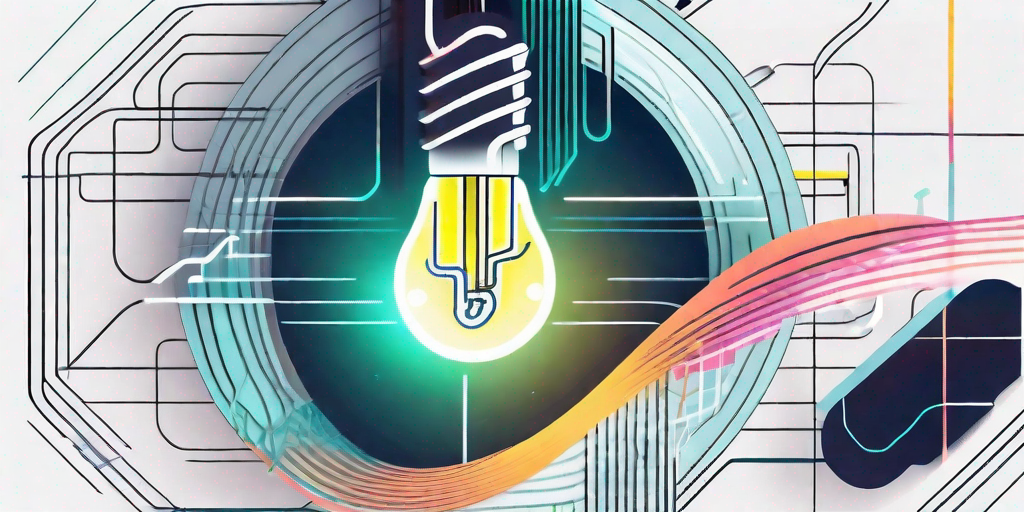
Roblox error code 267 is a generic error that states that you’ve been kicked from the game.
This can happen because of server-side issues, you’re using exploits/cheats, or the game has an ongoing update.
It can also happen because your account is too new or you’re temporarily banned from the experience.
In most cases, the error will be lifted after a few minutes to a few hours and you should be able to join the experience again.
How to Fix Roblox Error Code 267
To fix Roblox error code 267, you can try clearing the game’s cache, removing unwanted extensions, or uninstalling scripts/exploits.
You can also try installing and playing Roblox from the Microsoft Store or waiting for a few minutes to a few hours before joining the experience again.
Fix 1: Clear the cache for Roblox
- Chrome: Open Chrome > three dots > Settings > Privacy and security > Third-party cookies > See all site data and permissions > Search for “Roblox” > Click on the trash icon > Clear.
- Roblox on Windows: Search for “%localappdata%” using Windows Search > Open the “Temp” folder > Delete all of the files and folders there.
- Android Roblox app: Open the Settings app > Apps > Roblox > Storage > Clear data > Clear cache.
- iOS Roblox app: Open the Settings app > General > Storage > Roblox > Offload App > Offload App.
Fix 2: Remove unwanted extensions
- Chrome: Click on the puzzle icon > Manage extensions > Remove unwanted extensions (e.g. tampermonkey).
- Firefox: Click on the menu button > Add-ons and themes > Extensions > Remove unwanted extensions.
Fix 3: Uninstall scripts and exploits
- Roblox Error Code 267 can happen if you’re using a script/exploit/cheat in the game.
- To prevent the error, you need to uninstall all exploits before launching the experience.
- Uninstall exploits like Synapse X, Krnl, Fluxus, and others.
Fix 4: Install Roblox from the Microsoft Store
- Search for “Control Panel” using Windows Search.
- Uninstall a program > right-click Roblox > Uninstall.
- Open the Microsoft Store app and install Roblox.
- Launch Roblox, log in to your account, and try joining experience again.
Fix 5: Wait for a few hours
- In most cases, Error Code 267 in Roblox is typically a temporary ban that will be automatically lifted after some time.
- In other cases, the server is overloaded, which can cause an increase in the number of error messages.
- To fix this, wait for a few minutes to a few hours before joining the experience again.
Further reading
How to Fix Roblox Error Code E01