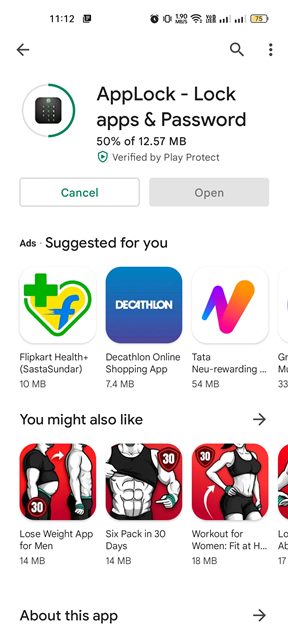Last Updated on October 2, 2024 by Dominic
If you often lend your Android smartphone to friends or family, you might want to keep certain things hidden. First, you may want to prevent others from accessing your private pictures and videos via photo and video locker apps.
Next, you would want to lock the Settings app because you would never want anyone to hold all control of your device. So, is it possible to lock the Settings app on Android?
Lock Settings App on Android Device
Actually, yes, there’s an app on the Google Play Store that lets you lock the Settings app. The AppLock by SailingLabs app does this for free, and here’s how to use it.
1. Download & install the AppLock – Lock apps & Password app on your Android device.
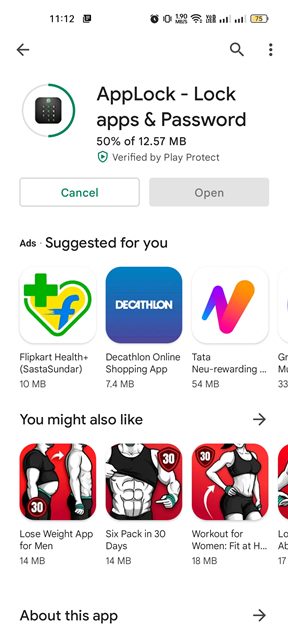
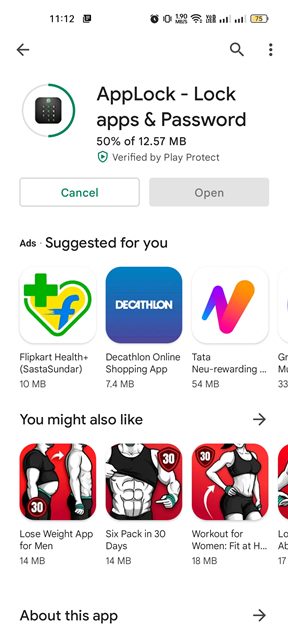
2. Once installed, open the app and draw a pattern to set up the app.
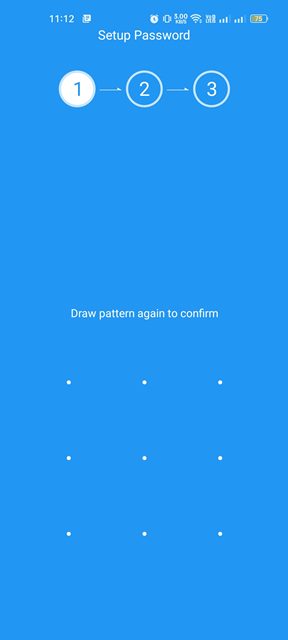
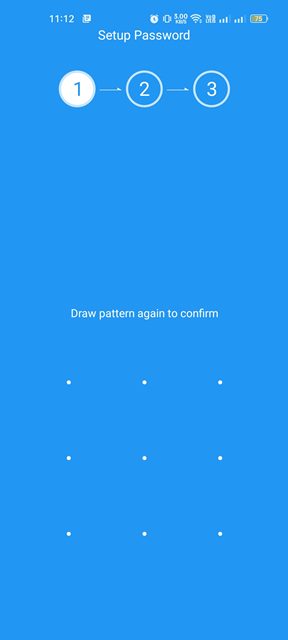
3. Once done, you will be asked to select the apps you want to use.
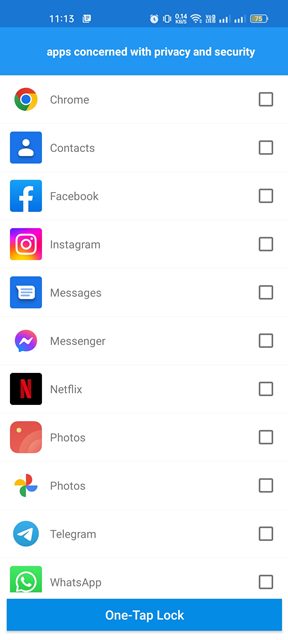
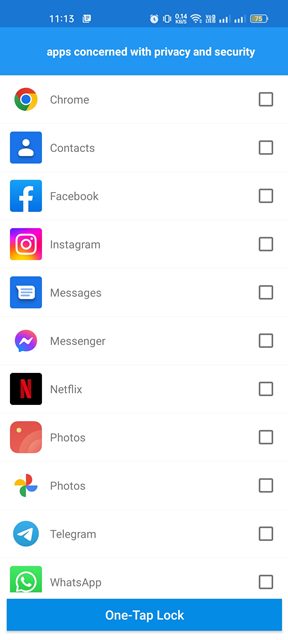
4. Scroll down, select the Settings app on the list, and tap on the One-Tap Lock button at the bottom of the screen.
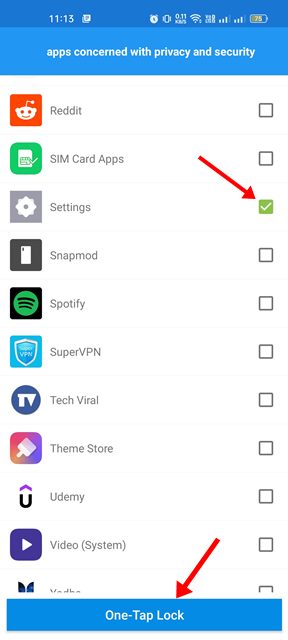
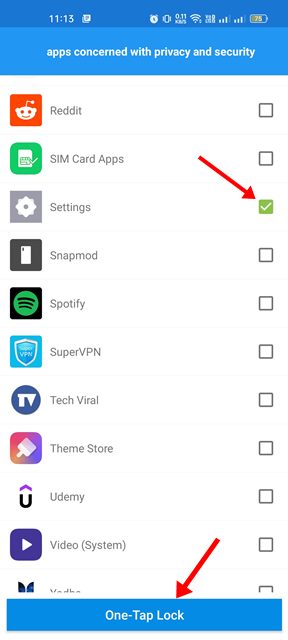
5. Now, the app will ask you to grant permissions. Grant the permission to lock the Settings app.
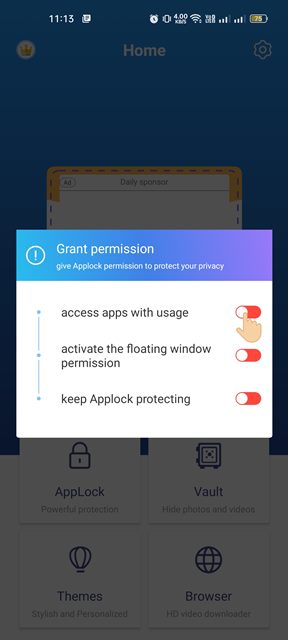
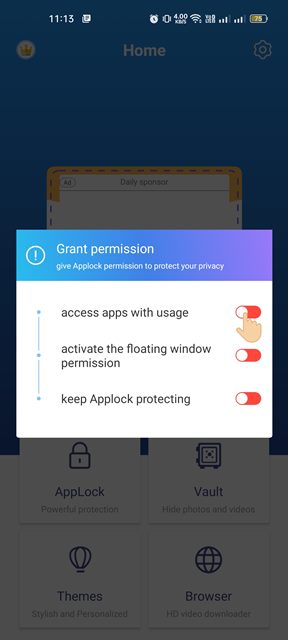
6. This will lock the Settings app. Now, you will be asked to draw the unlock pattern whenever you attempt to access Settings.
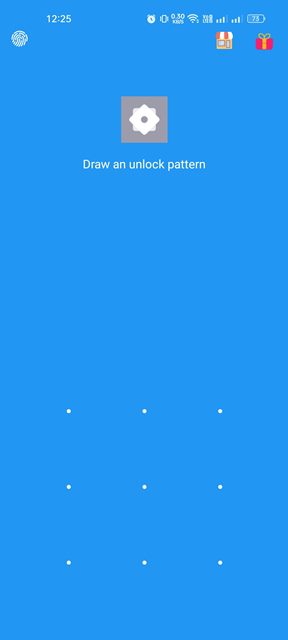
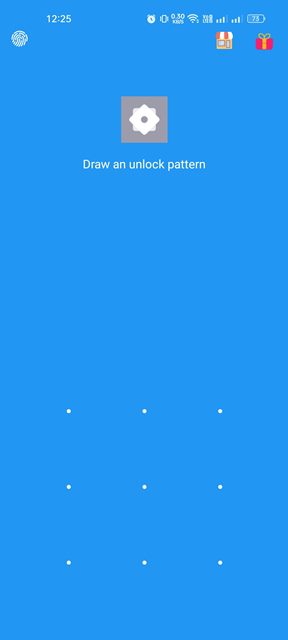
7. You can also lock your other apps. First, select the AppLock option and tap the lock button beside the app name you want to close.
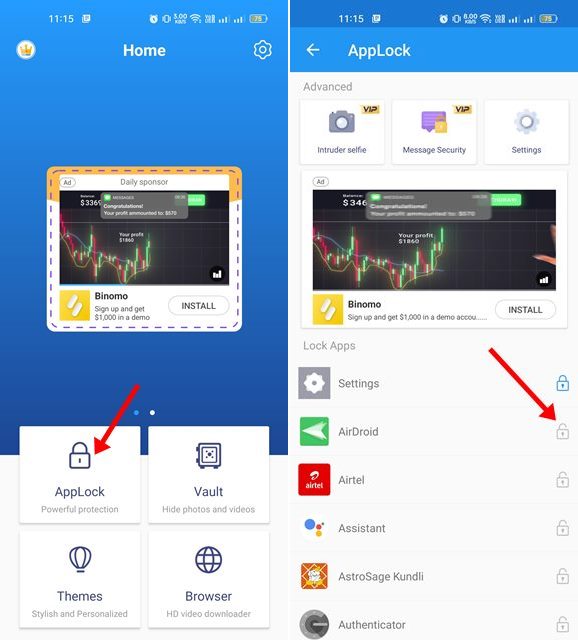
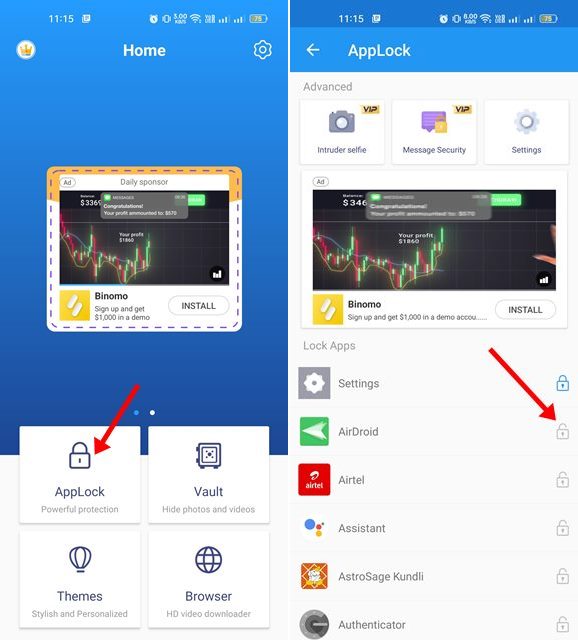
While it’s pretty easy to use lock apps on Android, use a trustable app locker. If you need more help locking the Settings app on Android, let us know in the comments. Also, if you find this guide helpful, don’t forget to share it with others.