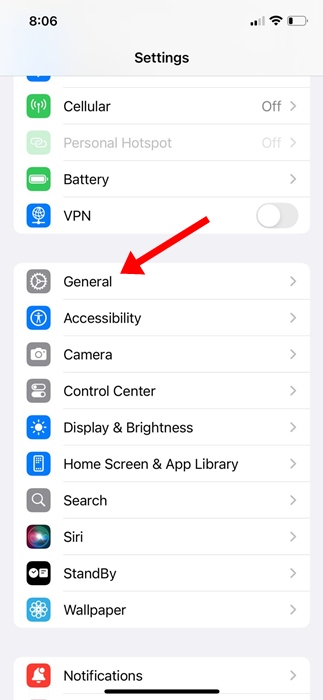Many times, you may have written a WhatsApp message and realized that you had written something you did not want to write and send, as this happens because of the spell checker.
As the speed at which we usually write, even while we walk, the spell checker can write certain words or phrases we did not want to write at any time. To avoid this, let’s learn how to disable the spell checker on WhatsApp.
If you have considered deactivating the spell checker in WhatsApp at some point, let me clarify that the app does not offer this option.
Disable Autocorrect or Predictive Text On WhatsApp
However, the spell checker is a feature of our device, not the application itself. Therefore, we will have to disable it from the mobile settings to get rid of it in WhatsApp. So, without wasting much time, let’s get started and explore the tutorial we have mentioned below.
Turn Off Autocorrect on WhatsApp iPhone
1. If you have iPhone, all you have to do is open the Settings app.
2. Then, scroll down a bit and tap on General.
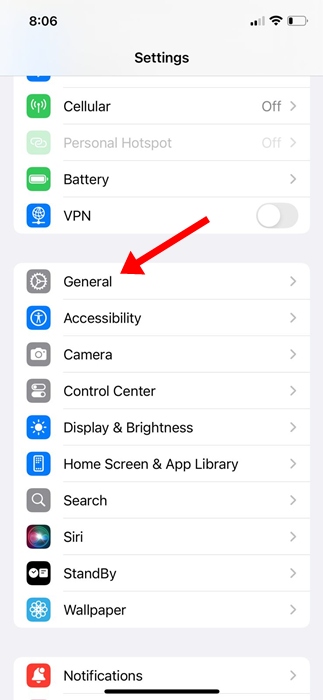
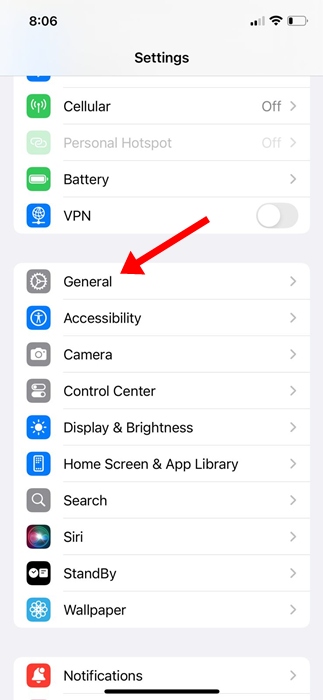
3. Once there, scroll down and tap Keyboard.


4. Once you land on the Keyboard settings, disable the toggle beside Auto-correction and Predictive Text.


The above step will deactivate the auto-corrector in WhatsApp. Now, we can go back to the messaging application and verify whether we have correctly deactivated it or not.
Turn Off Autocorrect on WhatsApp Android
But, if you have a device with an Android operating system, the process to disable the spell checker in WhatsApp is still quite similar.
1. Launch the Gboard app on your Android phone.


2. On the Gboard settings, select Text Correction.


3. On the Text correction screen, disable the Show Suggestion Strip, Next-word Suggestions, and Auto-Correction.


This will disable the Auto correction and predictive text on your Android phone (if you use Gboard). For any other keyboard app, acess the app settings and disable the auto correct feature.
So, what do you think about this? Share all your views and thoughts in the comment section below. If you find this guide helpful, don’t forget to share it with others.