Even though iPhones are a pretty smart device and can eliminate many portable tools, their primary purpose is to make and receive calls.
Modern iPhone also offers you a few features to improve the calling experience. One such feature is known as Voice Isolation.
If you’ve just purchased a new iPhone and don’t know what Voice Isolation is, continue reading the article. Below, we have discussed voice isolation and how you can enable it on your iPhone.
What is Voice Isolation on iPhone?
Voice Isolation is basically a feature of the iPhone that improves the voice quality during a FaceTime or Phone Call.
You also have something known as Wide Spectrum that leaves ambient noises unfiltered. Let’s know what each feature does during FaceTime or Phone Calls.
Voice Isolation:
Voice isolation is basically an iPhone exclusive feature that utilizes machine learning to find your voice and background soundd.
Upon differentiating, it prioritizes your voice and blocks background noises. So, if you don’t want the other person to listen to ambient noises, you can enable Voice Isolation.
Wide Spectrum:
Wide Spectrum is very different from Voice Isolation as it’s supposed to capture different types of background noises during a phone call.
You can enable the Wide Spectrum to leave ambient noises unfiltered. This mode is particularly helpful when you’re on a speaker with multiple people across the room speaking into the call.
Standard:
The standard mode is set by default for iPhone phone calls. This mode doesn’t affect the call audio quality, so no filtering is applied in Standard mode.
Which Devices Support Voice Isolation & Wide Spectrum?
To use the Voice Isolation & Wide Spectrum, you must have a compatible device. Here’s the list of devices that support Voice Isolation & Wide Spectrum:
- iPhone XR, iPhone XS models, and later
- iPad (8th generation) and later
- All iPad Pro 11-inch models
- iPad Pro 12.9-inch (3rd generation) and later
- iPad Air (3rd generation) and later
- iPad mini (5th generation) and later
How to Turn On Voice Isolation on iPhone
Now that you know what voice isolation mode is, you may want to turn it on. Here’s how you can turn on the Voice Isolation feature on your iPhone in simple steps.
1. To get started, open the Control Center while you’re on a phone call. You can swipe from the top right corner to open the Control Center.
2. When the Control Center opens, tap on the Mic Mode.
3. On the Menu that appears, select Voice Isolation. This will immediately activate the Voice Isolation feature on your iPhone.
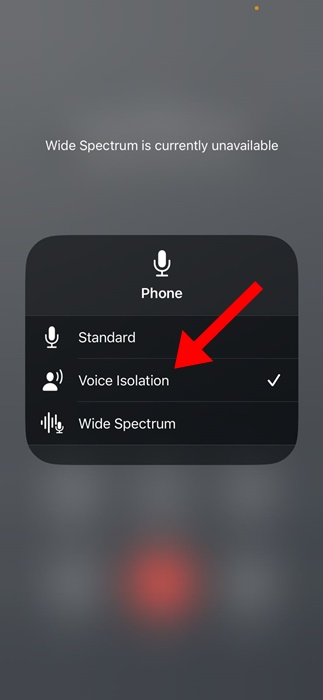
4. If you want the other one to listen to all types of ambient noises, you can pick the Wide Spectrum.
That’s it! This is how you can enable the Voice Isolation or Wide Spectrum mode on your iPhone to improve the audio quality during calls.
How do you turn off voice isolation on an iPhone?
Disabling Voice Isolation is super easy on an iPhone. To do so, open the Control Center on your iPhone.
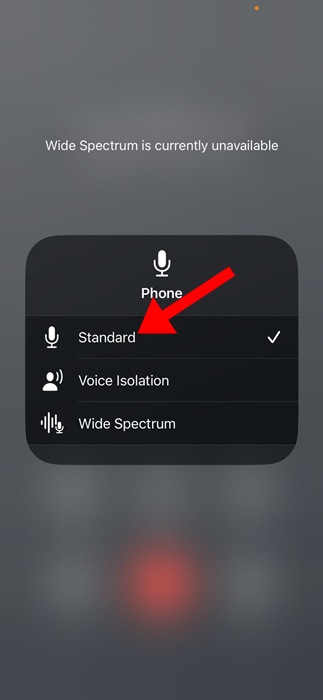
When the Control Center opens, tap on the Mic Mode and select Standard. The Standard mode is Mic’s default setting and disables the Voice Isolation or Wide Spectrum.
This guide explains how to enable and use Voice Isolation and Wide Spectrum on an iPhone. Let us know if you need more help enabling the mic mode on an iPhone.
 Moridom Digital Agency Agency for Everything Digital
Moridom Digital Agency Agency for Everything Digital



