Even though you have many photo and video-sharing apps these days, it was Snapchat that’s the most popular and dominates the section.
While the Snapchat app for Android is mostly bug-free, users can still sometimes run into trouble while using the app. Many users have recently reported their Snapchat app crashing out of nowhere.
A few users have also reported that Snapchat keeps crashing while opening or sending Snaps. If Snapchat keeps stopping on your Android, you have landed on the right page and expect some help.
In this article, we will discuss a few simple methods to help you fix Snapchat keeps crashing Android problem. But before exploring the troubleshooting methods, let’s know why Snapchat keeps crashing on Android.
Why does the Snapchat App keep crashing?
Snapchat crashing on Android can be a result of various things. Below, we have listed some of the main reasons your Snapchat app crashed on Android.
- Snapchat is down worldwide.
- Your phone has less free RAM.
- Corrupted Snapchat App Cache
- Outdated Snapchat application.
- You are using a VPN/Proxy Server.
- Outdated Android operating system version.
So, these are some of the prominent reasons why the Snapchat app crashes on your Android smartphone.
Snapchat App Crashing? 10 Best Ways to Fix the Problem
Now that you know all the possible reasons for Snapchat app crashing, you may want to resolve the issue. Here are the best ways to fix Snapchat app keeps crashing on Android.
1. Re-open the Snapchat Application
The first thing to do if the Snapchat app crashes is to reopen the application. A bug may prevent you from using the app’s features, so closing and re-opening the Snapchat application is recommended.
Even if your Snapchat app crash, it’s still technically open in the background. So, make sure to close Snapchat from the background and then re-open the application.
2. Restart your Smartphone
Restarting is an evergreen method for solving most system or device related problems. A background process might be interfering with the functionality of Snapchat and forcing it to close itself.
If this was the reason, re-opening the Snapchat application wouldn’t help. You need to restart your Android smartphone to release all background processes. After the restart, open the Snapchat app again.
3. Check Your Internet

While a poor internet connection won’t crash the Snapchat app, it will show you various errors while accessing its features.
Having an active & stable internet connection is important for the proper functioning of the Snapchat app. The app connects with its servers to exchange information.
So, if you cannot use certain features of the app or the app is crashing, check whether your phone is connected to a stable internet.
4. Check if Snapchat is Down

The next thing you should do if the application is still crashing is check if Snapchat’s servers are up and running.
Like every other instant and social networking app, Snapchat also connects with its server to provide you with the features. When Snapchat’s servers were down, most of the app’s features won’t work.
If you try to access Snapchat when it’s down for maintenance, you will receive several errors. And the application will keep crashing until the servers are restored.
You can check Snapchat’s server status page at Downdetector to confirm whether Snapchat is up and running fine.
5. Force Close the Snapchat App
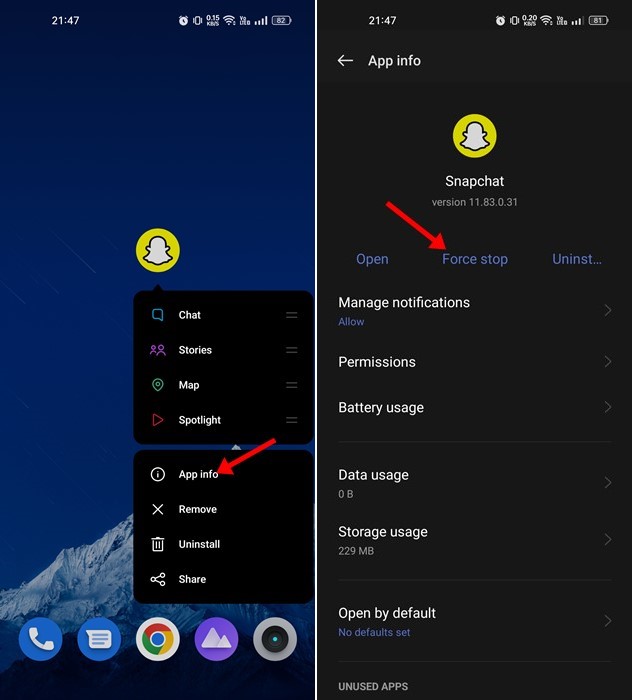
Force Stop is a feature of Android that stops the app and terminates all its processes running in the background. If the Snapchat application has any temporary issues, force stop will probably fix it.
It’s easy to force-stop the Snapchat app on Android. Press the Snapchat app icon on the home screen and select App Info. On the App Info page, tap on the Force Stop button.
Once done, open the application again and use it. This time, the Snapchat app won’t crash on your Android smartphone.
6. Re-Login to Your Snapchat Account
Many users have claimed to resolve the Snapchat app keeps crashing problem by re-logging into their Snapchat account. To re-login to your Snapchat account, follow the steps shared below.
1. Open the Snapchat application on your Android and tap on the Bitmoji icon in the top-left corner.

2. This will open the Profile page. Tap on the Settings gear icon at the top-right corner.

3. On the Settings screen, scroll down to the bottom end of the screen and tap on Log out.

4. On the Save Login information confirmation prompt, tap Yes.

That’s it! This will log you out of the Snapchat application. Once logged out, log in with your Snapchat account credentials again.
7. Clear Snapchat App Cache
Like every other mobile application, the Snapchat app also builds the cache files over time to make the app run faster. When these cache files corrupt, this crashes the app. So, it’s recommended to clear the Snapchat app cache as well.
There are two different ways to clear the Snapchat app cache: From the Android Settings and the Snapchat application. We have shared the steps for clearing the cache file from the Snapchat app.
1. Open the Snapchat application on your Android and tap on the Bitmoji icon in the top-left corner.
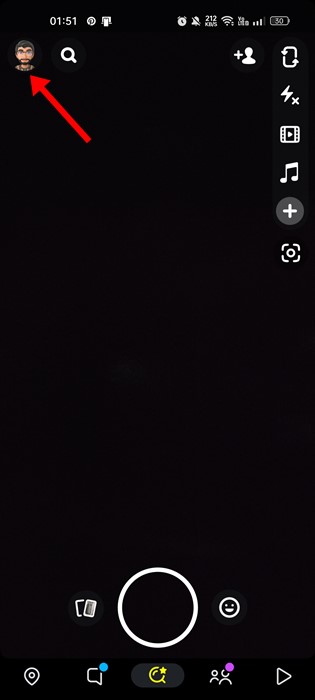
2. This will open the Profile page. Tap on the Settings gear icon at the top-right corner.

3. On the Settings screen, tap on the Clear Cache option.
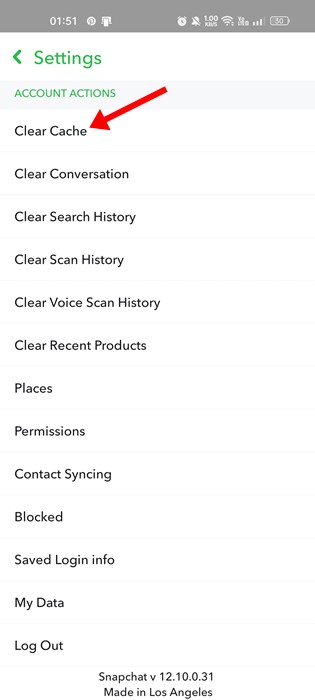
4. On the Clear Cache confirmation prompt, tap the Continue button.
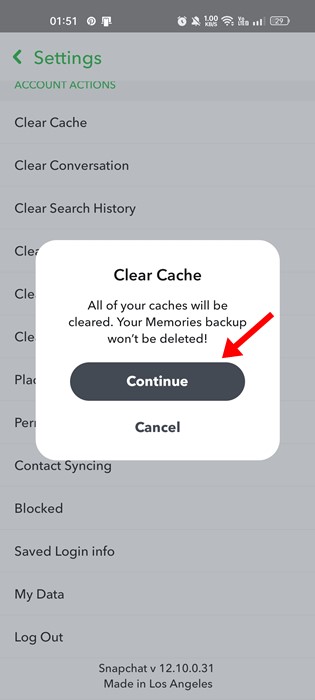
That’s it! That’s how easy it is to clear the Snapchat cache on Android.
8. Update the Snapchat Application
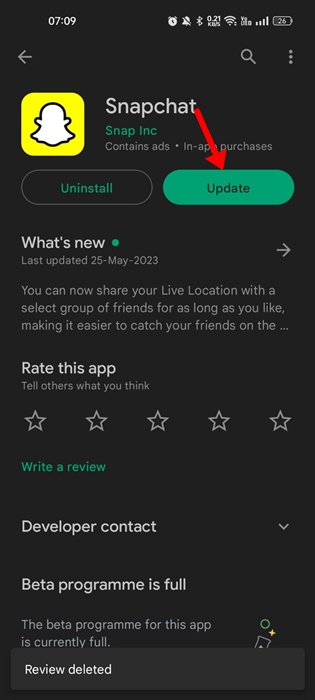
In the past, users have faced problems after updating the Snapchat application. Similarly, chances are that the version of Snapchat you’re using has some problem that may be crashing the app.
While you can’t do much here to eliminate the problem in particular app versions, you can only wait for another update.
If you last updated the Snapchat app a while ago, it’s best to open the Google Play Store and install the available updates. Updating the Snapchat app will resolve the issue.
9. Install the Android Updates
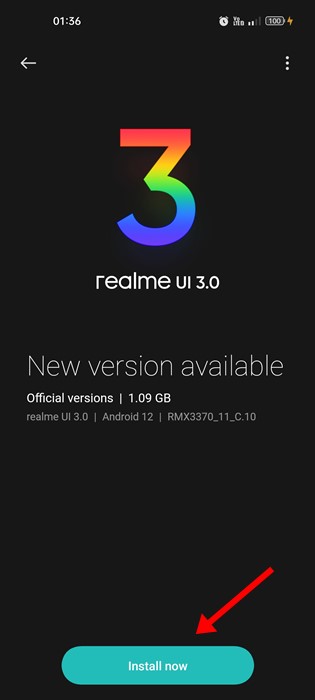
If the Snapchat app still crashes, it’s time to check for pending updates on your Android smartphone. Sometimes, bugs & glitches in the app can force stop an app, leading to a crash.
The best way to eliminate such bugs is by installing all pending Android updates. To install all pending Android updates, open Settings > About Device > Software Update.
If any update installation is pending, it will be downloaded & installed automatically on your phone. After the Android update, use the Snapchat app again.
10. Reinstall the Snapchat app
If every other method fails to resolve the Snapchat app crashing issue on your Android, it’s time to reinstall the Snapchat application.
Reinstalling Snapchat will delete all data saved data and will clear the cache. This will ensure your phone has no leftover files from the previous installation.
To reinstall the Snapchat app, long-press the app icon on the home screen and select Uninstall. Once uninstalled, install the app again from the Google Play Store.
Also read: 10 Best Snapchat Saver Apps for Android
So, these are the few best methods to resolve Snapchat keeps crashing issue on Android. Let us know if you need more help resolving Snapchat app crashes in the comments. Also, if the article helped you, share it with your friends.
 Moridom Digital Agency Agency for Everything Digital
Moridom Digital Agency Agency for Everything Digital



